Colour Gradients
Leapfrog Energy has a number of built-in colour gradients that are used in numeric colourmaps. If your organisation has a standard set of colour gradients, you can import them into Leapfrog Energy and use them in your numeric colourmaps.
This topic describes how to import and manage colour gradients in Leapfrog Energy. It is divided into:
Numeric colourmaps are described in the Numeric Colourmaps topic.
In the project tree, imported colour gradients are stored in the Colouring > Colour Gradients folder. Built-in colour gradients are not listed in the project tree.
Built-in Leapfrog Energy Colour Gradients
Leapfrog Energy contains a number of built-in colour gradients that are used in displaying both continuous and discrete numeric colourmaps. Here in the Edit Colourmap window, you can see the list of Built-in Gradients available:
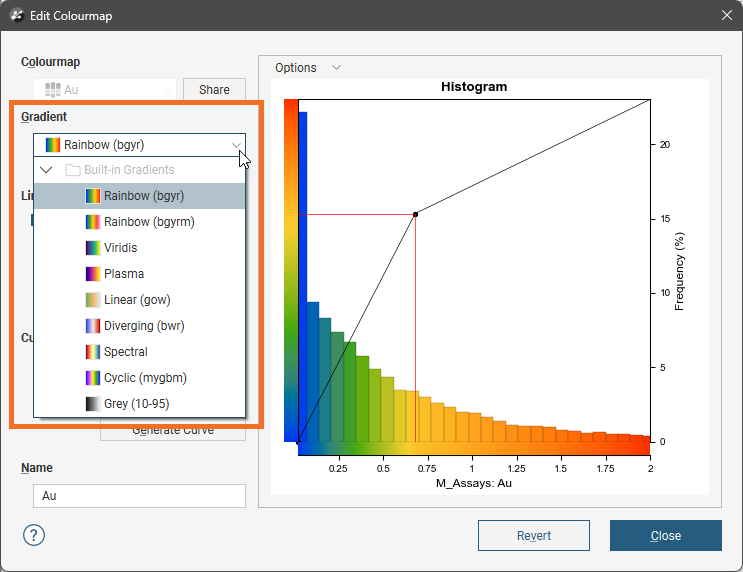
These colour gradients are:
- Rainbow (bgyr). This is a perceptually uniform rainbow.
- Rainbow (bgyrm). This is similar to Rainbow (bgyr), but follows red with magenta, which is common in geophysics software and RQD (geotech).
- Viridis. This is a good linear gradient.
- Plasma. This is the default colourmap for face dip.
- Linear (gow). This gradient is useful for elevation data.
- Diverging (bwr). This colourmap can be used when you are interested in data at either end of the spectrum.
- Spectral. With this colourmap, the middle is not white, and white is reserved for bins that have no data.
- Cyclic (mygbm). This is a good colourmap for azimuth data. Northern directions are displayed in blue and southern in yellow.
- Grey (10-95). This grey colourmap works well on white and black backgrounds as it doesn’t start or end in white or black.
Importing Colour Gradients
You can import colour gradients into a Leapfrog Energy project in the following formats:
- ERMapper Lookup Tables (*.lut)
- Geosoft Colour Files (*.tbl)
- Leapfrog Colour Files (*.lfc)
- MapInfo Colour Files (*.clr)
Perceptually uniform colourmaps are available at http://peterkovesi.com/projects/colourmaps/, where they can be downloaded in ERMapper (*.lut), Geosoft (*.tbl) and Golden Software Surfer (*.clr) format.
To import a colour gradient right-click on the Colourings > Colour Gradients folder and select Import Gradient. In the window that appears, navigate to the folder containing the gradient file and click Open. The gradient will be added to the Colour Gradients folder and you can then select it from the Gradient list when editing a colourmap:

Deleting a Colour Gradient
If you delete a colour gradient from the Colour Gradients folder and it is in use in the project, you will need to select a replacement gradient for all colourmaps that use that gradient. Select the replacement colour gradient from those available in the project:
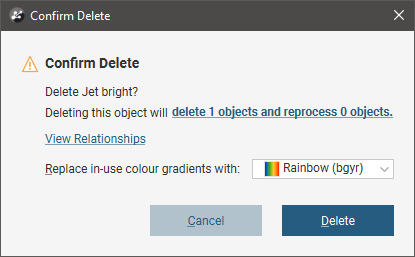
Got a question? Visit the Seequent forums or Seequent support
© 2023 Seequent, The Bentley Subsurface Company
