Variography and Estimators
After data analysis and domaining comes the key part of the resource estimation workflow: variography. A theoretical variogram model is proposed and tested using experimental variography. Kriging, nearest neighbour, inverse distance weighting or RBF estimators are defined and potentially combined.
This topic describes how to manage variogram models in Leapfrog Energy. It is divided into:
- Common Variogram Models and Domain-Specific Variogram Models
- Importing Variogram Models
- Exporting and Publishing Variogram Models
- Visualising Variogram Models
- Using Variogram Models in Estimators
- Creating Variogram Models
- Editing Variogram Models
To readily distinguish between variogram model objects, consider giving your variogram models unique names.
Creating variograms in Leapfrog Energy is described in the Experimental Variography and Variogram Models topic, and working with transformed values and creating transformed variograms is described in the Transform Variography topic.
Common Variogram Models and Domain-Specific Variogram Models
The Estimation folder contains a common Spatial Models folder, as does each domained estimation defined in a project:
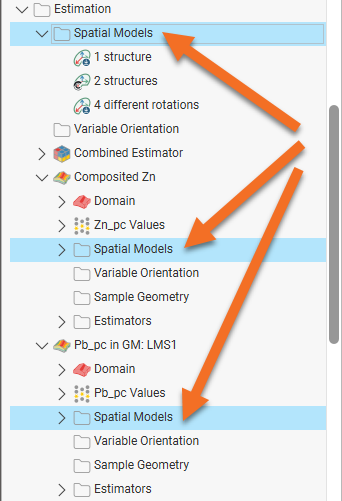
Leapfrog Energy supports two types of variogram models:
- Leapfrog-editable variograms can be created in Leapfrog Energy, exported from the project and imported into other projects. Leapfrog-editable variograms can have a maximum of two structures, plus nugget. You can create new editable variograms in the domain-specific Spatial Models folders.
- Complex variograms can be imported into Leapfrog Energy, but cannot be edited in Leapfrog Energy. Also, you cannot create complex variograms in Leapfrog Energy. Complex variograms can have up to four structures, plus nugget. Complex variograms can only be imported into the common Spatial Models folder and although you can view their settings, you cannot edit them.
Both Leapfrog-editable and complex variograms can be used in Kriging and RBF estimators and can be visualised in the scene using the ellipsoid widget.
This table shows the options available for variogram models in the common and domain-specific Spatial Models folders.
| Common Spatial Models Folder | Domain-Specific Spatial Models Folder | |
|---|---|---|
| Import Leapfrog-editable variograms | √ | √ |
| Import complex variograms | √ | - |
| Create new variograms | - | √ |
| View variogram settings | √ | √ |
| Copy variograms to domained estimations | √ | - |
| Use variograms in estimators | √ | √ |
| Visualise variograms in scene | √ | √ |
| Export variograms | √ | √ |
| Publish to Central | √ | √ |
| Reload variogram from file | - | - |
| Reload variogram from Central | √ | √ |
Importing Variogram Models
Variograms can be imported into the common Spatial Models folder or into each domained estimation’s Spatial Models folder.
- If you are importing a Leapfrog-editable variogram model, you can import it into the common Spatial Models folder or into any domained estimation’s Spatial Models folder.
- If you are importing a complex variogram, it must be imported into the common Spatial Models folder.
You can import variogram models both from:
- Files on your local drive in *.lfv format on your local drive
- A project on your Central server, if variogram models have been published to Central
For more information on how to import and reload variogram models and other objects from Central, see Importing Data From Central
Exporting and Publishing Variogram Models
To export a variogram model as a *.lfv file on your local drive, right-click on a variogram model in the project tree and select Export. Select where you want to save the file, then click Save.
Transformed variogram models can also be exported. Note that when a transformed variogram model is imported, it will be imported as a regular variogram.
You can also choose to publish a variogram model as an object to a Central project. When you click Publish, ensure that the variogram model you want to publish to Central is ticked when selecting the objects to publish.
For more information on how to publish variogram models and other objects to Central, see Publishing to Central.
Visualising Variogram Models
All variogram models in Leapfrog Energy can be visualised in the scene, as described in The Ellipsoid Widget. When a variogram model with more than one structure is displayed in the scene, you can switch between the structures using the buttons in the shape list:
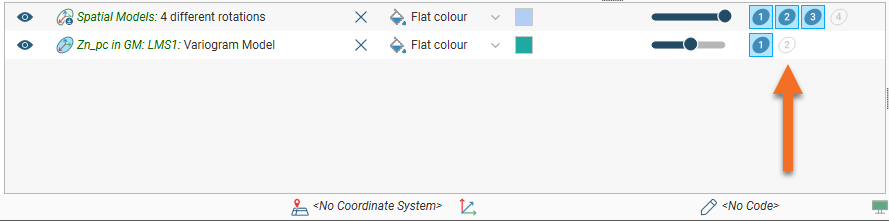
Using Variogram Models in Estimators
For Kriging and RBF estimators, you can select from the variogram models available in the project in the estimator’s Interpolant tab. For example, for this Kriging estimator, you can use the imported variogram models in the Estimation > Spatial Models folder or any of the variogram models defined for the domained estimations in the project:
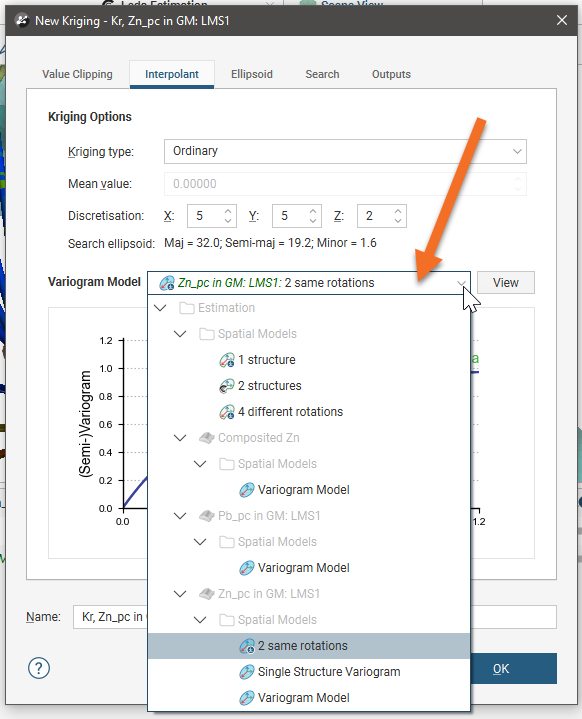
For information on creating and working with the different types of estimators, see the Standard Estimators topic.
Creating Variogram Models
In Leapfrog Energy, you can create variogram models that have up to two structures, plus nugget. These variograms are created by right-clicking on the Spatial Models folder for a domained estimation and selecting New Variogram Model:
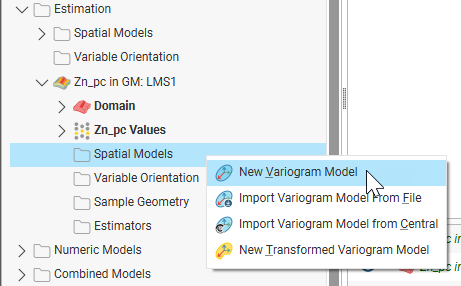
You can define as many variograms as you wish; when you define an estimator that uses a variogram model, you can select from those available in the project:
Editing variograms in Leapfrog Energy is described in the Experimental Variography and Variogram Models topic.
You can also create transformed variogram models, which is described in the Transform Variography topic.
A new variogram model is not auto-fitted and should not be assumed to be the initial hypothesis for the workflow. While some reasonable defaults have been selected for the variogram model, the geologist’s personal hypothesis should be the starting point for the estimation workflow.
Editing Variogram Models
Variograms with up to two structures plus nugget can be edited in Leapfrog Energy when they have been saved to a domain-specific Spatial Models folder.
If you have a Leapfrog-editable variogram in the common Spatial Models folder you wish to edit, right-click on it in the project tree and copy it to the domain you wish to work in:
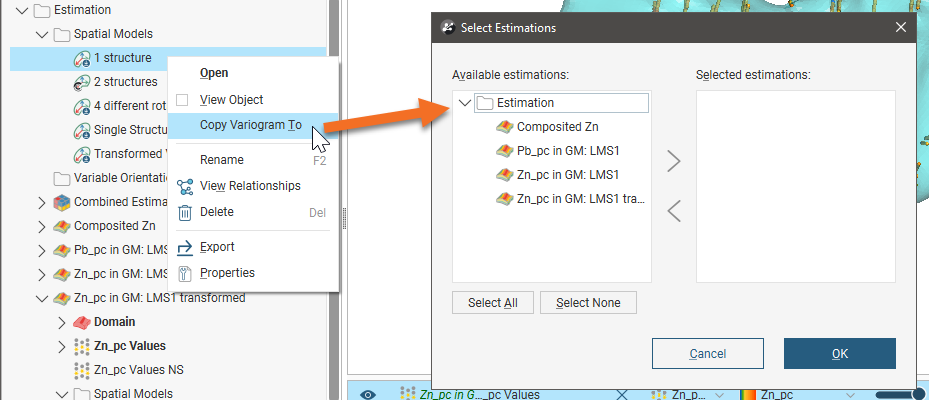
This makes a copy of the variogram model in the domained estimation, but note that this copy is not linked to the original in the common Spatial Models folder.
You can then edit the variogram as described in the Experimental Variography and Variogram Models topic.
Got a question? Visit the Seequent forums or Seequent support
© 2023 Seequent, The Bentley Subsurface Company
