Drillhole Planner
The Drillhole Planner organises planned drillholes in groups. You can evaluate models onto the drillhole group and view drilling prognoses for all drillholes in the group. Planned drillholes are added to a project from a drillhole group, and these are stored in the Planned Wells folder. When displayed in the scene, the planned drillhole is made up of a location, a target and a path defined by lift and drift parameters:
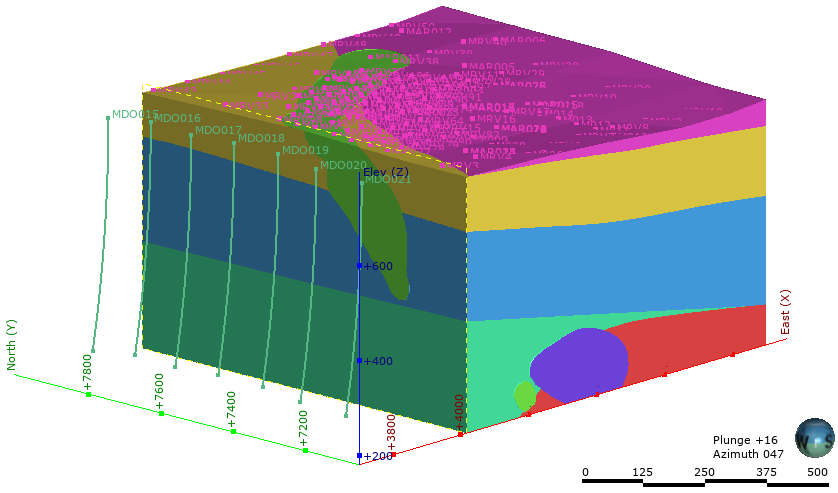
The rest of this topic is divided into:
- Adding Planned Drillholes
- Planning Options
- Drilling Prognoses
- Exporting Planned Drillholes
- Importing Planned Drillholes
Adding Planned Drillholes
To plan a drillhole, first add the data objects to the scene that you will use in helping to define the drillhole, such as the topography and any existing drillholes. Next, right click on the Planned Wells folder and select New Drillhole Group. In the window that appears, you can define basic information about the group, including the Prefix used for each drillhole added to the group:
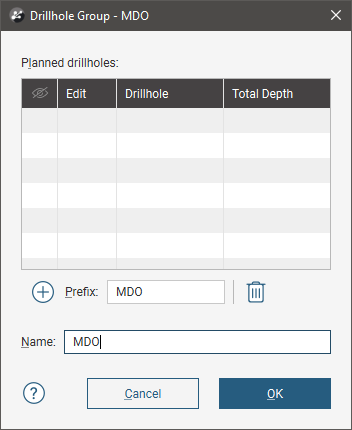
Start defining drillholes by clicking the Add Drillhole button.
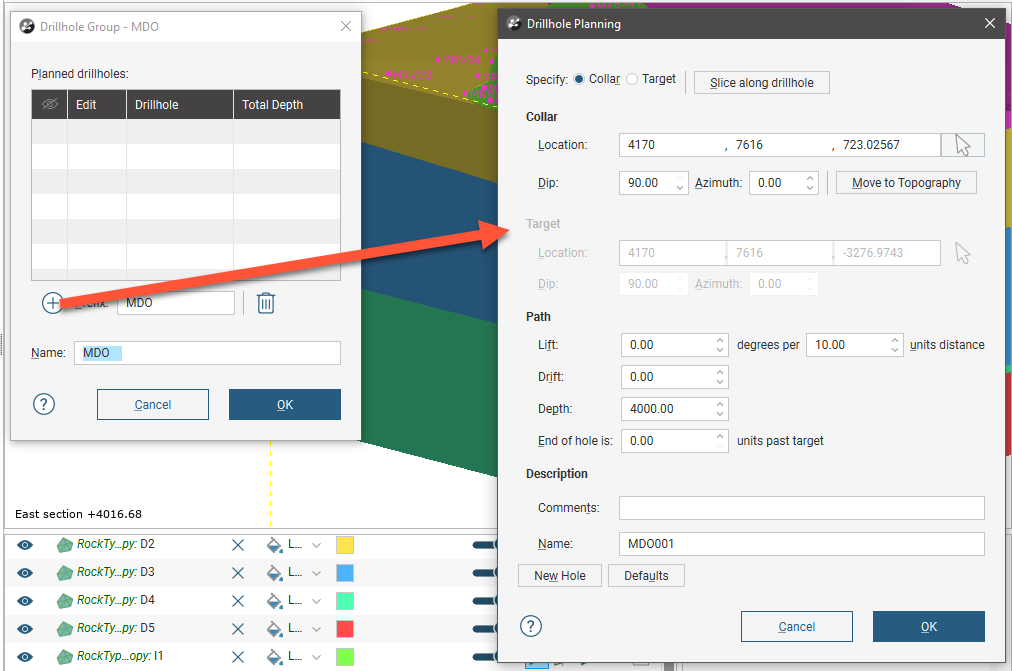
You can change whether Location or Target is selected when this window is opened by clicking on the Defaults button. See Planning Options below.
A name is automatically generated for the new planned drillhole based on the Prefix defined for the group.
There are three ways to define the drillhole location or target:
- Click in the scene to set the location coordinates or target coordinates. First, click on the Select button (
 ) for the Location or Target, then click in the scene to define the Location or Target. The drillhole will appear in the scene and you can adjust the coordinates using the controls in the Drillhole Planning window. Click the Slice along drillhole button to draw a slice in the scene. This is useful in adjusting the drillhole path and in defining subsequent drillholes.
) for the Location or Target, then click in the scene to define the Location or Target. The drillhole will appear in the scene and you can adjust the coordinates using the controls in the Drillhole Planning window. Click the Slice along drillhole button to draw a slice in the scene. This is useful in adjusting the drillhole path and in defining subsequent drillholes. - Draw the drillhole in the scene. Click on the Select button (
 ) for the Location or Target, then click and drag in the scene to define a basic path for the drillhole. If you are defining the drillhole from the location down, click first on or near the topography. Likewise, if you are defining the drillhole from the target up, click first at or near the target point.
) for the Location or Target, then click and drag in the scene to define a basic path for the drillhole. If you are defining the drillhole from the location down, click first on or near the topography. Likewise, if you are defining the drillhole from the target up, click first at or near the target point. - Enter the coordinates for the Location or the Target in the Drillhole Planning window.
Clicking the Move Location onto the Topography button adjusts the elevation of the drillhole so that it lies on the topography.
Click the Next Hole button to create another planned drillhole. The new planned drillhole will be created at a specific distance from the currently displayed planned drillhole using the Path settings for the currently displayed drillhole and the Offset To Next Hole settings in the Drillhole Planning Options window. See Planning Options below.
Once you have specified the location or target, adjust the drillhole path:
- Lift is how much the drillhole deviates upward.
- Drift is how much the drillhole deviates laterally.
- Leapfrog Energy automatically calculates the Depth value when the drillhole is defined by the Target coordinates.
- Adding an End of hole length extends the drillhole past the Target coordinates.
Once you have finished defining planned drillholes, click OK to return to the Drillhole Group window.
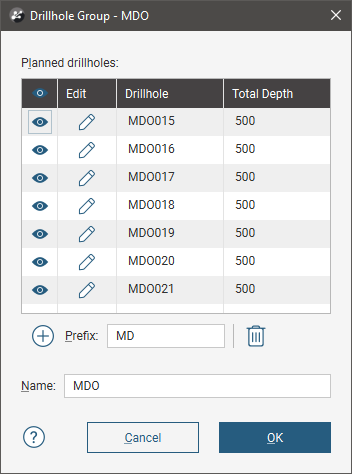
You can change the automatically generated name by clicking on the drillhole in the list and editing the text.
Search for planned drillholes in the list by pressing Ctrl-F. A Find window will appear that you can use to search the list.
Click the Edit button (![]() ) to change the settings for a planned drillhole, or click OK to save the group.
) to change the settings for a planned drillhole, or click OK to save the group.
Any model in project can be evaluated on a drillhole group, and evaluations can be exported when the group is exported as interval tables. See Exporting Planned Drillholes below. Right-click on the group in the project tree and select Evaluations. The Sample Distance setting applies to numeric evaluations and determines the spacing between downhole evaluation points.
You can also define filters for a drillhole group. A filter makes it easier to select a subset of the drillhole when the group is displayed in the scene. To define a filter, right-click on the group and select New Filter. Select which drillholes to include in the filter and enter a name for it. The filter will be saved in the project tree as part of the group.
Display planned drillhole by dragging the group into the scene. Hide drillholes in the scene using any defined filters or by opening the group and using the show/hide button (![]() ).
).
You can copy planned drillholes between groups by opening both groups, then dragging drillholes between the groups. For example, here the drillholes selected in the first group are being copied into the second group:
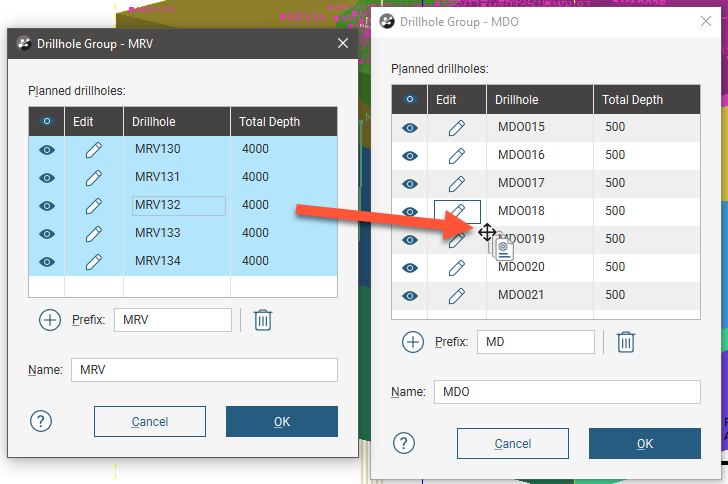
This copies drillholes from group to group, rather than moving them, so once copied, you will need to delete the planned drillhole from the group it does not belong to.
Planning Options
Drillhole planning options are set on a per-project basis. To change drillhole planning options, right-click on the Planned Drillholes folder or on a drillhole group and select Edit Planned Drillholes Defaults. The Drillhole Planning Options window will appear:
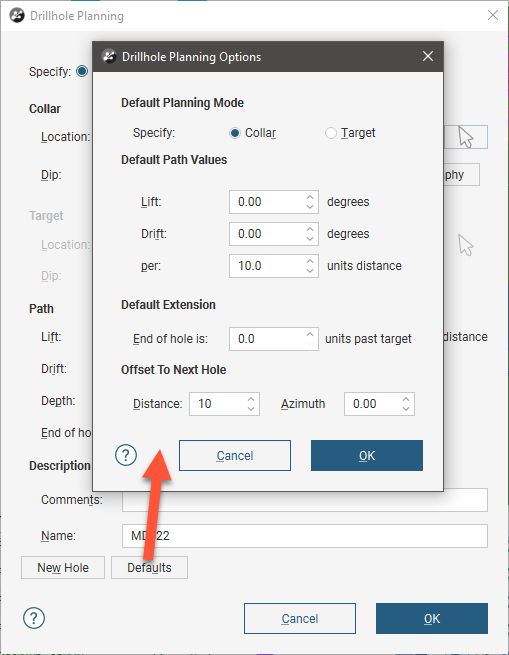
Select whether new planned drillholes are specified by the Location or by the Target.
The Offset To Next Hole values apply when defining multiple drillholes in the Drillhole Planning window.
Enter the information required and click OK. The new settings will be applied to the next new planned drillhole added to the project.
Drilling Prognoses
Planned drillholes can be evaluated against any model in the project. To view drilling prognoses for a drillhole, right-click on a drillhole group in the project tree and select Drilling Prognoses. The Drilling Prognoses tab will appear:
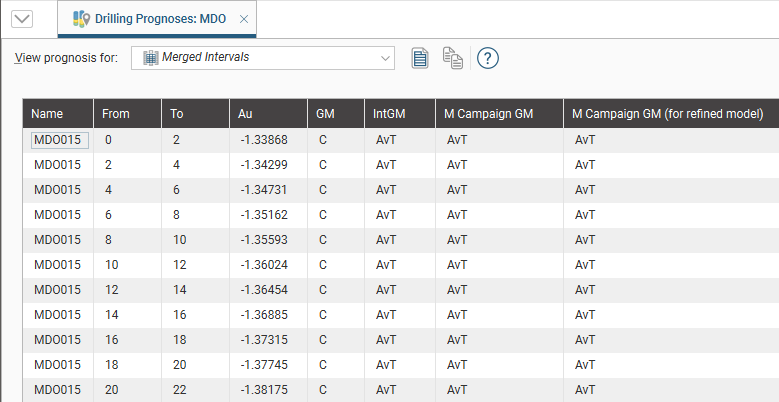
The dropdown list contains all evaluations on the drillhole group, along with a Merged Intervals option that combines the information from all evaluations. You can copy the information displayed to your computer’s clipboard by selecting rows, then clicking the Copy button (![]() ). The information in the selected rows will be copied as tab delimited text, which can be copied into a spreadsheet application such as Excel.
). The information in the selected rows will be copied as tab delimited text, which can be copied into a spreadsheet application such as Excel.
Exporting Planned Drillholes
There are three ways to export planned drillholes:
Export Parameters
Exporting planned drillhole parameters exports the drillholes as a *.csv file. To export parameters for planned drillholes, right-click on a drillhole group and select Export Parameters. In the window that appears, select the drillholes you want to export. The total length will be updated as you add or remove drillholes.
In Leapfrog Energy, positive dip points down for planned drillholes. To invert the dip for exported planned drillholes so that negative dip points down, tick the box for Invert dip on export.
Click Export. Navigate to where you wish to save the file, then click Save.
Export as Interval Tables
To export planned drillholes as an interval table, right-click on a drillhole group and select Export as Interval Table. Select the evaluations you wish to include, then click Export. In the Export Planned Drillholes window, the files that will be created are listed, one each for the location and survey table and one for each selected evaluation. Change the Base file name, if required, choose a folder in which to save the files, then click Export to save the files.
Export as Polylines
Planned drillholes can be exported as polylines in the following formats:
- Leapfrog Polylines (*.lfpl)
- Leapfrog Mining Polylines (*.csv)
- Drawing Interchange Polylines Files (*.dxf)
- Surpac String Polyline Files (*.str)
- Gocad Polylines Files (*.pl *.ts)
- MineSight Polylines Files (*.srg)
- Datamine Polylines Files (*.asc)
- Micromine Polylines Files (*.str *.asc)
- AutoCAD Drawing Files (2013/LT2013) (*.dwg)
- Bentley Drawing Files (v8) (*.dgn)
To export planned drillholes as polylines, right-click on a drillhole group and select Export as Polylines. In the window that appears, select where you wish to save the file, enter a file name, select the file type from the Save as type options, and then click Save.
Importing Planned Drillholes
Leapfrog Energy imports planned drillholes from files in CSV format. The columns expected are:
- A drillhole identifier
- X-Y-Z coordinates for the planned drillhole
- Azimuth
- Dip
- Lift rate
- Drift rate
- Distance
- Extension
- Target Depth
- Comment
When importing planned drillholes, you can import them into a new group or into an existing group. To import planned drillholes, right-click on the Planned Wells folder or on a group and select Import Planned Drillholes. If the IDs in the file are already in the project, you will be prompted to resolve the conflict:
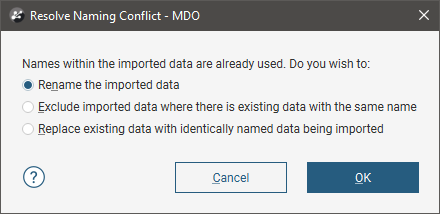
You can:
- Rename the imported drillholes. Leapfrog Energy will automatically assign new names and import the planned drillholes.
- Exclude planned drillholes that already exist in the project. Planned drillholes will only be imported if they have an identifier that does not already exist in the project.
- Replace existing planned drillholes with the imported drillholes. Use this option if you are importing information previously exported from the project and subsequently updated in an external application.
Click OK to process the file.
If there are no conflicts, the planned drillholes will be added to the project.
