Updating Tables
This topic describes the different methods for adding data to existing tables. Which method you choose depends on what new data is available:
- If new columns of data are available or if when you imported a table, you did not import all the columns, use the Import Column option. See Importing Additional Columns to a Data Table.
- If during the modelling or analysis process, you wish to add a new data column to a table, you can do so within Leapfrog Energy. See Adding New Columns.
- If new rows of data are available, use the Append Data option. See Adding New Rows to Existing Data Tables.
- When the data in the table has been updated outside of Leapfrog Energy and you wish to refresh the data, use the Reload Data option. Note that the Reload Data option overwrites existing data. See Reloading Data Tables.
- When the data in the table has been updated outside of Leapfrog Energy plus there are columns that have been added, first use the Reload Data option, then use the Import Column option.
Importing Additional Columns to a Data Table
If new columns of data are available or if when you imported a table into Leapfrog Energy you did not import all the available columns, you can add more columns by right-clicking on the existing table and selecting New Column > Import Column. You can choose the file to use as part of this process, so the new columns can be in the original file or in separate files.
Importing a column is similar to importing tables themselves. Leapfrog Energy will display the data in the file in the Add Table Column window and you can select how you wish to import any additional columns. Here, we will import the CU_pct column as numeric data:
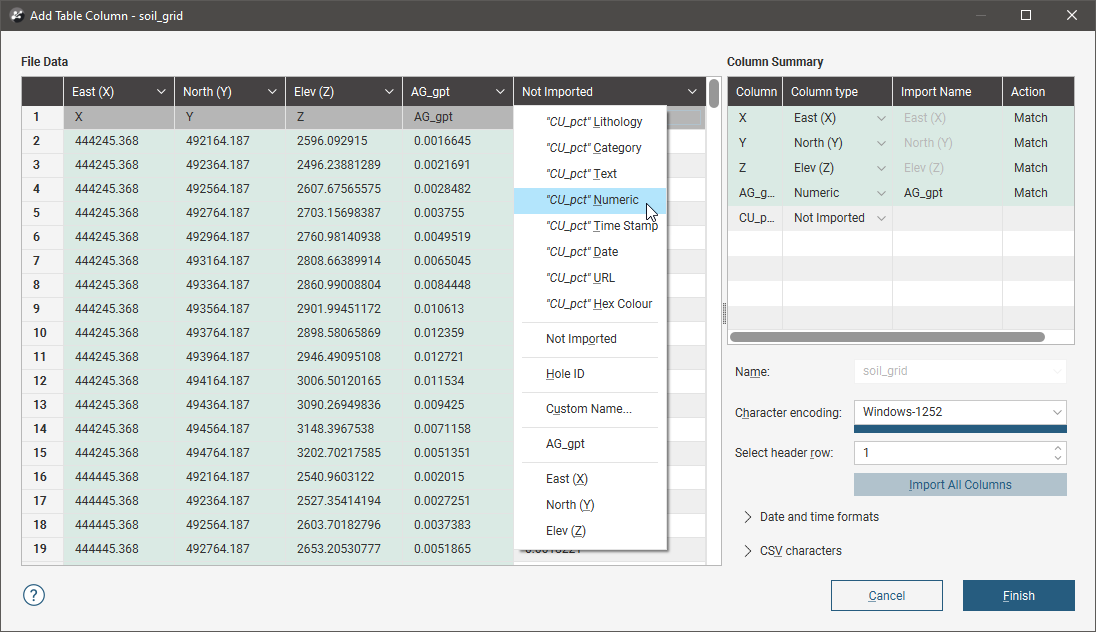
It is not necessary to re-import any columns that are already part of the project.
Click Finish to import the new column.
Adding New Columns
If during the modelling or analysis process, you wish to add a new data column to a table, you can do so within Leapfrog Energy. How you do this depends on the data type you are working with:
- For drilling data tables, there are a number of different ways to add columns to tables. For more information see Adding New Columns to Drilling Data Tables.
- For points data tables you can add new columns by selecting points using the category selection too. For more information, see Categorising Points.
- For meshes and designs you can add columns by editing the object’s attributes table. For more information, see Assigning Attributes to Meshes.
- For polylines you can add columns in two ways, using the category selection tool or by editing the polyline’s attributes table. For more information, see Assigning Attributes to Polylines.
- For models you can add columns by editing the model’s attributes table. For more information, see Assigning Attributes to Volumes.
- For structural data tables you can add columns using the category selection tool. For more information, see Categorising Structural Data.
Adding New Rows to Existing Data Tables
If new data rows are available for a table you have already imported into Leapfrog Energy, you can add the new data by appending it to the existing table.
Append data when you wish to add extra data to existing columns.
- If you wish to add new data columns to the table, use the Import Column option, which is described in Importing Additional Columns to a Data Table above.
- If you wish to refresh the entire table, overwriting all existing data, use the Reload Data option, which is described in Reloading Data Tables below.
To append new data rows to an existing table, right-click on the table in the project tree and select Append Data. The Import Data For Appending window will be displayed. Check that the columns that will be appended have been correctly mapped, then click Finish.
Reloading Data Tables
When data in a table has been updated outside of Leapfrog Energy and you wish to refresh the data, use the Reload Data option. You cannot add or remove data columns using the reload option; the reload option simply refreshes the data in the project from the source files. If you also have columns to add, first use the Reload Data option, then use the Import Column option.
Reloading a data table overwrites all existing data. If you have data you wish to add to the project without overwriting existing data, use the Append Data or Import Column options.
To reload a data table, right-click on it in the project tree and select Reload Data. The Reload Table window will be displayed. Check that the data has been correctly mapped, then click Finish.
