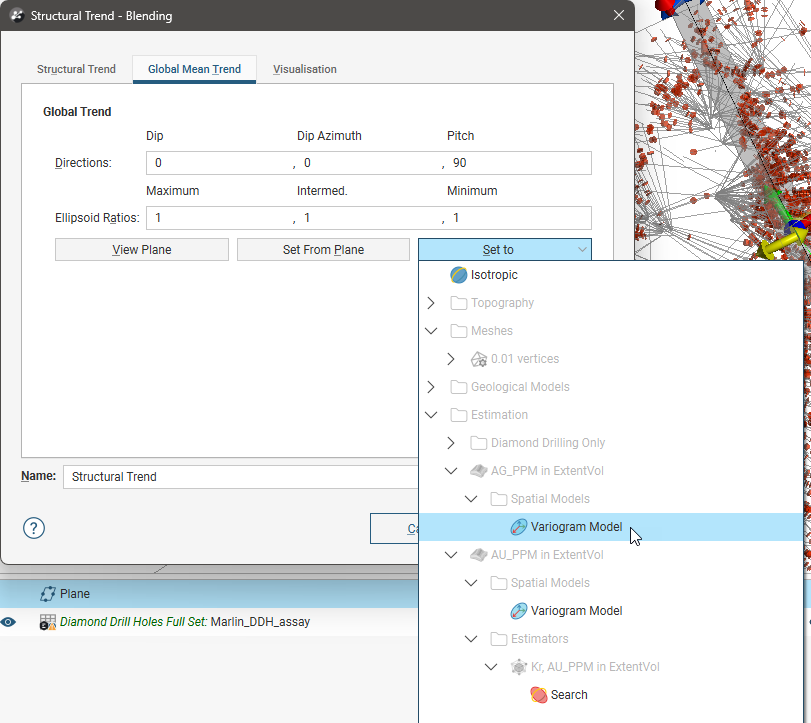Setting a Global Trend
Global trends cannot be created as a stand-alone object , instead they are defined within other objects that include a Trend tab in its settings. In the trend tab you can directly specify the dip, dip azimuth and pitch directions, as well as the maximum, intermediate and minimum ellipsoid ratios.
Leapfrog Energy does not enforce that the ratios for the global trend axes are such that the values for maximum > intermediate > minimum. As such, it is possible to create an ellipsoid that has a trend strongest in, say, the minimum direction. This should be avoided as it will likely produce confusion, especially for others endeavouring to understand the geology modelled in the project.
The global trend ellipsoid can be oriented in any direction other than the x, y and z axes of the model by rotating it using dip, dip azimuth and pitch controls
You can use the View Plane button to add a moving plane to the scene and use the handles on the moving plane to adjust the dip, dip azimuth and pitch, which will be updated when the Set From Plane button is clicked. The moving plane indicates the orientation of the major/semi-major axis of the trend ellipsoid, with the maximum trend direction in the direction of the green pitch arrow. Ellipsoid ratios cannot be set from the moving plane.
The ellipsoid ratios determine the relative shape and strength of the ellipsoids in the scene, where:
- The maximum value is the relative strength in the direction of the green line on the moving plane.
- The intermediate value is the relative strength in the direction perpendicular to the green line on the moving plane.
- The minimum value is the relative strength in the direction orthogonal to the plane.
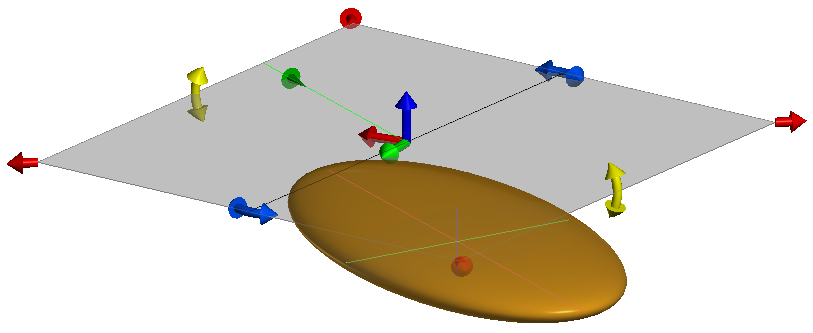
Often the easiest way to apply a global trend is to click on the Draw plane line button (![]() ) and draw a plane line in the scene in the direction in which you wish to adjust the surface. You may need to rotate the scene to see the plane properly. Once you have adjusted the plane to represent the trend you wish to use, click the Set From Plane button to copy the moving plane settings.
) and draw a plane line in the scene in the direction in which you wish to adjust the surface. You may need to rotate the scene to see the plane properly. Once you have adjusted the plane to represent the trend you wish to use, click the Set From Plane button to copy the moving plane settings.
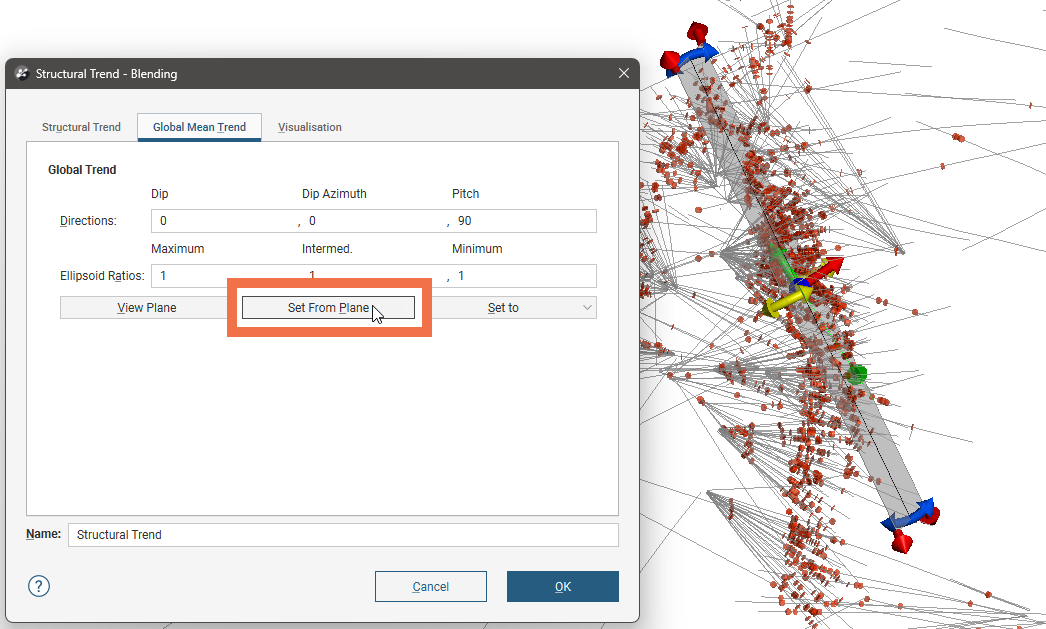
The Set to list contains a number of different options Leapfrog Energy has generated based on the data used in the project. Isotropic is the default option used when the surface was created. Settings made to other surfaces in the project will also be listed, which makes it easy to apply the same settings to many surfaces.