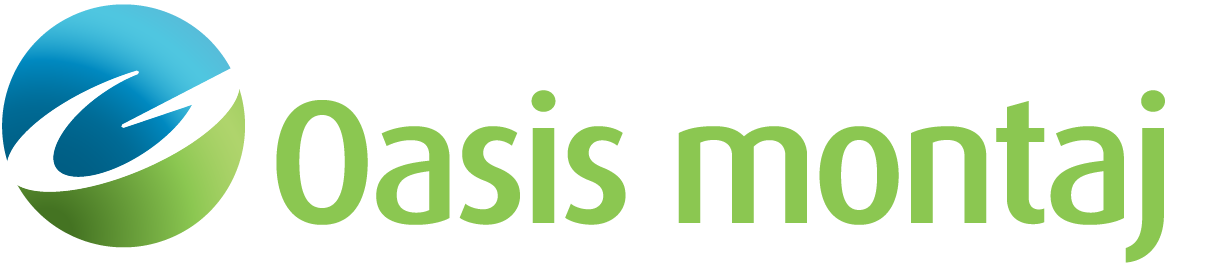Work with Gravity Data in GM-SYS Profile
In GM-SYS Profile Modelling, a "Station" is a location at which an anomaly component is calculated and, optionally, was measured. In order for GM-SYS Profile Modelling to calculate a response at a location, the X, Y, and Z coordinates of the station must be specified. However, observed values are not required.
If Gravity Gradient calculations are enabled, you may also import observed gravity gradient components measured at the same locations.
You may import data from a Geosoft Database line, from an ASCII file, or you may create equally-spaced calculation stations with no observed values.
You my select and configure one of the 1D FFT filters to apply to the Gravity anomaly profiles. The available filters are:
- Band-Pass
- Butterworth
- Cosine Roll-off
- Gaussian
- High-Pass
- Low-Pass
Use the Specify Gravity Anomaly Profile dialog to define the locations of gravity calculations and observations, as well as the background (reduction) density appropriate to your observed data. This must be correctly defined in order to calculate the model response properly.
To Add/Replace Gravity Survey Data
-
On the Profile menu, select Manage Anomaly Data. The Manage Anomaly Data spreadsheet appears.
-
On the Gravity Survey menu, select Add New/Replace Existing. The Specify Gravity Anomaly Profile dialog appears.
-
Select the source of the New Gravity Stations data and follow the appropriate dialog: database line, text file, equally-spaced stations.
-
Specify a Background density if your observed data have been corrected using a background value. In most cases, the correct value is "0.0".
-
Click OK. The selected data is visible in the Manage Anomaly Data spreadsheet.
-
Click OK to close the spreadsheet. You should see gravity locations on the model.
Got a question? Visit the Seequent forums or Seequent support
© 2023 Seequent, The Bentley Subsurface Company
Privacy | Terms of Use