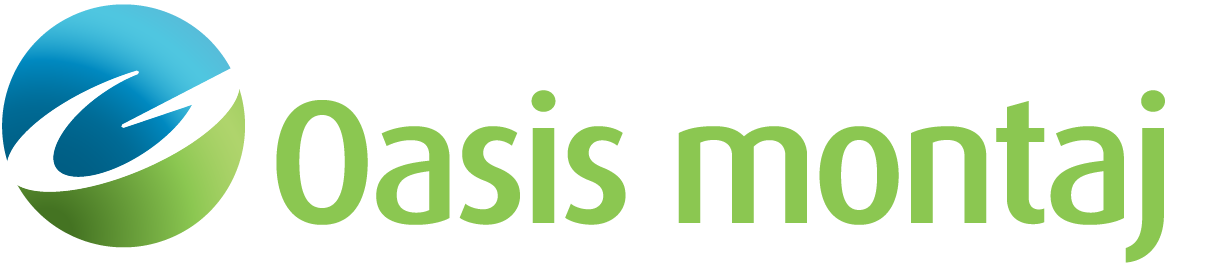Adding Magnetic Data to a GM-SYS Profile Model
In GM-SYS Profile Modelling, a "Station" is a location at which an anomaly component is calculated and, optionally, was measured. In order for GM-SYS Profile Modelling to calculate a response at a location, the X, Y, and Z coordinates of the station must be specified. However, observed values are not required.
On the Manage Anomaly Data Spreadsheet, use the Specify Magnetic Anomaly Profile dialog to define the locations of magnetic calculations, the observed values, as well as the Earth's field parameters appropriate to your survey.
To Add/Replace Magnetic Survey Data
-
On the Profile menu, select Manage Anomaly Data. The Manage Anomaly Data spreadsheet appears.
-
On the Magnetic Survey menu, select Add New/Replace Existing. The Specify Magnetic Anomaly Profile dialog appears.
-
Select the source of the New Magnetic Stations data and follow the appropriate dialog: database line, text file, equally-spaced stations.
-
Specify a Background susceptibility if your observed data have been corrected using a background value. In most cases, the correct value is "0.0".
-
Specify the Earth's Magnetic Field parameters appropriate to your survey. If you don’t know these values, but know the latitude, longitude, and elevation of your model location and the date it was collected, you may click theCalculate button. The Compute Single Point GRF Values dialog opens, which calculates the Earth's field based on the survey information.
-
Enter the appropriate survey values and click Calculate.
-
Click Close.The Earth's Magnetic Field values calculated from the Compute Single Point GRF Values dialog load into the Specify Magnetic Anomaly dialog.
-
Click OK. The selected data is visible in the Manage Anomaly Data spreadsheet.
-
Click OK to close the spreadsheet. You should see magnetic station locations in the Plan View and Depth panes as blue symbols.
Got a question? Visit the Seequent forums or Seequent support
© 2023 Seequent, The Bentley Subsurface Company
Privacy | Terms of Use