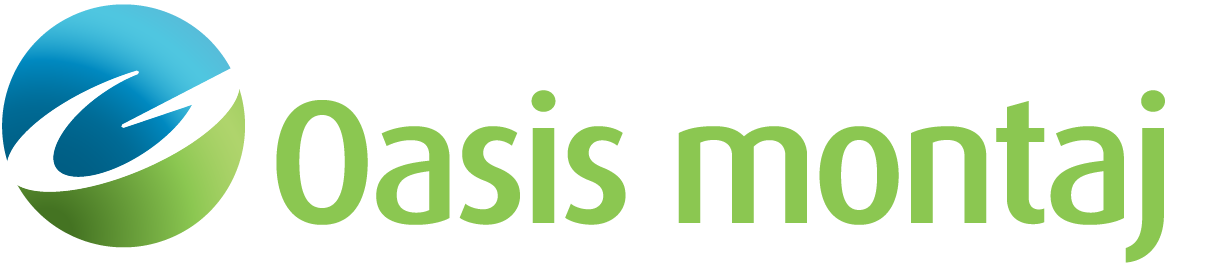Examine
The Examine action is context-sensitive. When the Examine mode is selected from the Action Toolbar or the Action menu, a left-button press within the Model Window starts the Examine Point or Examine Block modes.
Examine Point
If a point lies within the search radius when the button is pressed, a dialog box showing the X- and Z-coordinates of the point will appear. This box will enable the location of the point to be redefined.
Examine Surface
If a segment of a surface with no points lies within the search radius when the button is pressed, the Surface spreadsheet will be activated.
If no point is within the search radius, the Examine Block command will be initiated.
Examine Block
Click the left-mouse button when the cursor is within a block in the Cross-Section pane to activate the Block Attributes dialog box. Attributes (including fill colour and pattern) for the selected block may then be changed. Block attributes are described in detail in the Model Elements section.
See Also:
Got a question? Visit the Seequent forums or Seequent support
© 2023 Seequent, The Bentley Subsurface Company
Privacy | Terms of Use