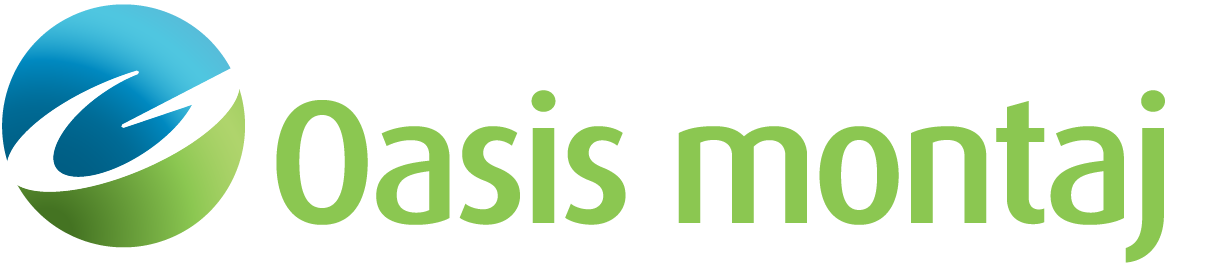Delete a Surface
To GM-SYS Profile Modelling, the model is actually composed of lines that define the surfaces between areas of differing density or magnetic properties. You are able to change the surfaces by moving, deleting, and adding points that define these boundaries.
The Delete Surface action can be invoked either from the Action menu or the Action toolbar. A button release within the display area is required for the deletion to actually occur. Since the targeted surface represents the boundary between two blocks, one of the blocks must be deleted.
To Delete a Surface
-
On the Action menu, select Delete Surface.
-
Place the cursor over a point on the surface to be deleted.
-
Click the left mouse button. A pop-up menu appears.
-
Click Remove to delete the surface or Cancel to cancel the action.
See Also:
Got a question? Visit the Seequent forums or Seequent support
© 2023 Seequent, The Bentley Subsurface Company
Privacy | Terms of Use