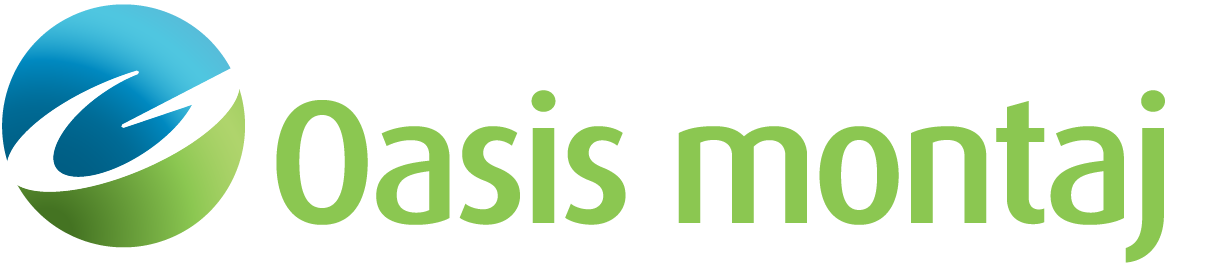Move a Label
Block Labels can be moved using either drag mode or snap mode. The Move Label action can be invoked from either the Action menu or the Action toolbar.
To Move a Label
-
On the Action menu, select Move Label. The Move Label dialog appears.
-
Select either Drag Mode or Snap Mode.
-
For Drag Mode, place the mouse cursor at the lower left-hand corner of the block label (not the block attributes) you wish to move and click the left mouse button. The block associated with the label will be highlighted. While holding the mouse button, drag the label to the desired location. The end of the "pointer" line may be dragged in the same manner.
-
For Snap Mode, click the cursor at the location within the block where you want the label to be moved. The block associated with the label will be highlighted and the label will be instantly moved to the cursor location, with no "pointer" line.
- The Move Label dialog will stay active until another Action (such as Examine or Cursor Location Only) is chosen.
See Also:
Got a question? Visit the Seequent forums or Seequent support
© 2023 Seequent, The Bentley Subsurface Company
Privacy | Terms of Use