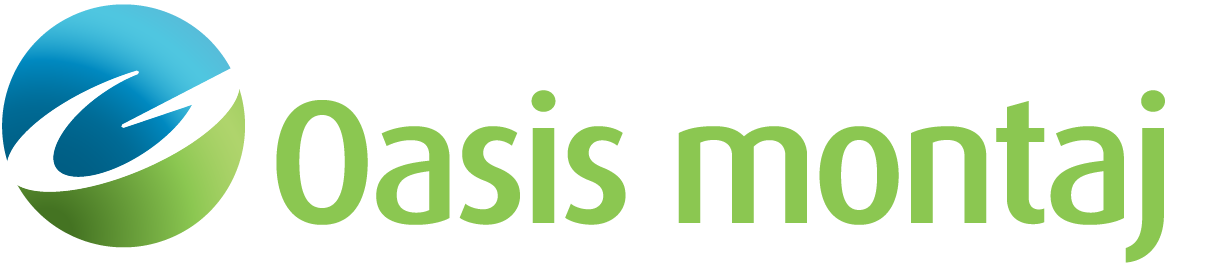Configure Axis Labels
There are several controls that determine how your axis labels are displayed. Each axis has a context-sensitive pop-up menu available which allows you to configure that axis.
To Configure an Axis Label
-
Right-click the axis header. A pop-up menu appears.
-
Change Unit allows you to change the distance or anomaly units used to display the axis, if options are available. For example, gravity values may be displayed in mGal or µGal.
-
Change Range allows you to explicitly set the range for the axis, and set the number of decimal places used for the tick labels. In the Plan View and Cross-Section panes, you may specify the aspect ratio or exaggeration, respectively, which will rescale the selected axis.
-
Change Tick Font sets the font, font size, and colour of the tick labels.
-
Change Axis Font sets the font, font size, and colour of the axis labels.
Got a question? Visit the Seequent forums or Seequent support
© 2023 Seequent, The Bentley Subsurface Company
Privacy | Terms of Use