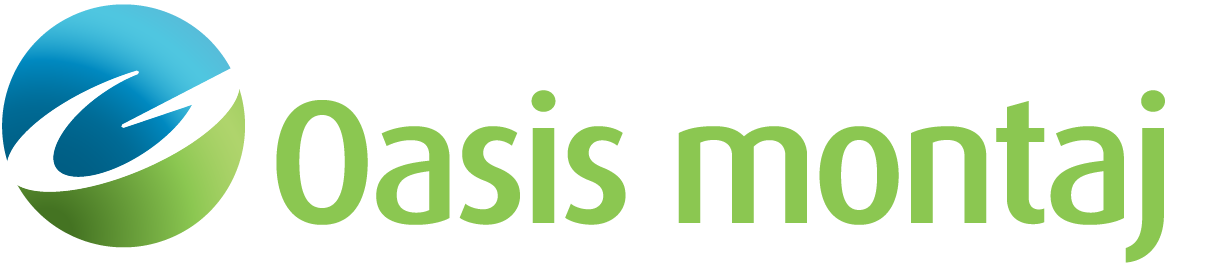The Print Dialog
The Print dialog displays the current configuration of the model as it will appear on paper. The dialog is partitioned into three sections:
-
The left half of the dialog displays a preview of the model layout, showing the positions and sizes of the model panes, titles, and axis labels on the printed page.
-
The upper-right section of the dialog shows the currently active printer driver and allows you to select a different driver from a pull-down menu. The active driver may be configured (page size, orientation, and some driver-specific parameters) by clicking Printer Setup.
-
The lower-right section of the dialog displays the current scale and vertical exaggeration of the plot and contains three buttons that allow you to edit, save, and recall the specifics of the page layout (fonts, scale, units, extents).
See Also:
Got a question? Visit the Seequent forums or Seequent support
© 2023 Seequent, The Bentley Subsurface Company
Privacy | Terms of Use