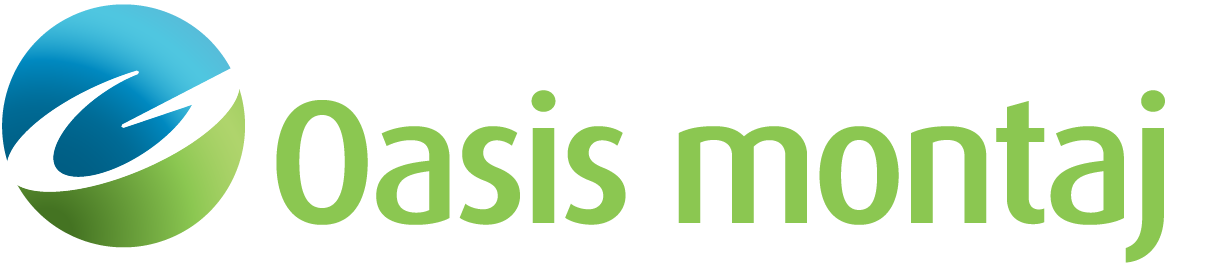Create a 3D Model
A GM-SYS 3D model represents a 3D volume of the earth with defined density and/or magnetic properties. This volume may be divided into sub-volumes of differing properties to create a realistic representation of the property distributions in the Earth. You may configure gravity and/or magnetic surveys to calculate the response of the model at a specific times and locations.
To start, you will need an index grid or voxel that defines the location, (X,Y) dimensions,cell sizes, distance units in a defined Projected Coordinate System, and the rotation of your model. The index grid or voxel is the template for defining the (X,Y) footprint of your model, but does not need to be part of your model.
To begin, open Oasis montaj and create a new workspace. Verify that the GM-SYS 3D menus and toolbar are loaded.
You can open more than one model in the workspace.
Create a GM-SYS 3D Model
-
From the GM-SYS 3D menu, select New 3D Model. The New Model (1/2) dialog will appear.
-
Select whether you are creating a Depth model (vertical axis is elevation) or a Time model (vertical axis is time).
-
Specify a new Model name.
By default, the model is saved in the current workspace directory, but you may save the model anywhere on your system.
-
Select whether to derive the model Geometry (X, Y) from an "index" Grid or Voxel.
The horizontal "footprint" of the model – number of cells, dimensions, coordinate system, orientation, and distance units -- will be the same as that of the selected file.
-
Depending upon the previous selection, specify an existing Geometry grid or Geometry voxel, either by selecting from the list of files in the workspace or by browsing to locate the file.
The Model Geometry information will be displayed in the lower part of the dialog. If the parameters are not consistent with a 3D model – e.g. cell sizes in X and Y are not the same – an error indicator will prompt you to pick another grid or voxel.
-
When satisfied with this information, click Next to continue. Depending on your choice of model type, the New Depth Model (2/2) dialog or the New Time Model (2/2) dialog will appear.
Build a Depth Model
-
If you are building a Depth model, the New Depth Model (2/2) dialog will appear.
You must define the top and bottom surfaces of the model volume. Together, these define a 3D volume in space that will contain the GM-SYS 3D model.
-
Select whether to use a Grid or a Constant for the Elevation type. Depending on your selection, either the Top elevation or the Top elevation grid field will appear below.
This is most often a topography or sea level grid. If you specified an index grid in the previous dialog, it automatically appears here. The grid selected must completely cover the model footprint with valid data. If a Constant was selected as the Elevation type, enter the constant Top elevation of the model. -
If Grid was selected as the Elevation type, use the browse button to select the grid that will define the top of the model.
-
If you select Constant, specify the constant Top elevation for the model.
-
Specify the elevation of the Base of model, in the units shown. Try to set this value lower than the deepest layer you intend to include in your model.
-
When you are satisfied with these settings, click Create to create the new Depth model and open it in Oasis montaj.
Build a Time Model
-
If you are building a Time model, the New Time Model (2/2) dialog will appear.
You must define the properties of the seismic datum.
-
Specify a constant Datum elevation, in the units specified. This is the elevation that represents T=0 in the model.
-
Specify the Velocity units to be used in this model. All velocity values are assumed to use these units.
-
Specify the Datum velocity – the velocity of the material between the datum and the first Time horizon using the selected velocity units.
-
Select which Time units are represented by the time horizon grids.
-
If you are satisfied with these settings, click Create to create the new Time model and open it in Oasis montaj.
-
When the model is created, it will open as a document in Oasis montaj. The model is saved as a model file <model>.geosoft_gmsys3d, an XML metadatafile <model>.geosoft_gmsys3d.xml, and a model folder <model>.geosoft_gmsys3d.data.
Post-Model Creation
Any grid or voxel (georeferenced data) that is subsequently selected to represent a part of the model - whether surface elevation, gravity measurement, or density distribution, etc. - will always be reprojected and resampled to match the index parameters provided when the model was created. Thus, all input data must be properly georeferenced (i.e. have a valid coordinate system defined) prior to import.
For each data type, there is a threshold of acceptable coverage, below which the input will be rejected. If the coverage is acceptable, but not complete, dummies in the grid or voxel will be automatically filled on import.
The distance units for the model are defined by the units specified in the Index grid or voxel projected coordinate system. All other inputs to the model that are not explicitly defined are assumed to use these same distance units in X, Y, and Z.
Got a question? Visit the Seequent forums or Seequent support
© 2023 Seequent, The Bentley Subsurface Company
Privacy | Terms of Use