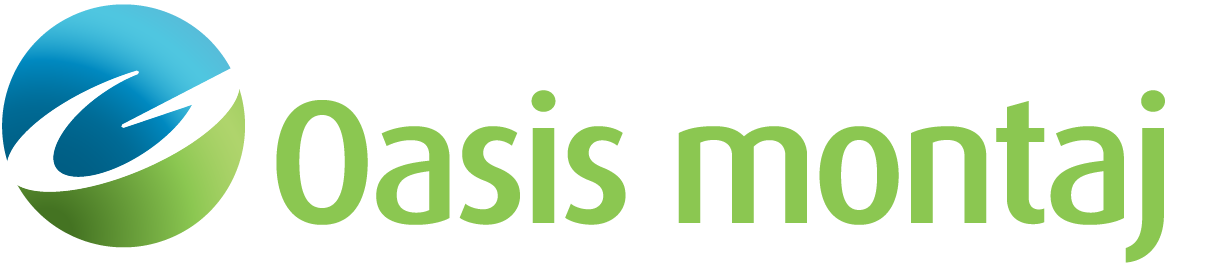3D Survey Orientation
The 3D Survey Orientation is set on the Configure tab under Inline/Crossline. Surveys may have two possible orientations; Normal, in which the direction of crossline increase is 90 degrees counterclockwise to the direction of increasing inline values, and Reversed, in which the direction of increasing crossline is 90 clockwise to the direction of increasing inline.
3D Volume
This region allows you to specify the location and dimensions of the volume in ground units.
Specify the location of the volume origin, X and Y, in ground units. This is typically the location of the first trace, which might be found in the first trace header (see Navigation Topic), in a separate NAV file, or possibly in the Text Header.
Specify the sample interval in the In-Line direction and the Cross-line direction, in ground units.
Specify the rotation of the volume as the deviation of the In-line direction from North.
For example:
-
If the In-line direction is East, the rotation of the volume is +90
-
If the In-line direction is N45W, the rotation of the volume is -45
SEG-Y Reader calculates the origin of the volume, the Inline bearing, and Inline & crossline spacing from the information you have entered previously and displays it in read-only fields. You must copy the origin and Inline bearing to the appropriate fields.
If the Inline and/or Crossline spacing is wrong, go back to the SEG-Y Config topic in the UI and change the values in the Inline/Crossline topic. Then Process SEG-Y again -- you do not need to recreate the index database -- and verify that the Location/Orientation information is correct.
See Also:
Got a question? Visit the Seequent forums or Seequent support
© 2024 Seequent, The Bentley Subsurface Company
Privacy | Terms of Use