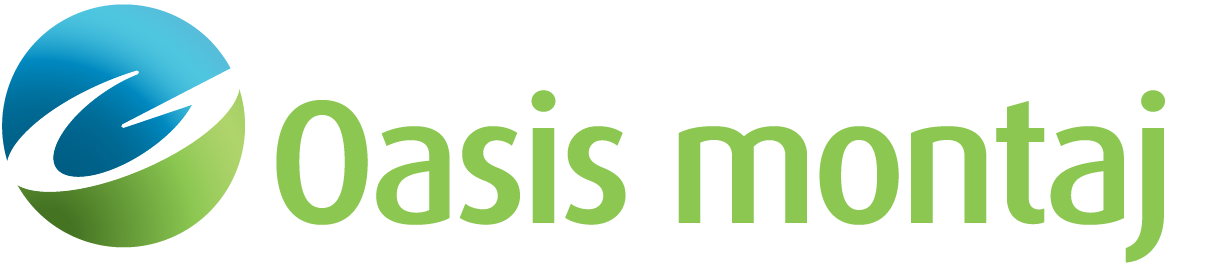Set Up Page Layout for Print
Selecting Setup Page Layout from the Print dialog activates the Plot Settings dialog, which is comprised of seven tabs for configuring various aspects of your plot. Each tab allows you to specify how the titles and axes in each model pane will be plotted. Fonts, scale, tick-spacing, and units may be individually set for each pane.
To Set Up the Page Layout
-
From the File menu, select Print. The Print dialog appears.
-
Click Setup Page Layout. The Plot Settings dialog appears.
-
Make the desired changes to the Page Layout.
-
Click Apply to apply the changes to your plot.The changes appear in the plot preview.
-
When finished adjusting the layout, Click OK. You are returned to the Print dialog.
-
Click Print. Depending on the printer driver selected, you may be prompted to provide the name and location for an output plot file.
See Also:
Got a question? Visit the Seequent forums or Seequent support
Copyright (c) 2025 Bentley Systems, Incorporated. All rights reserved.
Privacy | Terms of Use