Domained Estimations
The features described in this topic are only available if you have the Leapfrog Edge extension.
A domained estimation describes the boundary and values to be used for an estimation. Once a domained estimation is defined, you can then define variograms, sample geometries and estimators inside it.
This topic describes how to create and work with a domained estimation. It is divided into:
Creating a Domained Estimation
To create a domained estimation, right-click on the Estimation folder and select New Domained Estimation. The New Domained Estimation window will be displayed:

This window is divided into three parts:
- The domain definition
- The values used in the estimation and how they are composited
- The boundary validation chart
Tools in the window allow you to validate the domain and select whether the boundary should be a hard or soft boundary.
Defining the Domain
Click on the Select domain button to select from the suitable objects available in the project:
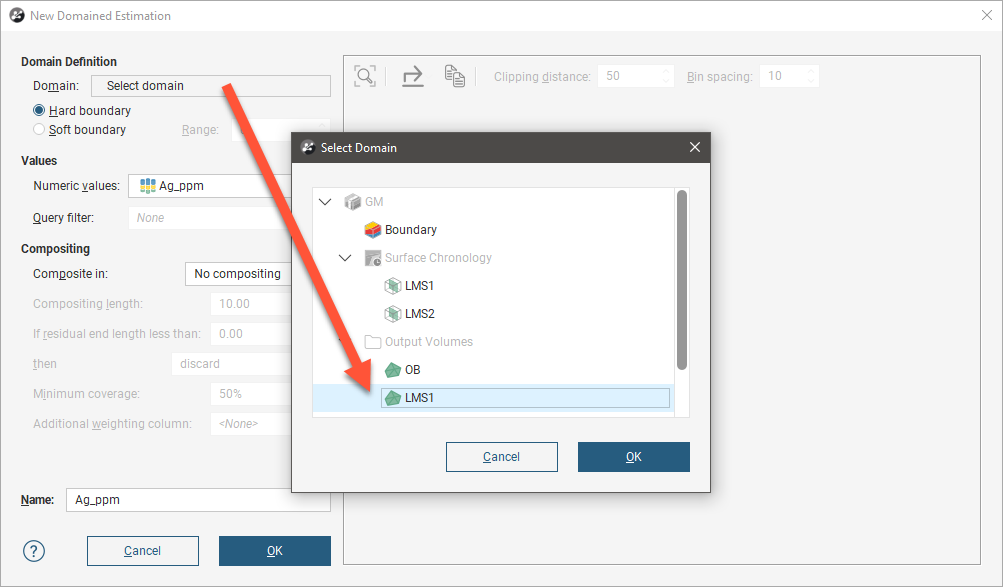
Any closed mesh can be selected to be used as the domain, including boundary objects and model volumes.
The selected domain can be used with a Hard boundary or Soft boundary. It is essential to the integrity of an estimate to select the type of boundary according to the real nature of the geology. This is discussed in more detail in Boundary Validation below.
A Hard boundary uses only data within the domain’s boundary. This can be seen when you add an estimation to the scene; the values used do not extend beyond the boundary:
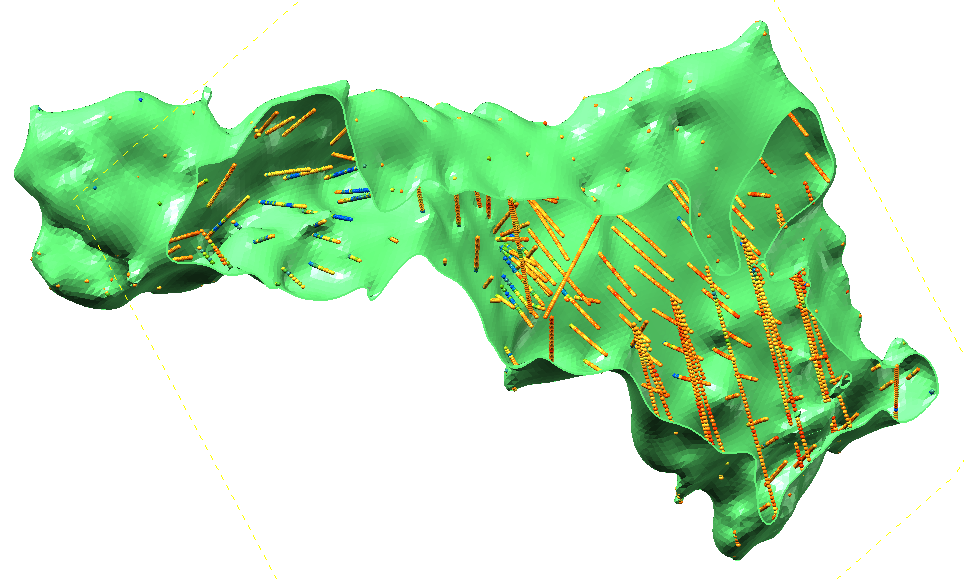
A Soft boundary will also make use of data beyond the domain boundary, up to the distance specified in the Range field. Here, the range is set to 10 and we can see that values outside the boundary are used:
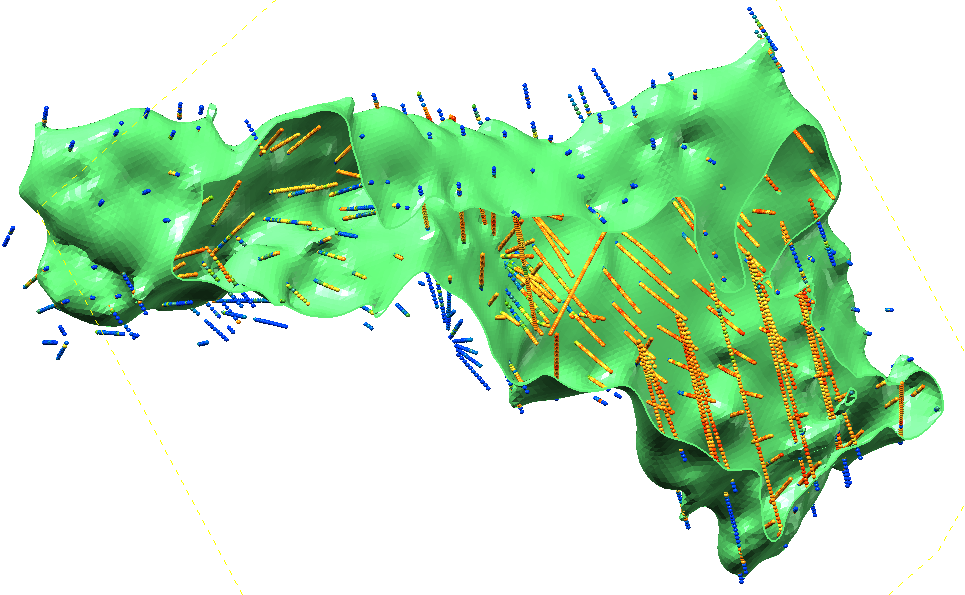
The Soft Boundary option provides the ability to create estimation objects strictly within the selected boundary, but to inform those estimation objects using relevant data immediately adjacent to but beyond the boundary.
- A fully soft boundary can be achieved by setting the Range to its maximum value.
- A semi-soft boundary can be achieved by constraining the Range to a lower value.
When a soft boundary is used, the values are taken within the specified range, measured perpendicular to the domain rather than along a drillhole. This prevents errors arising from drillholes at acute angles to the domain boundary.
Selecting Values
In the Values part of the New Domained Estimation window, select the values that will be used. If you have defined a query filter, you can use it to filter the values for the domained estimation by selecting it from the Query Filter list. Once the domained estimation has been created, you can remove the filter or select a different filter.
You can build a domained estimation from either:
- Numeric data contained in imported drilling data, including composited data
- Points data imported into the Points folder
All suitable data in the project is available from the Numeric values list.
Setting Compositing Options
When numeric values from drilling data are used to create the domained estimation, you can composite the data to simplify the geology for the purposes of estimation. If you do not have specific Compositing values in mind, you may wish to leave this option blank as it can be changed once the model has been created.
If the numeric values selected have already been composited, the Compositing settings will not be available in the New Domained Estimation window. Drilling data can be composited directly by right-clicking on the Composites folder (in the drilling data set) and selecting New Numeric Composite. See Numeric Composites.
There are three compositing options:
- No compositing
- Entire drillhole
- Within boundary
The compositing settings available depend on whether the boundary type is a hard or soft boundary. For soft boundaries, compositing is limited to the Entire drillhole option, whereas for hard boundaries, compositing can also be limited to the data within the domained estimation’s boundary.
See Numeric Composites for more information on the Compositing length, For end lengths less than, Minimum coverage and Additional weighting column settings.
When selecting compositing options, you may see a message: Warning: missing numeric data. This is not an error, but alerts you that some intervals are missing data.
Boundary Validation
Once you have selected the domain and the values you wish to use and set compositing options, the boundary analysis tools in the New Domained Estimation window help you to determine the best type of boundary to use:
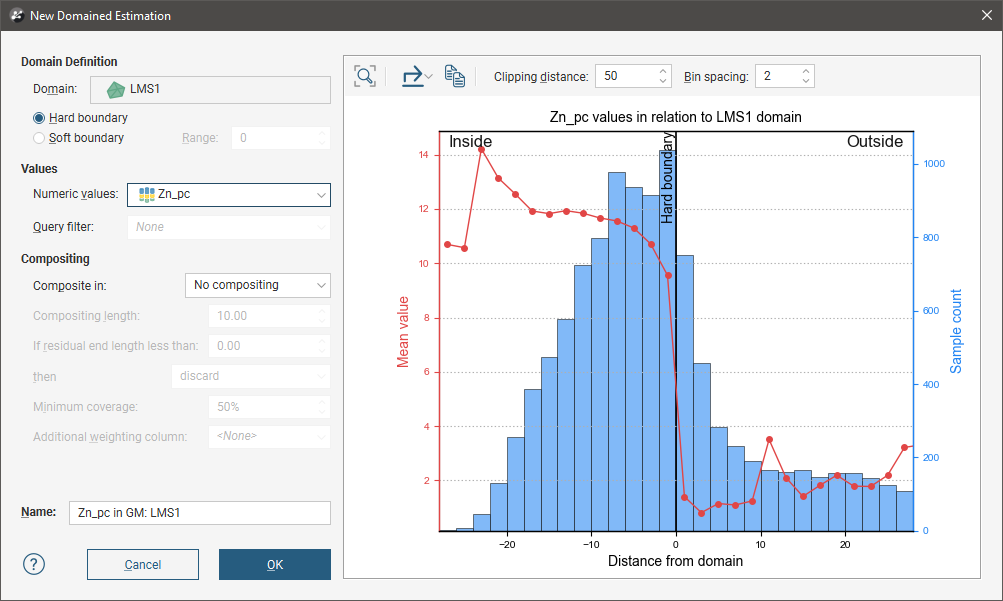
If compositing is enabled for the domained estimation, the boundary validation information displayed is that for the uncomposited data.
A histogram of the sample count for each bin is included, so you can ignore things like an anomalous spike in mean value associated with a very small sample count. Adjust the size of the horizontal axis bins using the Bin spacing setting.
The pale blue bars show the sample count for each bin, and the red dotted line segment plot shows the mean value for the bin. The position of the Hard boundary is marked with a solid black vertical line. When a Soft boundary is selected, a vertical dotted blue line appears to show what values will be included, based on the Range setting. You can click on the soft boundary line and drag it to adjust the range.
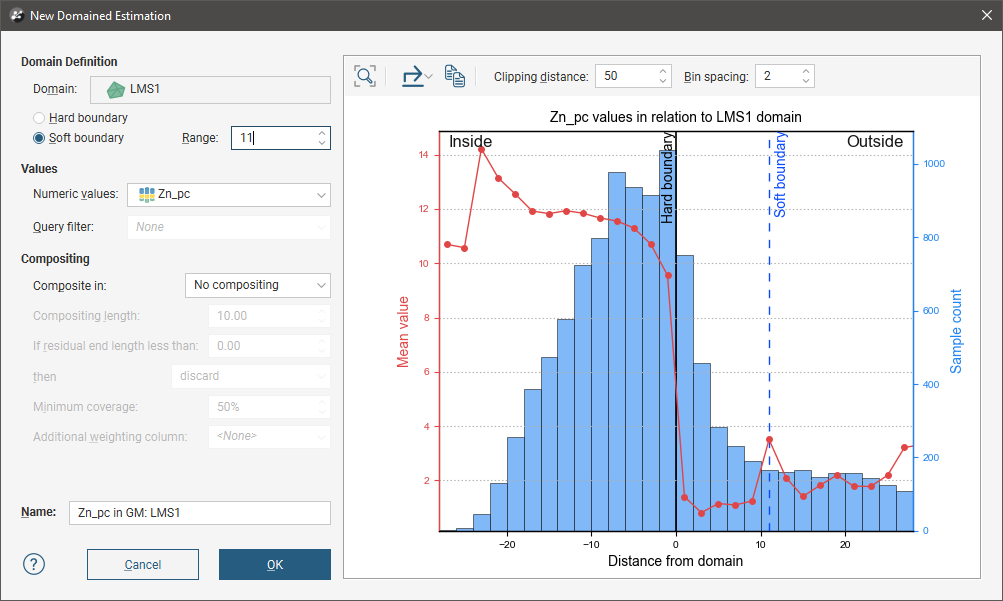
When the mean value line segment plot shows a sharp change at the boundary, a hard boundary may be appropriate. Click on points in the line segment plot to see statistics relating to the selected point.
To zoom the x-axis of the chart:
- Use the scroll wheel on your mouse to zoom in or out.
- Reset the zoom level by clicking the Reset view button (
 ).
).
The number to the left of the Bin spacing is the Clipping distance. This constrains the calculation of the graph to the specified distance from the domain, to improve application responsiveness. You can choose to set the distance to be right at the limit of the x-axis for maximum performance, or increase the distance to plot additional points to be visible when zooming out.
You can export the graph for use in external reports and other documents. Select the export button (![]() ) to see two options:
) to see two options:
- The Export graph image option saves a PDF, SVG or PNG file of the chart.
- The Export data option saves a CSV file containing the data so it can be reproduced and reformatted in a spreadsheet application.
Alternatively, you can choose the Copy option to save a copy of the graph image to the Windows clipboard for pasting into another application.
Note that when the Export data option is used, it is the last three columns (Starting bin distance from domain, Mean value and Sample count) that are required to reproduce the chart. The first two columns, Distance from domain to value column and the values column contain all the data points required to create a new chart with different bin spacing.
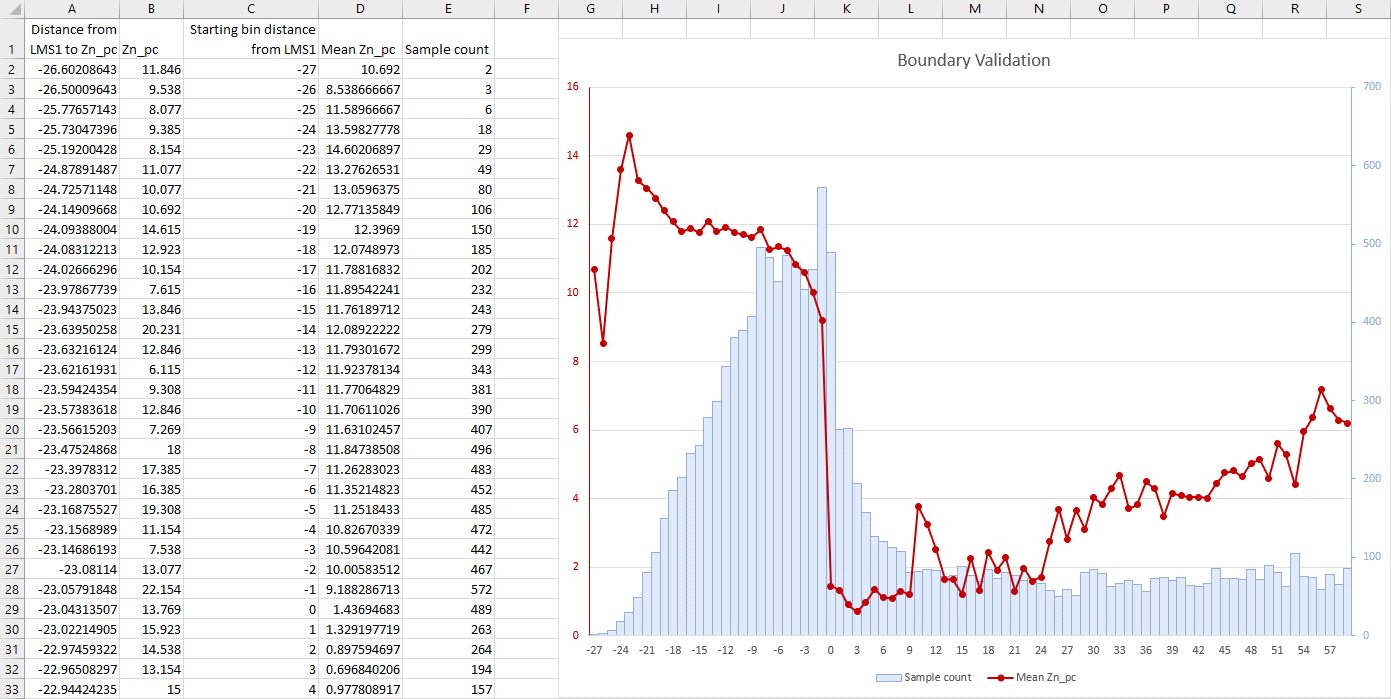
Once you have entered a name for the domained estimation, click OK. The domained estimation will be added to the project tree under the Estimation folder. You can edit its settings by double-clicking on it.
A domained estimation is made up of the following objects:
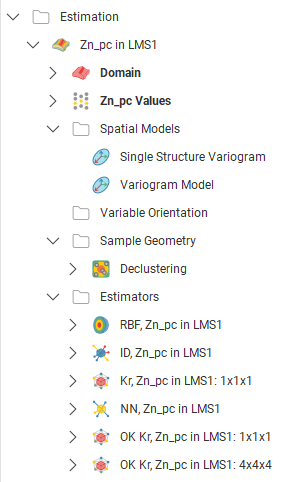
- The Domain defines the limits of the estimation object. To select another domain, double click on the contaminant estimation and click the Domain button to select a new mesh.
- The points data values object contains all the data used in generating the estimation object. These comprise midpoints for all the value intervals. You can easily change the values used by selecting a different Numeric values column or by applying an optional query filter.
- The Spatial Models folder contains variogram models. Create a variogram model by right-clicking on the Spatial Models folder and selecting New Variogram Model. See Experimental Variography and Variogram Models for more information.
- The Variable Orientation folder is used for creating objects that make it possible to re-orient the search and variogram according to local characteristics. See Variable Orientations for more information.
- The Sample Geometry folder contains data density functions that can be used when declustering data. See Standard Estimators for more information.
- The Estimators folder contains estimators that can be evaluated onto block models. Estimators are similar to Leapfrog RBF interpolants, with the exception that estimators select and refer to an independently constructed variogram model. See Standard Estimators for more information.
You can view a domained estimation by dragging it into the scene; this adds the Domain and Values objects to the scene.
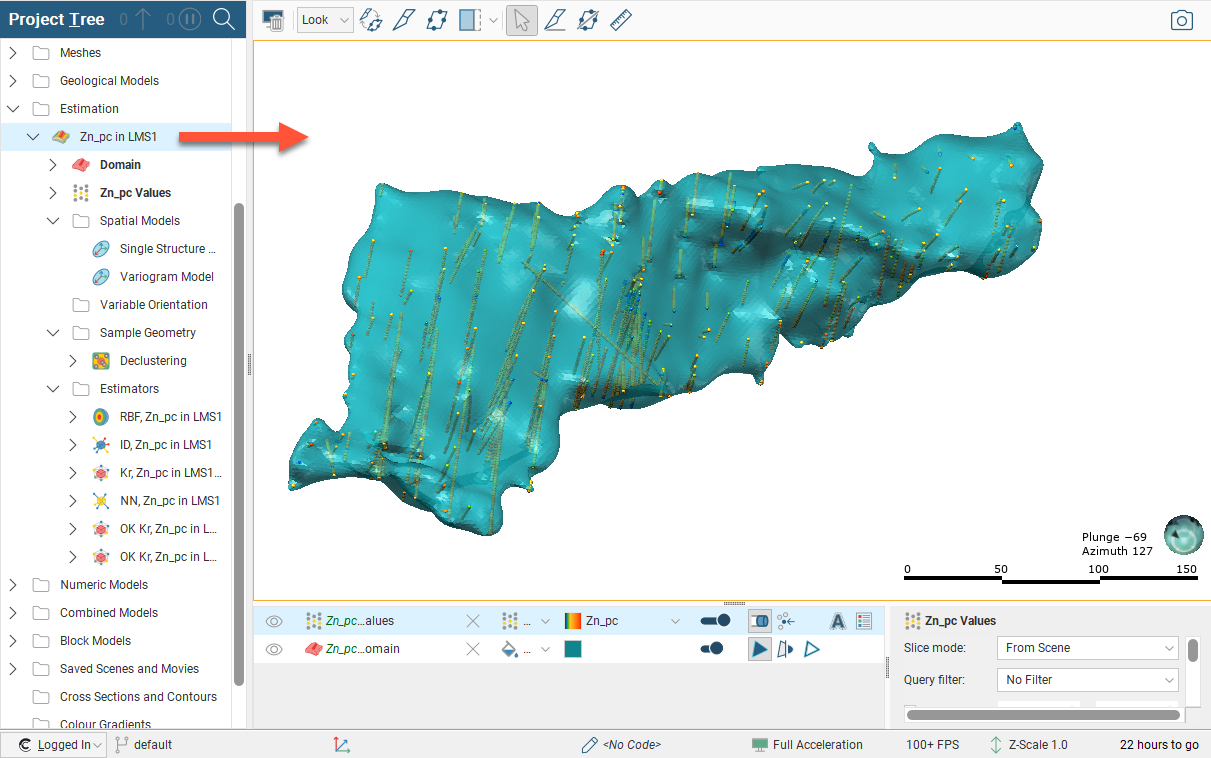
Viewing Statistics
You can view statistics for the values used in the domained estimation by right-clicking on the numeric data object and selecting Statistics:
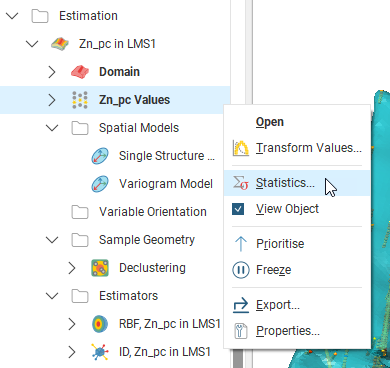
What happens when Statistics is selected depends on whether or not the data values were composited.
- If the values were composited, a popup window will offer the choice between:
- Univariate Graphs
- Compositing Comparison
- Compositing Interval Lengths
- If the values were not composited, a dockable tab window opens displaying the Univariate histogram of the point values.
For more details on these statistics options, see Analysing Data.
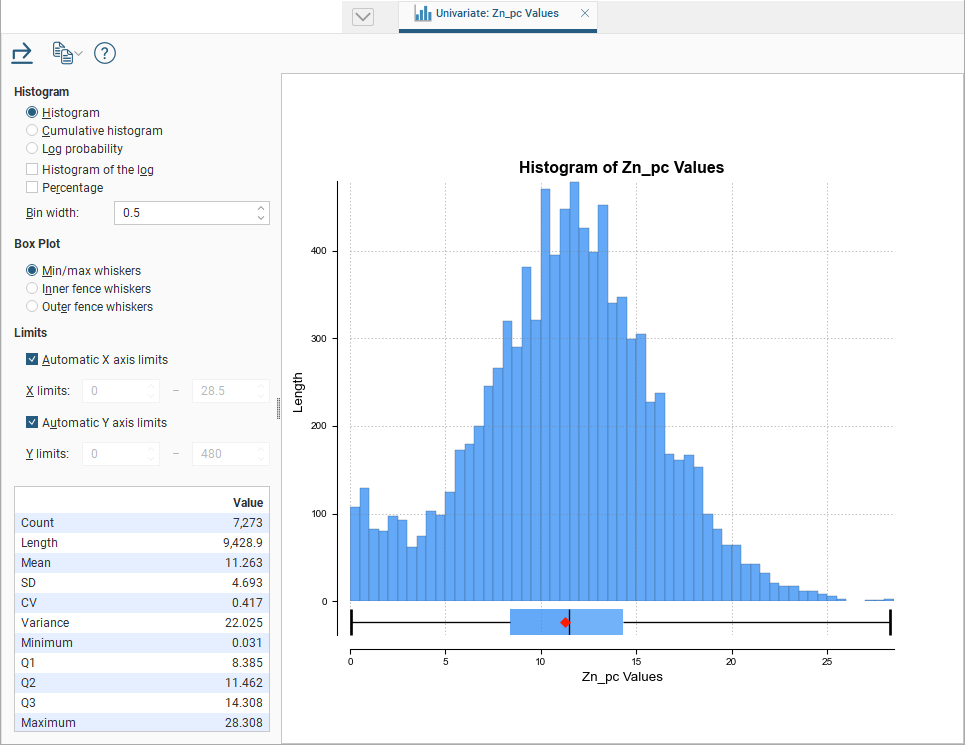
Copying a Domained Estimation
Reusing the same variograms, spatial models and estimators can be achieved by copying an estimation and then changing its boundary and values. Organising estimations in this way allows you to define a set of spatial functions and estimators that can then be reused with different values. For example, if you have multiple domains to estimate, you can define one, copy it, then change that copy’s domain to one of the additional domains. Or you could experiment with different hypotheses: once you have defined a set of spatial functions and estimators, you can make a copy of the estimation and change that copy’s values and boundary. Because the variograms and sills are normalised to the data variance when copying a estimation, you can change the values selection to a different data column and the sills and variance will be rescaled to the new data column's variance.
Got a question? Visit the Seequent forums or Seequent support
© 2022 Bentley Systems, Incorporated