Importing a MapInfo Batch File
You can import a collection of GIS data exported from MapInfo. The MapInfo file can include points, lines, polygons, images and elevation grids.
To import GIS data in this way, right-click on the GIS Data, Maps and Photos folder and select Batch Import > from MapInfo. In the window that appears, navigate to the folder that contains the MapInfo batch file, which is an XML file. Click Open.
The data that can be imported will be displayed and you can select which files to import:
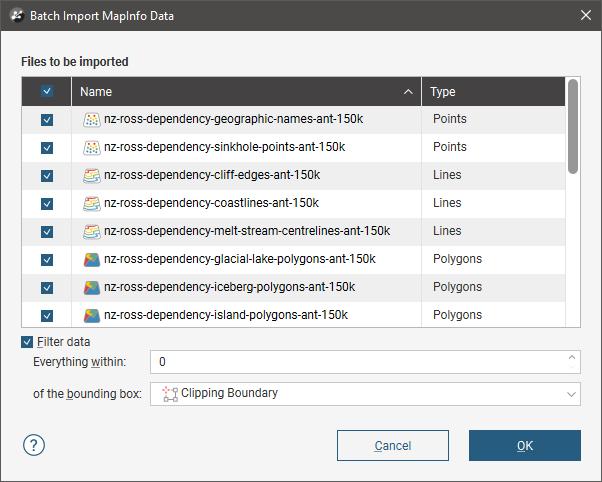
You can select multiple files using the Shift and Ctrl keys.
Data is automatically clipped to the clipping boundary, but you can change how the data is filtered to suit any bounding box that exists in the project. If you do not wish to clip the data, untick the Filter data box.
Click OK to import the selected files, which will be added to the GIS Data, Maps and Photos folder as a group (![]() ), with the exception of elevation grids, which will be added to the Meshes folder.
), with the exception of elevation grids, which will be added to the Meshes folder.
Points, lines and polygons can be reloaded on an individual basis, which is described in Reloading GIS Data.
Got a question? Visit the Seequent forums or Seequent support
© 2022 Bentley Systems, Incorporated