Extruded Meshes
Extruding a mesh creates a mesh from a polyline. The polyline can be extruded in any direction, either by a length or to an elevation. You can also specify whether or not the extruded mesh should be closed. Polylines already in the project can be used, but you can also create a new polyline. Both 2D and 3D polylines can be used to create extruded meshes, but GIS lines and design lines cannot be used.
Creating an Extruded Mesh
To extrude a mesh from a polyline, right-click on the Meshes folder and select New Extruded Mesh. In the window that appears, choose whether to use an existing polyline or create a new one. If you choose to create a new one, you will be prompted to draw the polyline once you click OK in the New Extruded Mesh window.
When you use an existing polyline, you can enable the Preview in Scene option to see the changes you make to the mesh as you change values in the New Extruded Mesh window.
Set the direction of the extrusion away from the polyline by specifying Dip and Dip azimuth values.
There are two options for extruding a mesh from a polyline, Extrude to elevation and Extrude by distance.
With Extrude to elevation, the mesh will extend out to the Top and Bottom elevation levels specified:
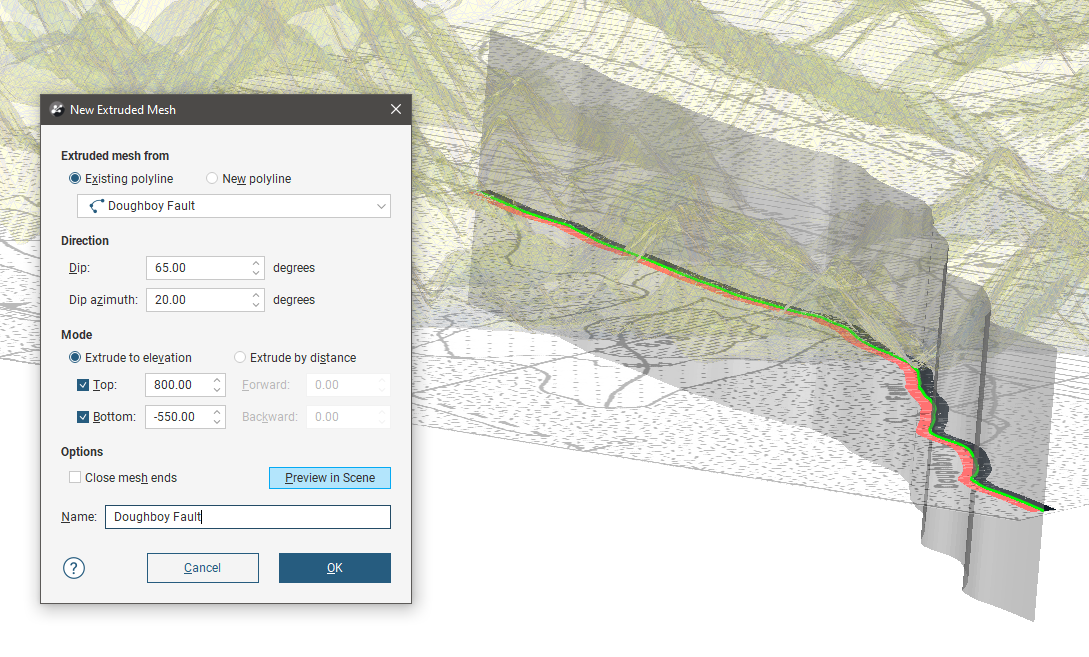
It is not necessary for the Top and Bottom elevation levels to be on opposite sides of the polyline.
With Extrude to a distance, the mesh will extend Forward and Backward in each direction from the line as far as the specified distances:
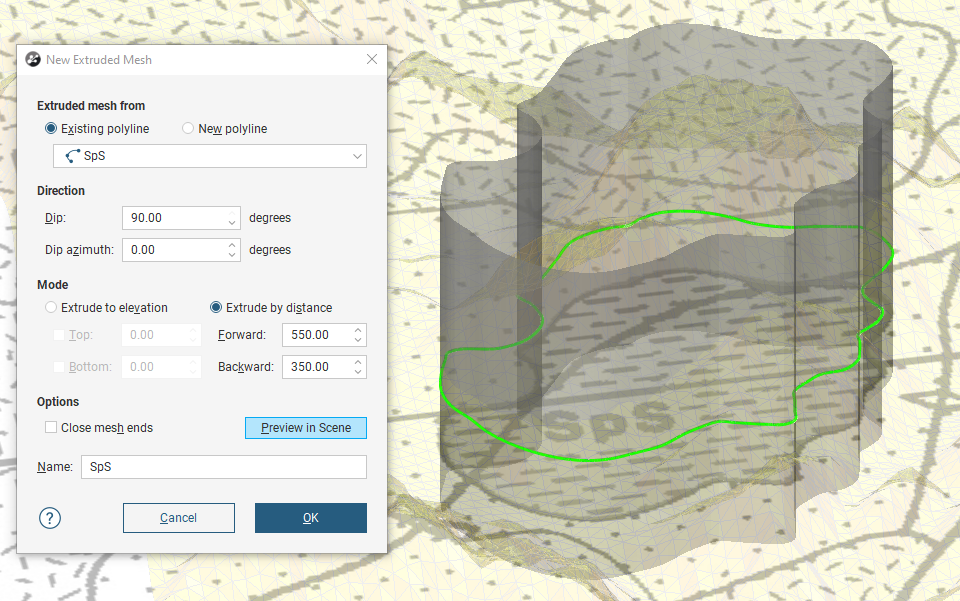
When Close mesh ends is selected, the mesh is turned into an enclosed volume.
Editing an Extruded Mesh
To edit an extruded mesh, double-click on the extruded mesh in the project tree. The Edit Extruded Mesh window is identical to the New Extruded Mesh window used to create the mesh and you can change any of the settings except the polyline the mesh was created from.
An extruded mesh will be updated whenever the polyline it is based on is edited. For instance, a mesh extruded from a polyline made of straight segments will be angular, but when the polyline is amended to Make selected segments curved, the mesh is updated and gets a smooth outline.
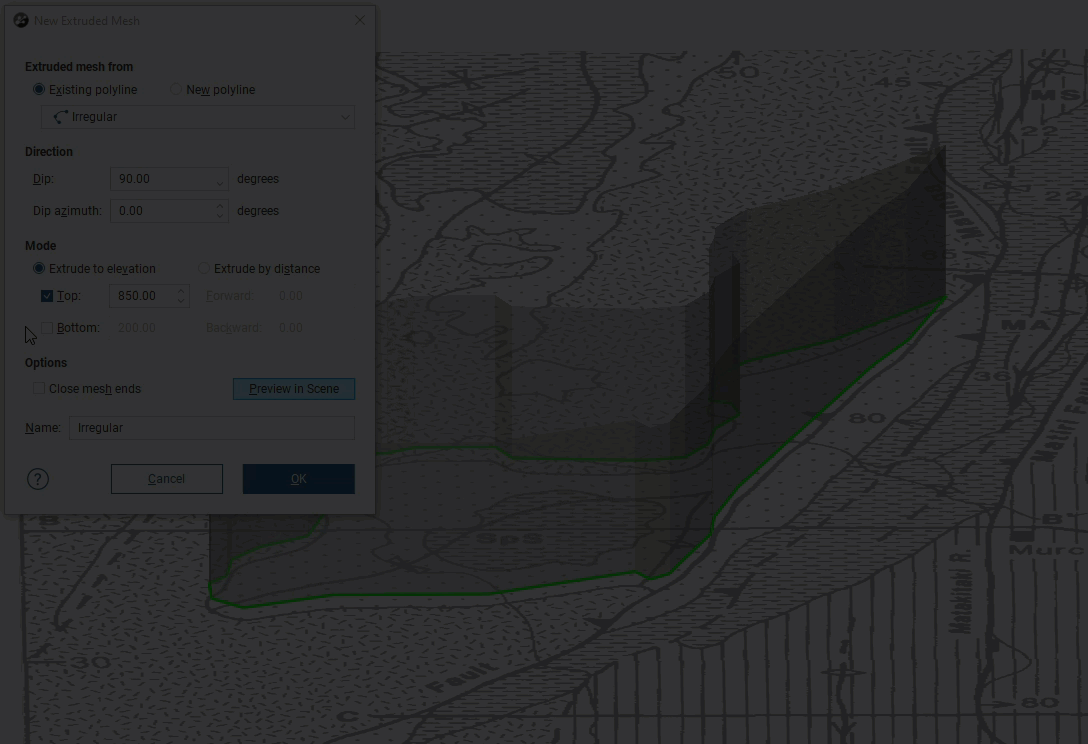
Got a question? Visit the Seequent forums or Seequent support
© 2022 Bentley Systems, Incorporated