Grid Surfaces
A grid surface can be created from a grid of points, a 3D geophysical grid or a regular block model. Grid surfaces can be used to create closed mesh volumes that enclose regions with a selected category or at a specified grade threshold. Any numeric or category value evaluated onto the source object can be used to create a grid surface.
Grid surfaces can be used to:
- Provide output volumes of high-grade zones as grade shells
- Plot contours of modelled values onto cross sections or sliced views in the scene
- Create lithological model volumes from imported block models when the geological model is not available in the project
This topic describes how to create and work with grid surfaces. It is divided into:
Creating a Grid Surface
To create a grid surface, right-click on a grid of points, a 3D geophysical grid, or a regular block model in the project tree, then select New Grid Surface.

In the window that appears, select the Variable to use from the list of available evaluations.
If a category value is selected, the Unit field provides a list of the available category options. Each point or centroid will be determined to be either inside or outside the surface, and the surface will be drawn between adjacent points that are in different categories.
If a numeric value is selected, the Threshold can be set to a specific value. By default, the grid surface will enclose the region greater than or equal to the specified threshold. To enclose the region less than the threshold, tick the Below (<) threshold box.
You can also apply a Filter defined for the source object to constrain the output result.
Give the new grid surface a Name and click OK to create the grid surface.
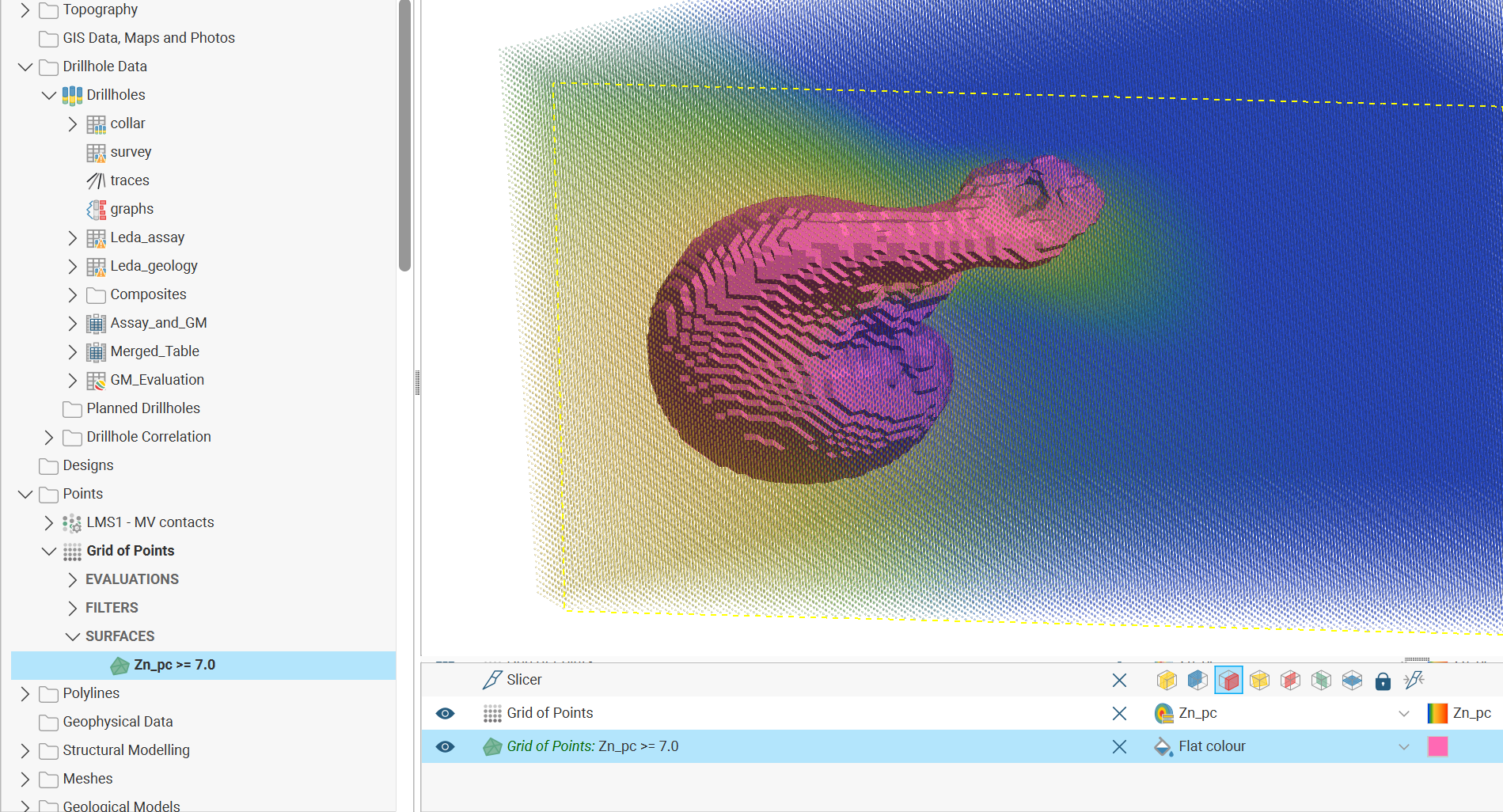
Extracting a Mesh From a Grid Surface
Grid surfaces can be extracted as meshes, isolating the new mesh surface from changes to input data or grid surface settings.
Right-click on the grid surface in the project tree, then select Extract Mesh Parts. In the window that appears, select the mesh parts you wish to extract, then click OK.

The extracted mesh will be added to the Meshes folder in the project tree. This extracted mesh will not be linked to other objects, so it will not be dynamically affected by changes elsewhere in the project.
Exporting a Grid Surface
Grid surfaces can be exported for use in other applications.
Right-click on the grid surface in the project tree, then select Export. In the window that appears, select the mesh parts you wish to export, then click OK.
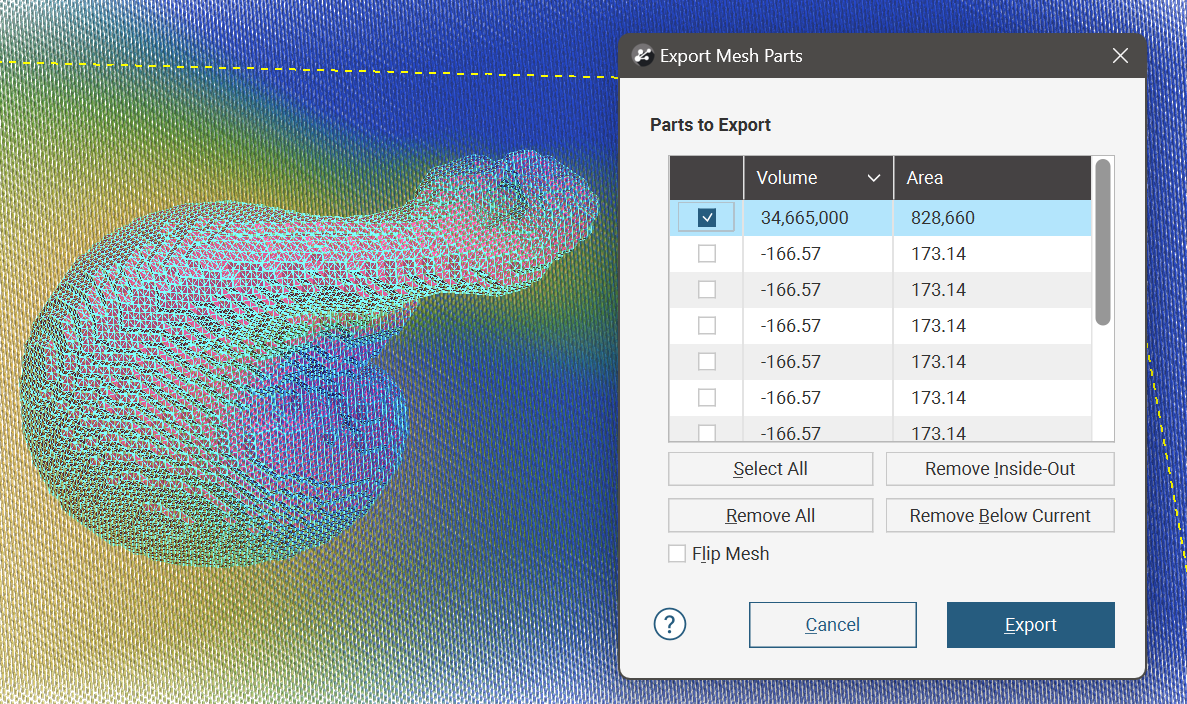
See Exporting a Single Mesh for more information about the settings in the Export Mesh Parts window.
Got a question? Visit the Seequent forums or Seequent support
© 2023 Seequent, The Bentley Subsurface Company
