Mapping to a Different Data Source
You can change the data source for imported drilling data, points data and structural data tables. Options are:
With drilling data, you can remap individual tables, but not a drilling dataset. In fact, a drilling dataset may have a mixture of file sources, which is discussed in Reload and Append Options for a Mixed Table Drilling Dataset at the end of this topic.
Remapping a table does not reload data, it simply changes the table’s source. This is because you may need to remap multiple tables and to reload each table as it is remapped could require considerable processing time for dependent data objects. Once you have finished remapping all the tables you wish to remap, you can then reload the data and the tables and all dependent objects will be reprocessed.
To remap to a different data source, right-click on a table and select one of the Map to Source options:
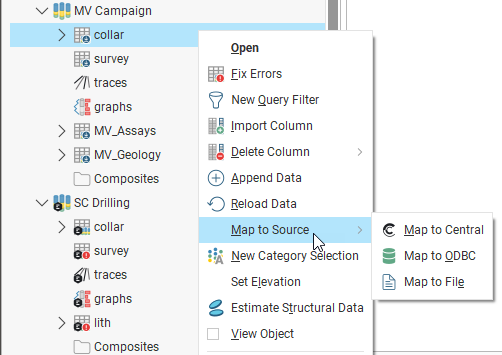
Whatever option you choose, the process is to select the new source, then check that the source content matches that already stored in the Leapfrog Geo project. You cannot add or remove data columns from the import; you are simply mapping the columns from the new source to the data already in the project.
Mapping to Seequent Evo
The Map to Seequent Evo option is only available if you have Seequent Evo.
For Map to Seequent Evo, you can choose from the files stored in a Seequent Evo workspaces. Select which workspace you wish to use, then choose from the files available.
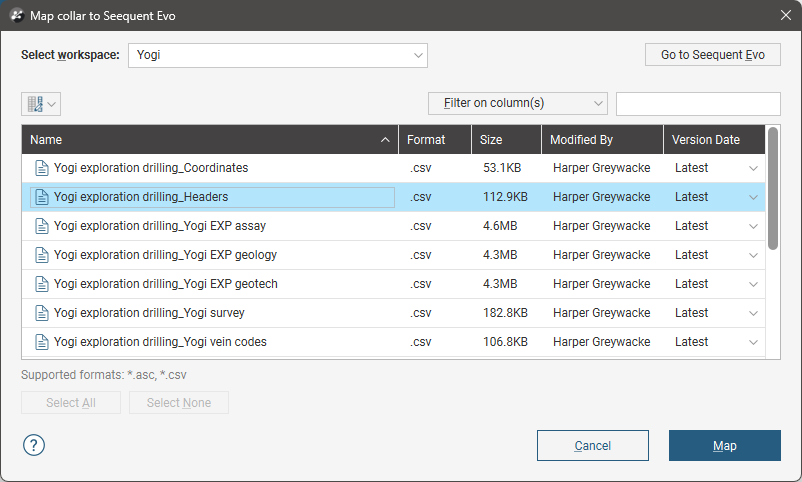
Click Map to display the file and check that the columns in the file match those already in the project. Next, click Finish to complete the remapping of the data source. You can then reload the table using one of the Reload From Seequent Evo options.
See Importing Data from Seequent Evo for more information on importing and working with data from Seequent Evo.
Mapping to Central
The Map to Central option is only available when you are working in a Central-connected project.
For Map to Central, you can choose from the files that have been stored in a Central project. Select from the Central projects available, then select from the files available for that project. Here, a project’s collar file is being remapped and the M-Collar.csv file has been selected:
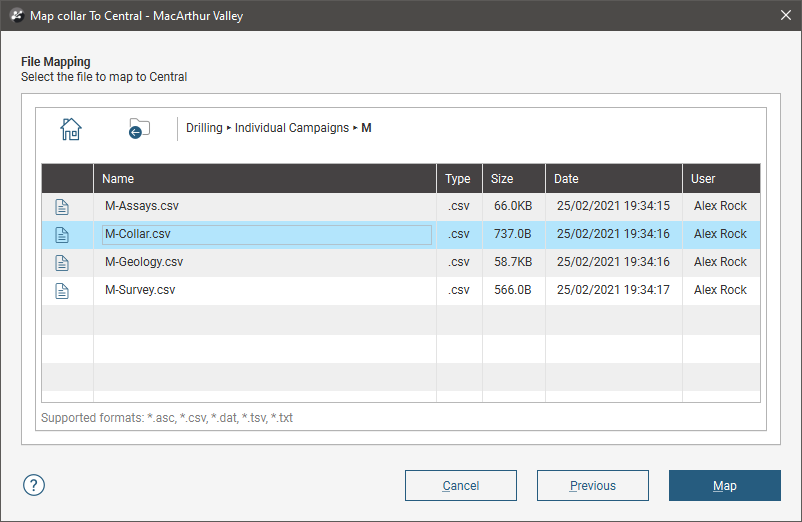
Click Map to display the file and check that the columns in the file match those already in the project, then Finish to complete the remapping of the data source. You can then reload the table using one of the Reload From Central options.
See Importing Data From Central for more information on importing and working with data from Central.
Mapping to a Local File
For Map to File Source, navigate to the file on your local hard drive you wish to use, then click Open.
Check that the columns in the selected file match those that Leapfrog Geo expects, then click Finish. You can then reload the file when required.
Mapping to ODBC
For Map to ODBC, enter the information supplied by your database administrator and click OK. If you are importing from a local database file, click the Database file option and then browse to locate the file.
Next, the tables in the database will be displayed. Select the table you wish to map to, then click OK. Once you have confirmed the column mappings, click OK. You can then reload the file when required.
Reload and Append Options for a Mixed Table Drilling Dataset
When a drilling dataset has a mixture of file sources, the Reload and Append options for the dataset as a whole will match the mapping of the collar table. For example, if the collar table is mapped to a local file, reloading the drilling dataset will only reload tables that are mapped to local files. For example, here the collar and survey files are mapped to local files, whereas the assays and geology tables are mapped to Central files:
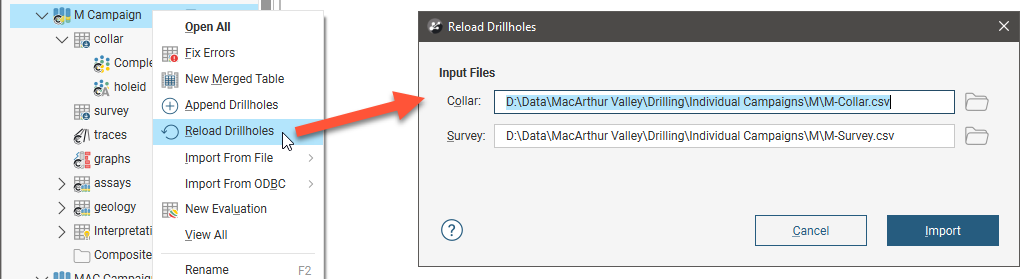
The Central-mapped files will need to be reloaded on a one-by-one basis.
Here the Reload and Append options available for the drilling dataset are those of the collar file, and the drilling dataset is marked with the Central symbol:
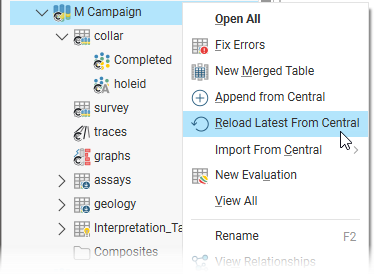
In this example, reloading from Central will update the tables with the latest version available on Central, and the local-mapped files will need to be reloaded on a one-by-one basis.
