Updating Out-of-Date Seequent Evo Objects
This topic describes how to update objects that have already been published to Seequent Evo. It is divided into:
- Out-of-Date Indicators
- Refreshing Out-of-Date Objects
- Manually Checking for Updates
- Objects Deleted in Evo
See the Leapfrog Geo/Seequent Evo Data Flow topic for an overview of importing, publishing and reloading Evo data.
Out-of-Date Indicators
When an object imported from Evo is updated in Evo, a status indicator will appear in the Leapfrog Geo project tree alongside the object that has changed. For example, here a drilling dataset is out-of date:
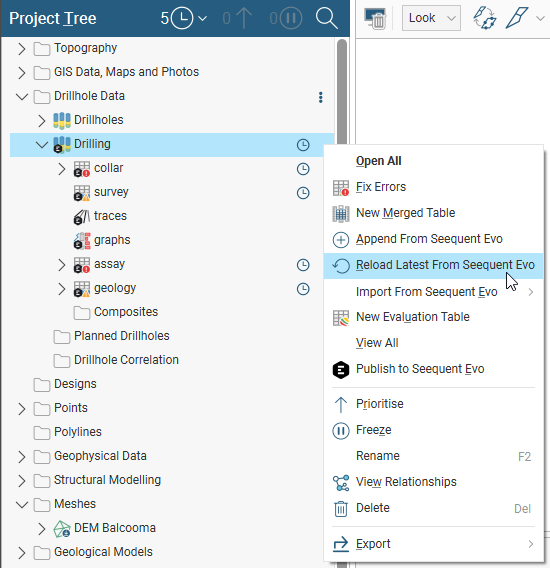
See Object Status Indicators for more information on the different status indicators.
Manually Checking for Updates
You can also check for updates by clicking the button at the top of the project tree and selecting Check For Updates:
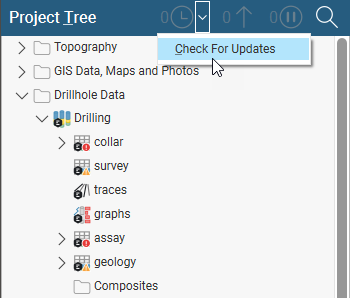
Once the check is complete, the number of objects that are available for update is indicated in the project tree title bar (A). Click on the button to highlight each of the out-of-date objects in the project tree (B):
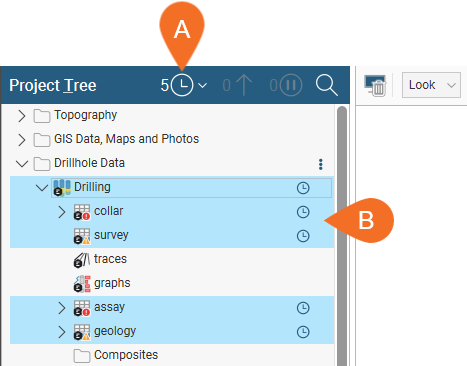
Refreshing Out-of-Date Objects
For each out-of-date object, right-click on the object in the project tree and select Reload Latest From Seequent Evo:
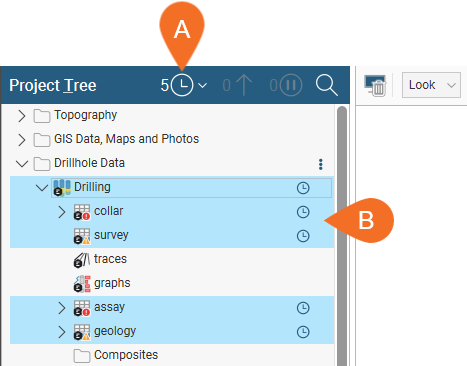
Some data reloads will simply make new data available in the form of additional data rows in tables, or additional columns of data in tables. Other source data modifications may result in significant changes to the project:
- When a column is removed in Seequent Evo, on reloading in Leapfrog Geo the column is deleted and any downstream objects associated with the deleted column are also deleted.
- When a column is renamed in Seequent Evo, on reloading in Leapfrog Geo the old column is deleted and a new column with the new name is added to the table.
- When a column type is changed in Seequent Evo, on reloading in Leapfrog Geo the old column is deleted and a new column with the new name is added to the table.
- When a table is renamed in Seequent Evo, on reloading in Leapfrog Geo the old table is deleted and a new table with the new name is added to the project.
Some objects imported from Evo will include an associated colourmap. When these objects are reloaded, the colourmap will also be reloaded, if it has changed.
Objects Deleted in Evo
When objects are deleted from an Evo workspace, they will appear as out-of-date in the Leapfrog Geo project. When you update that object in Leapfrog Geo, a message will be displayed saying the object has been deleted from Evo. Click OK to dismiss the message.
If you wish to republish the object to Evo, then publish it to Evo as a new object. You can then choose whether to publish it to the workspace it was deleted from or to a different workspace.
