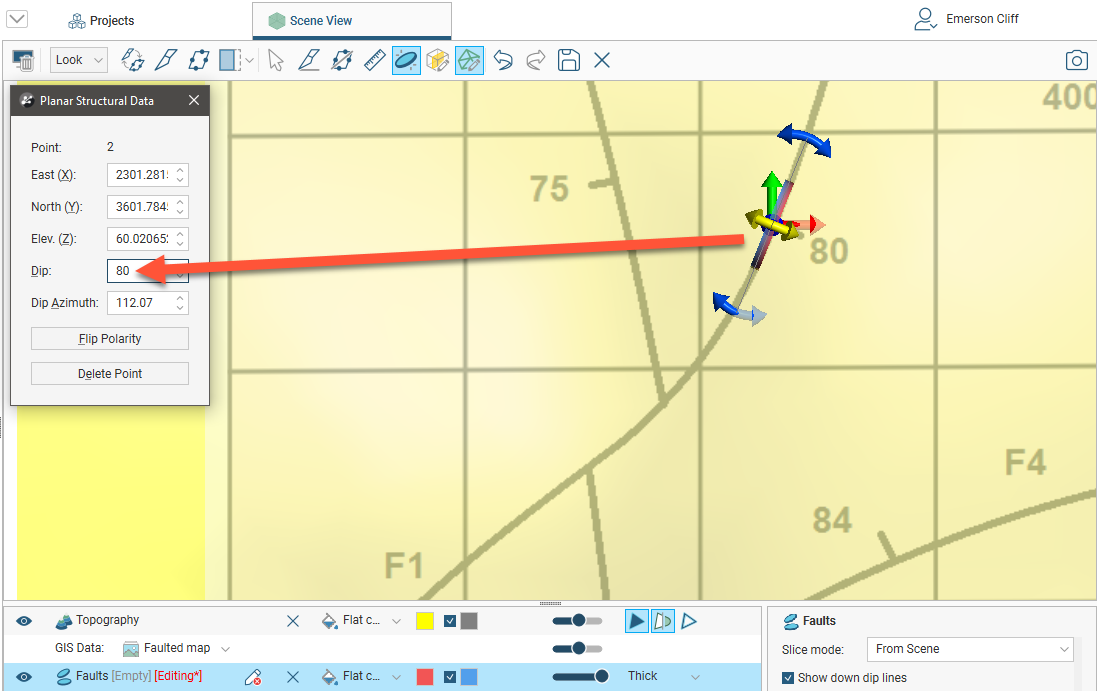Creating New Planar Structural Data Tables
There are two ways to create a new planar structural data table in Leapfrog Geo:
- Create a new table as part of creating or editing another object. See Editing Surfaces With Structural Data.
- Create a new table using the Structural Modelling folder. Use this technique when, for example, you are creating structural data points from a map or image. Right-click on the Structural Modelling folder and select New Planar Structural Data. In the window that appears, enter a name for the new table and click OK.
Before creating the new data table, add the map, image or data object you wish to work from to the scene and orient the scene for drawing the new data points.
When a new structural data table is created, it will be added to the scene. The Planar Structural Data window will open, together with a set of tools for adding structural data points:
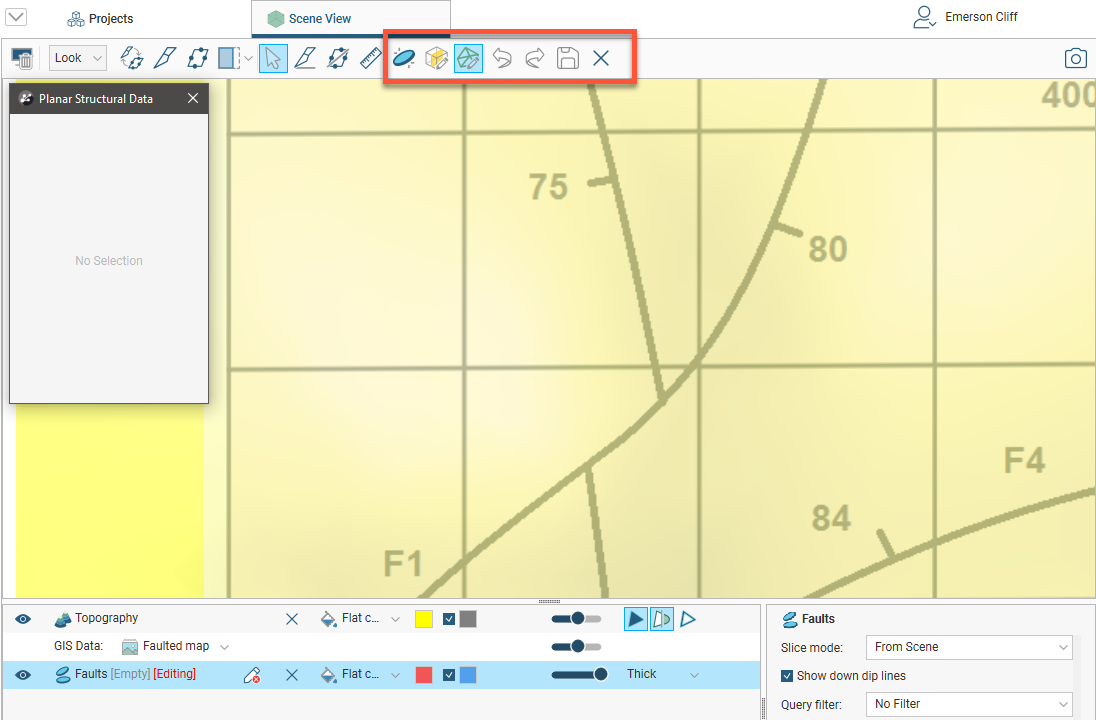
Click on the New Structural Data Point button (![]() ) and click and drag along the strike line in the scene to add a new data point:
) and click and drag along the strike line in the scene to add a new data point:
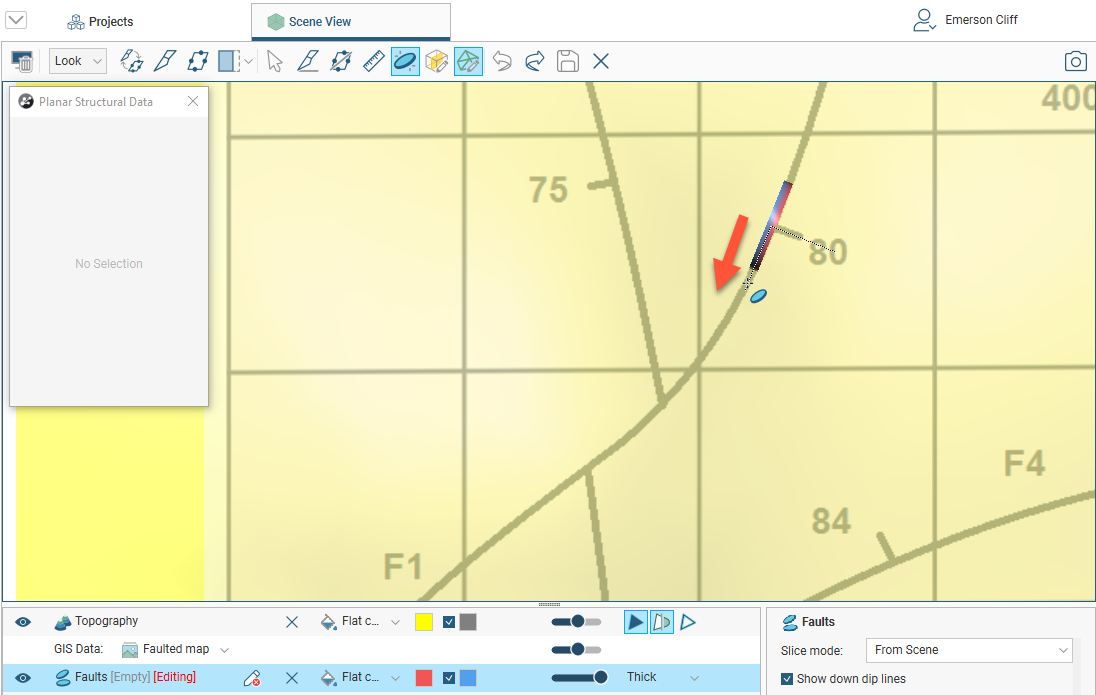
You can adjust the data point using the controls in the Planar Structural Data window: