Managing Graphics Cards and Drivers
Many laptop computers come with two graphics options: low-powered graphics integrated into the CPU and a high-performance dedicated graphics option (a GPU). To save power, often the laptop’s default setting is to run programs using the slower integrated graphics option. However, selecting high-performance graphics options is very important to Leapfrog Geo’s performance. If you have a dedicated graphics option, you should be using it.
Although an adequate graphics card is required for rendering the 3D scene, the GPU of your computer is not utilised for computational processing. A high-end GPU will not accelerate the modelling process.
It is also important to have the most up-to-date drivers to make the most of your computer’s capabilities.
This topic describes how to set up your computer to get the most out of its graphics capabilities. It is divided into:
Determining Your Computer’s Graphics Capabilities
To determine what graphics capabilities your computer has:
- From the Leapfrog Geo menu, select About.
- Click on the System Info tab.
Under the Summary, you will see the following details:
- Graphics in use by shows the graphics option being used. Note that Leapfrog Geo uses only the option indicated; if there are two options available, Leapfrog Geo does not use both simultaneously.
- All available graphics hardware lists the options available. If there are two options listed, you will want Leapfrog Geo to use the dedicated graphics option rather than the slower integrated graphics.
- Driver date shows the date at which the driver was last updated for each graphics option.
If your graphics drivers are out of date, it is recommended that they be updated prior to switching the graphics in use by Leapfrog Geo. You can find detailed information on setting up your graphics correctly for Leapfrog Geo on MySeequent.
You may need to know your installation path. The default installation path for Leapfrog Geo version 2025.3 is: C:\Program Files\Seequent\Leapfrog 2025.3\bin\Leapfrog.exe.
Running the Graphics Test
Leapfrog Geo can run in one of three acceleration modes. These modes are selected by clicking on the button at the bottom of the main window:
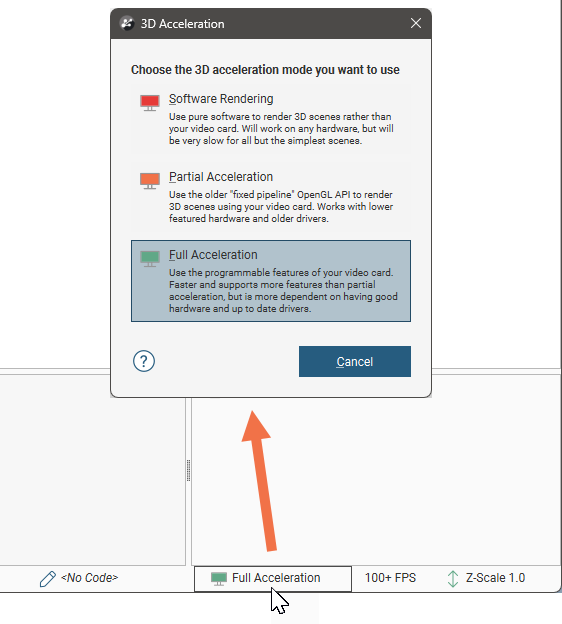
See 3D Acceleration Mode in the Scene Settings topic for more information on these settings.
A newer computer will run in Full Acceleration mode without issues. However, if you are running Leapfrog Geo on a computer that is more than five years old, it is a good idea to run the graphics test to test your computer’s graphics capabilities.
To start the test, open Leapfrog Geo and select Test Graphics from the Leapfrog Geo > Diagnostics menu:
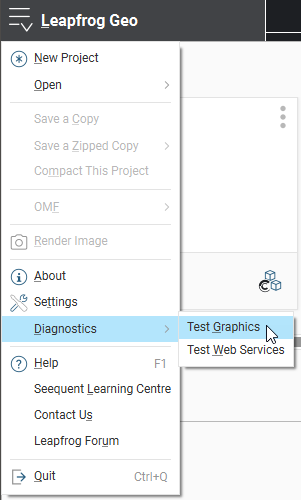
The graphics test displays a series of image pairs that test your computer’s capabilities for the currently selected acceleration mode. For each pair, compare the images:
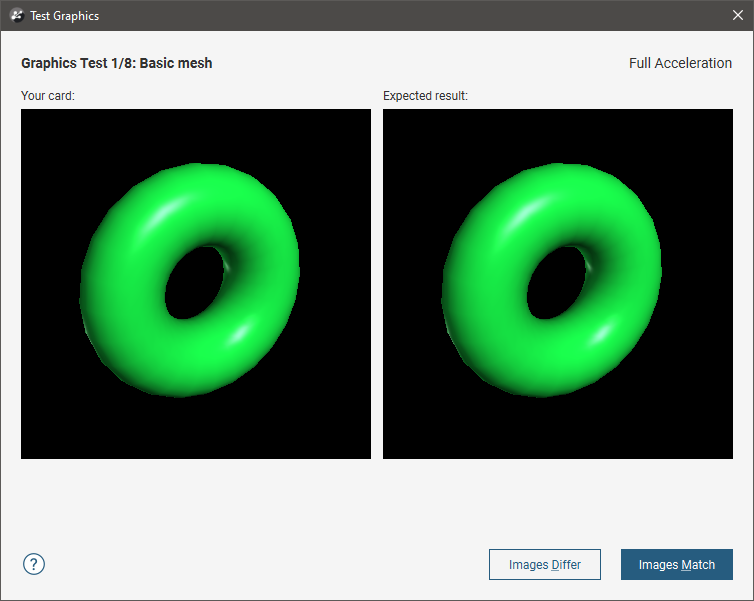
Even if the differences are slight, click the Images Differ button. If the images match, click the Images Match button. The next test will be displayed.
At the conclusion of the test, the result is displayed. If one or more tests have failed, information about solving problems will be displayed.
If you click on Save Report, you will be prompted to save the file on your computer.
If the test has failed, try switching to a different acceleration mode and running the test again. If possible, avoid using Software Rendering as it can be very slow.
If you cannot resolve the problem, save a copy of the graphics test report and contact technical support as described in Getting Support. Be sure to include information about your system copied from the About > System Info tab.
