Exporting Drilling Data
Changes made to the drilling data in Leapfrog Geo only affect the Leapfrog Geo database, not the original data files. You can export Leapfrog Geo drilling data, which is useful if you wish to keep a copy of drilling data outside the project.
This topic describes exporting drilling data tables using To and From values to indicate location information. It is divided into:
- Exporting All Drilling Data
- Exporting a Single Drilling Data Table
- Exporting Drillhole Traces
- Exporting Points with X-Y-Z Values
Exporting All Drilling Data
To export all drilling data in a drilling dataset, right-click on the dataset and select Export. The Export Drillhole Data window will appear:
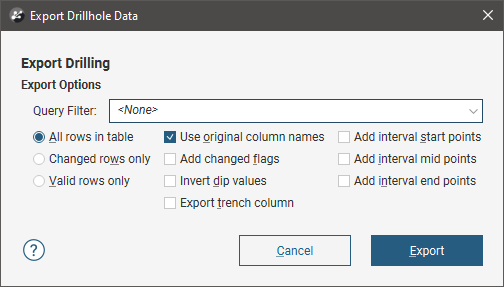
You can select whether the exported files includes all rows, only changed rows or only valid rows. You can also apply a query filter, if any have been defined for the drilling dataset.
Once you have selected how you wish to export the data, click OK. The Export Drillhole Data Files window will appear:
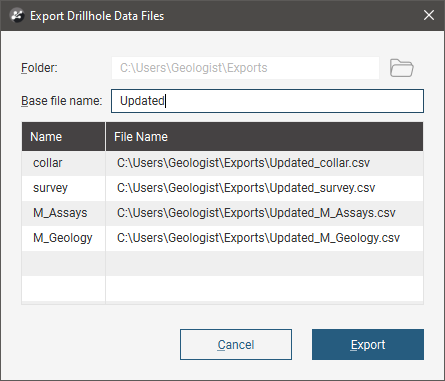
The list shows the files that will be created, one for each data table. Choose the Folder where the files will be saved, then enter a Base file name, which will be added to the front of each file name. However, a Base file name is not required.
Click Export to save the files.
Exporting a Single Drilling Data Table
To export a single drilling data table from a drilling dataset, right-click on that table and select Export. The Export Drillhole Data window will appear:
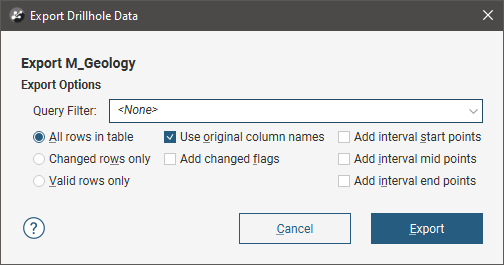
You can select whether the exported file includes all rows, only changed rows or only valid rows. You can also apply a query filter, if any have been defined for the drilling dataset.
Once you have selected how you wish to export the data, click OK. You will be prompted for a filename and location.
Exporting Drillhole Traces
If you need to export information on the geometry of drillholes without including the drilling data tables, you can export the drillhole traces as a polyline. Formats supported are:
- Drawing Interchange Polyline Files (*.dxf)
- AutoCAD Drawing Files (2013/LT2013) (*.dwg)
- Bentley Drawing Files (v8) (*.dgn)
To export drillhole traces as a polyline, right-click on the traces object in the project tree and select Export As Polyline. In the window that appears, you can choose which drillholes to include:
- None. All drillholes in the drilling dataset will be included.
- Selection. Choose from the list of drillholes in the drilling dataset.
- Query filter. Choose one of the query filters that has been defined for the drilling dataset.
Navigate to where you want to save the file, then click Save.
Exporting Points with X-Y-Z Values
If you wish to export drilling data with X-Y-Z values, you first need to extract points from the drilling data. Use one of the following options:
- Extracting Contact Points from Drilling Data
- Extracting Intrusion Values from Drilling Data
- Extracting Interval Midpoints from Drilling Data
You can then export the data object as described in Exporting Points Data.
