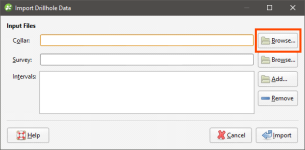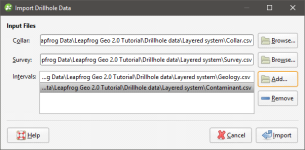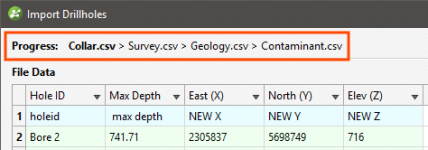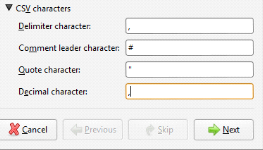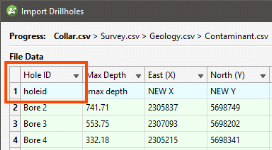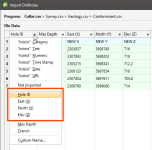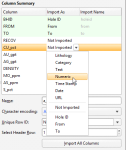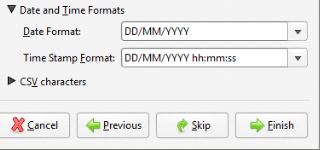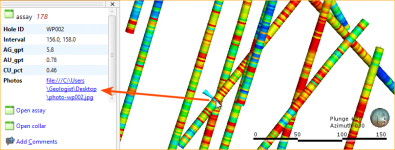Importing Drillhole Data
Drillhole data can be imported from:
- Files stored on your computer or a network location. This process is described below.
- From any database that runs an ODBC interface. See Selecting the ODBC Data Source.
- From an acQuire database. See Connecting to an acQuire Database.
For each of these options, once the data source is selected, the process of importing drillhole data is the same.
Leapfrog Geo expects drillhole data that is stored in a collar table, a survey table and at least one interval table. Each project can have only one collar file and survey table, but multiple interval tables can be imported.
A screens table can be imported if you have the Hydrogeology module.
Leapfrog Geo imports tables from text files in CSV, ASCII and text formats. See Expected Drillhole Data Format below for more detailed information on the information required in each file type.
To import drillhole data, right-click on the Drillhole Data folder and select Import Drillholes. The Import Drillhole Data window will appear:
For the Collar, click on the Browse button to locate the collar file.
When a collar file is added to the Import Drillhole Data window, Leapfrog Geo will look for interval tables with names such as “lithology” or “geology” in the same location and will add them to the Interval Tables list. If an interval table file is not automatically added to the list, click Add and browse for the required file.
If you have the Hydrogeology module, you can also add any screens to import by clicking on the Screens – Browse button.
In the screen below, a collar file, a survey file and two interval tables have been selected for import:
Clicking on Import starts the process of importing data. Leapfrog Geo will display a series of windows, one for each file, and will attempt to match the data found in the files with the columns expected, based on the header row in each file. Progress in working through the files is shown at the top of the window:
The file currently displayed is shown in bold.
For *.csv files that use characters other than the comma as the separator, you can specify the delimiter, comment leader, quote and decimal characters in the Import Drillhole Data window. Click on CSV characters to enter the characters used in the data files:
The row at the top of the table indicates the data type to which Leapfrog Geo will assign each column:
Click at the top of a column to view the column assignments available. The columns highlighted below are the column types required for the collar table:
Each type of table being imported will have different column assignments available, but all table types will display:
- The categories columns can be assigned to (top of the list)
- The option to not import the column
- The required columns, e.g. Hole Id, East (X), North (Y) and Elev (Z) for the collar table
- Any optional columns, e.g. Max Depth and Trench
- The option to select a custom name
If the header row for a column cannot be matched, Leapfrog Geo will mark the column as “Not Imported” and you can select from the column assignments available. If you choose not to import a column then wish to do so later, you can add it later using the Import Column option. See Importing Columns.
You can also work with the Column Summary:
If you wish to import all columns, click on the Import All Columns button, then check that all columns have been correctly mapped.
You can select a column for import, then use it as a Unique Row ID. This can specify the column being used in other data systems to uniquely identify rows in a table. The column must not contain duplicate values. If a Unique Row ID is specified, Leapfrog Geo will use this column to match rows when appending columns or reloading tables.
If the data contains date and time information and the date and time format is not detected, click on Date and Time Formats to reveal more information:
If the date and time format you wish to use is not among the options, you can create a custom format.
For each file, check the column mapping and click Next to proceed to the next step. If any of the information Leapfrog Geo expects is missing, an error message will appear. Return to the table and correct the problem described.
Once you have checked the last file, click on Finish. Once Leapfrog Geo has imported the data, it will appear in the project tree under a new Drillholes object.
Expected Drillhole Data Format
- See Selecting the ODBC Data Source for information on using the ODBC interface.
- See Connecting to an acQuire Database for information on importing from an acQuire database.
Leapfrog Geo expects drillhole data that is stored in a collar table and at least one interval table. Each project can have only one collar file, but multiple interval tables can be imported. This topic describes the expected format for each type of file:
- The Collar Table
- Interval Tables
- The Screens Table (Hydrogeology module only)
- The Survey Table
Leapfrog Geo imports tables from text files in CSV, ASCII and text formats.
The Collar Table
The collar table should contain five columns:
- A drillhole identifier
- The location of the drillhole in X, Y and Z coordinates
- The maximum depth of the drillhole
A collar table can also contain a trench column, and collars marked as trenches will be desurveyed in a manner different from other drillholes.
The Hole ID is used to associate data in different tables with a single drillhole. The Hole ID for a drillhole must be identical in all tables in order for data to be associated with that drillhole. Inconsistencies in the way drillholes are identified are common sources of errors.
The maximum depth column is optional. If it is present, is used to validate the data imported for the interval tables. The maximum depth specified is often a planned quantity, whereas the interval table records actual measurements. For this reason, Leapfrog Geo has an option for fixing the maximum depth value in the collar table to match the data in an interval table.
If maximum depth information is not included in a collar file, Leapfrog Geo will determine it from the maximum depth sampled as indicated by data in the interval tables.
Interval Tables
For interval tables, Leapfrog Geo expects, at minimum, four columns:
- A drillhole identifier
- Start/from and end/to depths
- A column of measurements
If a drillhole ID in an interval table does not correspond to one in the collar file, the file can still be imported but the interval table will contain errors.
Supported column types are:
- Lithology columns containing lithologic data, which can be used for geological modelling.
- Numeric columns containing numeric values, which can be used for interpolating data.
- Category columns, which is text representing categories such as company, geologist, or mineralisation.
- Text columns containing text data that is not categorical, such as comments. Text columns are not validated when imported.
- Date columns containing date data. Custom date and timestamps formats are supported.
- URL columns. Use the prefix file:/// to link to local files.
When an interval table is displayed in the scene and an interval is selected, clicking on a link in the URL column will open the link. This is a useful way of linking to, for example, data files or core photo images from within Leapfrog Geo:
The Screens Table
A screens table can only be imported if you have the Hydrogeology module.
For the screens table, Leapfrog Geo expects a minimum of four columns:
- A drillhole identifier
- Start/from and end/to depths
- A value column
The Survey Table
For the survey table, Leapfrog Geo expects a minimum of four columns:
- A drillhole identifier
- Depth, dip and azimuth values
By default, Leapfrog Geo assumes that negative dip values point up. If this is not the case, tick the Negative survey dip points down option.
See Survey Table Options for more information on the drillhole desurveying algorithms used in Leapfrog Geo.