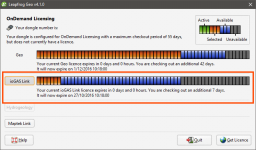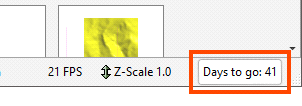Licences
To run Leapfrog Geo, you need a licence. There are two types, one that requires a Leapfrog USB dongle and one that requires the entry of a code.
Dongle Licences
If you have a USB dongle and need to activate your licence, plug the dongle in to your computer and start Leapfrog Geo. Leapfrog Geo will check the dongle and prompt you to start the activation process. Follow the instructions that appear on the screen.
If the licence cannot be installed, contact Customer Support as described in Getting Support.
Once the licence has been activated, the licence details will be displayed.
If you have an OnDemand licence, you will be prompted to check out days. In the window that appears, the bars shows the maximum checkout period, divided into blocks that each represent one day. Green blocks are active days remaining on your licence, and blue blocks are days available for checkout. Click blue blocks to select additional days; the blocks will turn orange to indicate the additional days you will be checking out.
You may also have module licences available, in which case you can click on the button for that licence and select the required number of days:
Click Get Licence to update your licence and check out the days indicated in orange.
Once Leapfrog Geo is running, you can check out additional days by selecting Extend Licence from the Leapfrog Geo menu or by clicking on the button at the bottom of the main window:
Code Licences
You may have a licence that requires the entry of a code. Start Leapfrog Geo and click Enter Licence Code in the window that appears. Enter the code you have been given and click Get Started.
You can copy the licence code from the email or document you received and paste it into the first Licence Code field.
If the code cannot be validated and you are sure you have entered the code correctly, contact Customer Support as described in Getting Support.
Module Licences
Some Leapfrog Geo features are only available if you have a licence for a specialist module. Your module licence may be activated as part of your Leapfrog Geo licence activation. If, however, your licence has already been activated and you wish to activate or extend a module licence, select Install Licence (for a normal licence) or Extend Licence (for an OnDemand licence) from the Leapfrog Geo menu.