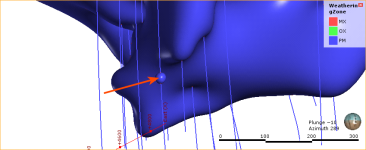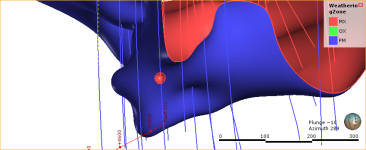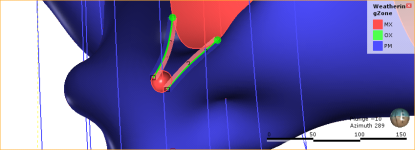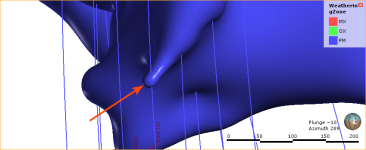Editing Surfaces with Polylines
In Leapfrog Geo, many surfaces can be edited using polylines, including contact surfaces, geological model extents and editable meshes.
To edit a surface with a polyline, it is a good idea to first add the object you wish to edit to the scene and draw a slice across the scene where you plan to edit the surface. Next, right-click on the surface in the project tree and select Edit > With Polyline.
The drawing toolbar will appear for the type of polyline selected and a new polyline will be added to the scene. Draw the polyline and adjust it as described in Drawing in the Scene, then click the Save button (![]() ) to view the effect of the polyline on the surface. To remove the polyline from the surface, expand the surface in the project tree. Right-click on the polyline object and select Remove.
) to view the effect of the polyline on the surface. To remove the polyline from the surface, expand the surface in the project tree. Right-click on the polyline object and select Remove.
In cases where you have existing polyline edits (control points), you can import them and add them to the surface. To do this, import the polylines to the Polylines folder, then add them to the surface by right-clicking on the surface and selecting Add > Polyline.
How a polyline can be used to edit a surface can be illustrated by the following surface, where a small volume is disconnected from the main surface:
First, a slice is drawn through the surface where it will be edited:
Next, a polyline is created, using two lines to represent contacts that link up the surfaces:
When the polyline edits are saved, the surface is updated to reflect the edits:
It is best to keep polyline edits to a minimum, as small edits can have significant effects on the shapes of surfaces.
If editing a surface with a polyline results in a distorted surface, use the surface and normal ribbons to check the orientation of the polyline and its segments. See Tangents and Ribbons for more information.
When you save the polyline, the object will be updated to reflect the additional points. The polyline will be added to the project tree as part of the object that was edited. You can edit the polyline by double-clicking on it or by right-clicking and selecting Edit Polyline.