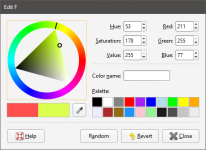Display Colours
Many objects viewed in the scene are displayed using a single colour. To change the colour, add the object to the scene window, then click on the colour chip in the shape list. A window will appear in which you can change the colour:
You can:
- Click and drag the ring to pick a colour, then select the darkness or lightness of the colour from the triangle.
- Click on the eyedropper tool (
 ), then click on something elsewhere on the screen to select the colour of that part of the screen.
), then click on something elsewhere on the screen to select the colour of that part of the screen. - Select a colour chip from the palette.
- Set a random colour.
- Enter specific values for the colour to use.
Changes made are automatically applied to the scene. The Revert button changes back to the colour assigned when the window was first opened.