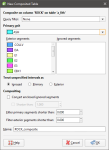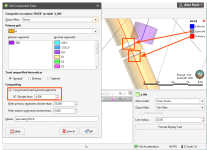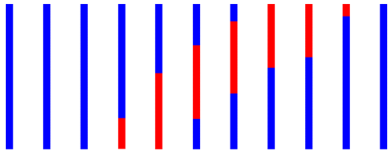Category Composites
Sometimes unit boundaries are poorly defined, with fragments of other lithologies within the lithology of interest. This can result in very small segments near the edges of the lithology of interest. Modelling the fine detail is not always necessary, and so compositing can be used to smooth these boundaries.
In Leapfrog Geo, you can composite category data in two ways:
- Composite the drillhole data directly. This creates a new interval table that can be used to build models, and changes made to the table will be reflected in all models based on that table. This process is described below.
- Composite the points used to create an object.
The rest of this topic describes compositing drillhole data directly.
Right-click on the Composites folder, which is in the project tree as part of the Drillholes object, and select New Category Composite. You will be prompted to select from the category columns available in the drillhole data. Next, the New Composited Table window will appear, showing the options for sorting intervals in the selected column:
Compositing category data sorts segments into three categories:
- Primary. This is the unit of interest. In the case of compositing on intrusion contact surfaces, this will be the interior/intrusive lithology.
- Ignored. These are units that are, generally, younger than the unit of interest and should, therefore, be ignored in generating contact surfaces.
- Exterior. These are units that occur outside of the unit of interest. For an intrusive lithology, other lithologies the intrusion contacts should be classified as Exterior.
Unspecified intervals can be handled as Ignored, Primary or Exterior.
The additional compositing parameters determine how ignored segments flanked by interior or exterior segments are handled and the length of segments that will be filtered. Each of these settings is discussed below.
Click OK to create the table. Once you have created a composited table, you can edit it by right-clicking on it and selecting Edit Composited Table.
Converting Ignored Segments
The Convert enclosed ignored segments setting determines how ignored segments are handled when they are flanked by either two interior segments or two exterior segments. If Convert enclosed ignored segments is enabled, Leapfrog Geo will convert enclosed ignored segments to match the surrounding segments. In cases where an ignored segment does not lie between two interior or exterior segments, it will remain ignored.
If you wish to set a maximum size for ignored enclosed segments, tick the Shorter than box and set the maximum length.
If Convert enclosed ignored segments is disabled, this processing does not occur and ignored segments are never converted. When an intrusive contact surface is created, this setting is disabled by default.
For example, this scene shows two ignored segments that are flanked by the unit of interest. Because Convert enclosed ignored segments is disabled, the segments remain ignored:
Enabling Convert enclosed ignored segments results in the segments being converted to the Primary unit:
Enabling Shorter than and setting it to 4 results in the shorter segment being converted to the Primary unit and the longer segment remaining Ignored:
Zooming out, we can see that the ignored segments at the top of the drillholes have not been converted:
Filtering Short Segments
The Filter primary segments and Filter exterior segments parameters determine how short a segment must be before it is composited:
- Short Exterior segments flanked by Primary segments will be converted to Primary segments.
- Short Primary segments flanked by Exterior segments will be converted to Exterior segments.
When the value is set the zero, no segments will be converted.
To see how these parameters can smooth the shape of a unit of interest, let’s look at a series of drillholes where we wish to create an intrusion boundary based on the red segments. Short segments are highlighted in the intervals that have not been composited:
An intrusion generated from these intervals will have more detail than is necessary for modelling. However, when compositing settings are applied and the short intervals are converted, we can see that the intrusion boundary is more geologically reasonable:
Viewing Category Composite Statistics
Once you have created a composited table, you can view statistics on the table. To do this, right-click on it and select Statistics. The following options are available:
See the Analysing Data topic for more information on each option:
The Interval Length Statistics graph is a univariate graph, so for more information on the options available, see Univariate Graphs in the Analysing Data topic.
Got a question? Visit the My Leapfrog forums at https://forum.leapfrog3d.com/c/open-forum or technical support at http://www.leapfrog3d.com/contact/support