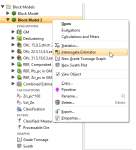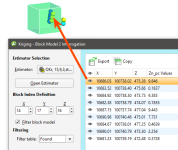Block Estimate Interrogation
The features described in this topic are only available if you are licensed to use Leapfrog EDGE with Leapfrog Geo.
It is good practise to check the estimates produced for blocks, inspecting the data used to create the estimate. The block estimate interrogator exposes the data used to produce an estimate. Right-click a block model in the project tree and select Interrogate Estimator.
Two windows will open. The block details window will display inside the scene, containing properties for the currently selected block. These primarily are result properties. Additionally, the interrogation window will open. This contains the input data used in producing the estimates and other results.
If the estimation was produced by a combined estimator, you can change the Estimator to select between the estimators used in the block estimate.
Click the Open Estimator button to inspect the estimator used in the estimate. This will open in a new window.
Click a block in the scene or set the Block Index Definition X, Y and Z coordinates to select a specific block. Click the Filter block model checkbox to see only the selected block in the scene, along with the data points used in the block estimate.
Use Filter table to see all the Found data points in the block estimate interrogator table, or only the data points Included in the estimate, or only the data points that are Clamped.
In the block estimate table, you will see all the input data columns for each data point. Data points can been hidden or made visible in the scene using the visibility 'eye' icon.
The block estimate interrogator table data can be exported for use in other programs such as Microsoft Excel. Click the Export button to save a CSV file, or click the Copy button to put a copy of the CSV data on the operating system clipboard, and you can then paste it into another program.
Got a question? Visit the My Leapfrog forums at https://forum.leapfrog3d.com/c/open-forum or technical support at http://www.leapfrog3d.com/contact/support