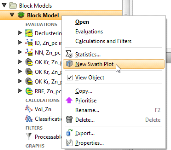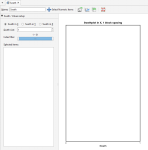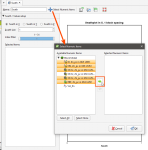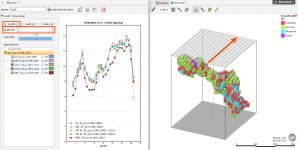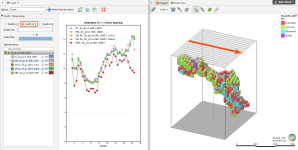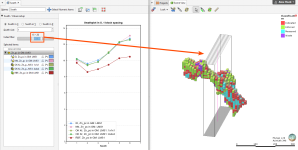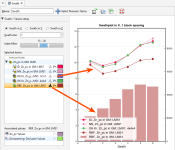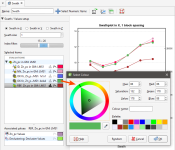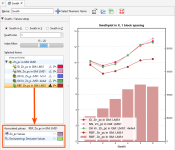Swath Plots
The features described in this topic are only available if you are licensed to use Leapfrog EDGE with Leapfrog Geo.
Swath plots are an important validation tool for providing comparisons between sample points (composited or uncomposited) and estimated values to identify any bias towards under-estimation or over-estimation or any smoothing in the results. The effect of different estimation methods and parameters can also be compared.
The swath plot is a one-dimensional graph in a specific direction of interest. A swath is a sectional slice through the block model with a specified thickness. The swath plot shows the average grade for the blocks in the swath, along with the averaged sample values in the swath.
To create a swath plot, right-click on a block model and select New Swath Plot:
A new Swath window will open:
Click Select Numeric Items to add data sets to the plot. You can select individual items from the list of Available Numeric Items or you can select a parent object to select all the child items within it. Click the right arrow button to move the selected items into the Selected Numeric Items list:
The graph plots the averaged sampled values against the averaged block grades for a series of swaths slicing through the block model in a selected direction. The Swath size can be altered for finer or more coarse slices. The Scene view overlays a bounding cuboid that shows the Swath size and direction:
Changing the swath direction to Swath in Y is reflected in the scene:
The Index filter can be used to graph a reduced set of the swaths. Either the minimum or maximum threshold for the Index filter can be dragged to change the width of the filter, and the selected portion can be changed by sliding the inner bar. The swath indicator widget in the Scene is updated to show what the Swath plot is depicting:
Selected data sets in the chart can be hidden or revealed by clicking the line segment visibility button ( ) next to the data set. The histogram visibility button (
) next to the data set. The histogram visibility button (![]() ) will reveal or hide a histogram showing the volume of blocks used in the swath calculation. The block volume may not be identical for all estimators.
) will reveal or hide a histogram showing the volume of blocks used in the swath calculation. The block volume may not be identical for all estimators.
The colour for the line segment plots and histograms can be changed for each data set by clicking the colour chip, and selecting a new colour from the colour picker:
Selecting an evaluation will show an Associated Values panel. This provides options to set the visibility and colour preference for the evaluation's raw data values and declustered values for the evaluation's input data. Declustered values will only be shown as an associated value if a declustering object has been added to the domained estimation.
Changes you make to swath plots are preserved. Multiple swath plots can be created to show different points for analysis and reference.
You can export the graph for use in external reports and other documents. There are three options:
- The Copy graph data button (
 ) saves CSV data to the Windows clipboard for pasting into a spreadsheet application.
) saves CSV data to the Windows clipboard for pasting into a spreadsheet application. - The Export graph image button (
 ) saves a PDF, SVG or PNG file of the graph.
) saves a PDF, SVG or PNG file of the graph. - The Copy graph image button (
 )saves a copy of the graph image to the Windows clipboard for pasting into another application.
)saves a copy of the graph image to the Windows clipboard for pasting into another application.
Got a question? Visit the My Leapfrog forums at https://forum.leapfrog3d.com/c/open-forum or technical support at http://www.leapfrog3d.com/contact/support