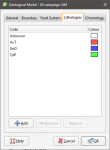Model Lithologies
To view the lithologies used for a geological model, you can:
- Double-click on the geological model in the project tree and then click on the Lithologies tab.
- Double-click on the Lithologies object for the geological model in the project tree.
All the lithologies defined for the geological model are displayed, together with the colours used to display them:
Click a colour chip to change the colours used to display the lithologies.
To set multiple lithologies to a single colour, use the Shift or Ctrl keys to select the colour chips you wish to change, then click on one of the colour chips. The colour changes you make will be made to all selected lithologies.
If the geological model was created from drillhole data, the lithologies are automatically generated from that data. There is also an additional lithology, “Unknown”, which is used to label lithologies that cannot be labelled using known lithologies. This is the case when a geological model is first created and no contact surfaces have been defined. The entire model volume has no identified lithologies and so is assigned as “Unknown”.
An alternative to setting unidentified lithologies to “Unknown” is to select one of the defined lithologies as the “background lithology”. To do this, double-click on the model’s Surface Chronology and set Background lithology to one of the available lithologies.
If there is no drillhole data in the project or if the model is not based on drillhole data, you will need to define the lithologies one-by-one. To do this, click on the Add button, enter a name for the lithology and choose a colour.
Got a question? Visit the My Leapfrog forums at https://forum.leapfrog3d.com/c/open-forum or technical support at http://www.leapfrog3d.com/contact/support