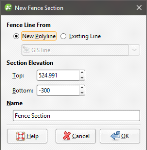Fence Sections
You can draw a polyline or use any existing line object in the project to create a cross section that deviates. To do this, right-click on the Cross Sections and Contours folder and select New Fence Section. The New Fence Section window will be displayed:
You can draw the polyline in the scene directly by selecting the New Polyline option. You can also use any polyline in the project by selecting the Existing Polyline option.
Only GIS lines, polylines imported into Leapfrog Geo or polylines created using the straight line drawing tool can be used to create fence sections.
Click OK to create the fence section. If you chose to create a New Polyline, the drawing controls will appear in the scene and you can begin drawing, as described in Drawing in the Scene.
The fence section will appear under the Cross Sections and Contours folder and you can edit it by double-clicking on it. You can also use it to evaluate different objects in the project, as described in Evaluations. Such objects include:
- Geological models
- Interpolants
- Distance functions
- Surfaces
- GIS lines
- Polylines
If you create a section layout for a fence section, you can include multiple evaluations and annotations on the section layout. See Section Layouts.
Got a question? Visit the My Leapfrog forums at https://forum.leapfrog3d.com/c/open-forum or technical support at http://www.leapfrog3d.com/contact/support