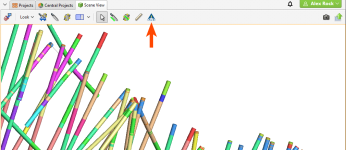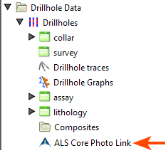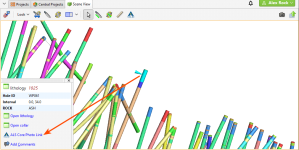The ALS CoreViewer Interface
This topic describes how to set up and use the ALS core photo interface. It is divided into:
Setting Up the ALS CoreViewer Interface
Before you can view core photos, you must first set up the ALS CoreViewer interface. To set up the interface between Leapfrog Geo and the ALS database, right-click on the Drillholes object and select Add Core Photo Link. In the window that appears, select ALS CoreViewer and click OK. The ALS Core Photo Settings window will appear. The Project Name is required to set up the link, although the Encryption Key is optional.
For Application depths measured in, ensure that the units used for depth match in Leapfrog Geo and ALS.
For Open selection in new browser, choose whether each core photo will be opened in a separate browser Window or Tab.
Click OK to save the information. If login is successful, the ALS Core Photo Link button (![]() ) will appear in the toolbar:
) will appear in the toolbar:
A link will also appear in the project tree as part of the Drillholes object:
You can edit the link by double-clicking on it.
Using the ALS Interface
To view core photos, click on a drillhole in the scene, then click on the ALS Core Photo Link button in the window that appears:
Your browser will be launched and you will be prompted to log in to the ALS database. Enter the User Name and Password, which are case-sensitive. Remember to allow the browser to save the details so that you will not be prompted to log in each time you wish to view a photo.
Your browser settings may require that you install a plugin or make changes to settings in order to view core photos. If you are not able to access the ALS database from Leapfrog Geo and have ensured your Project Name, Encryption Key, User Name and Password have been entered correctly, contact Customer Support as described in Getting Support.
The ALS Core Photo Link button (![]() ) in the toolbar allows you to view core photos in your browser in rapid succession. To do this, first make sure you are already logged into the database. Then click on the ALS Core Photo Link button (
) in the toolbar allows you to view core photos in your browser in rapid succession. To do this, first make sure you are already logged into the database. Then click on the ALS Core Photo Link button (![]() ) to enable the rapid viewing mode. Each time you click on an interval in the scene, the core photo link will open in your browser.
) to enable the rapid viewing mode. Each time you click on an interval in the scene, the core photo link will open in your browser.
Position your browser window alongside the Leapfrog Geo scene window to view drillhole data in Leapfrog Geo alongside the core photo data.
To disable rapid viewing mode, click on another tool in the toolbar.
Removing the ALS Link
To remove the ALS link, right-click on it in the project tree and select Delete.
Got a question? Visit the Seequent forums or Seequent support