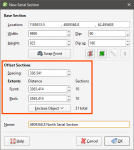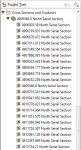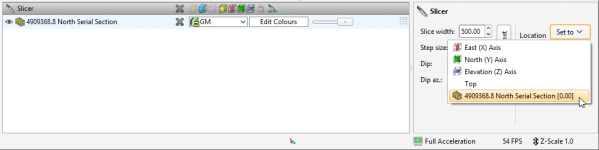Serial Sections
This topic describes the process of creating a serial section, which is a series of cross sections taken at an offset from a single base section. The topic is divided into:
- Setting the Base Section
- Setting the Offset Sections
- The Serial Section in the Project Tree
- Displaying a Serial Section
- Exporting a Serial Section
To create a serial section, add a model to the scene. Next, right-click on the Cross Sections and Contours folder and select New Serial Section. The New Serial Section window will appear and planes representing the base section and the offset sections will be added to the scene:
If the slicer is already in the scene when you select New Serial Section, the position of the slicer will be used to define the initial orientation of the base section.
Setting the Base Section
The handles in the scene control the position of the base section and work in the same manner as the moving plane controls (see The Moving Plane).
The front (F) and back (B) of the base section plane are indicated in the scene. To swap the front and back, click the Swap Front button (![]() ).
).
Two buttons in the New Serial Section window let you create a base section that is aligned north-to-south (![]() ) or east-to-west (
) or east-to-west (![]() ). The other two buttons are active when the slicer is in the scene. Clicking the Set section to slicer button (
). The other two buttons are active when the slicer is in the scene. Clicking the Set section to slicer button (![]() ) creates a cross section from the position of the slicer in the scene. When the Lock section to slicer button (
) creates a cross section from the position of the slicer in the scene. When the Lock section to slicer button (![]() ) is enabled, moving the position of the slicer will update the position of the cross section in the New Serial Section window.
) is enabled, moving the position of the slicer will update the position of the cross section in the New Serial Section window.
Setting the Offset Sections
The number of offset sections is determined by the value of the Spacing setting and the Front and Back Extents:
You can change the number of offset sections by:
- Changing the Spacing setting. The number of offset sections will be recalculated and updated in the scene.
- Changing the Front or Back settings. For example, increasing the Front setting adds an offset section on the front of the base section, increasing the extents by the value of Spacing.
- Changing the object used to define the extents. Select an object from the Enclose Object list. The base section will be moved to the centre of the selected object.
The Serial Section in the Project Tree
Click OK to create the section. In the project tree, the serial section includes the individual cross sections:
Many objects in a project can be evaluated on serial sections, as described in Evaluations. Such objects include:
- Geological models
- Interpolants
- Distance functions
- Surfaces
- GIS lines
- Polylines
Displaying a Serial Section
When you display a serial section in the scene, you can add the slicer to the scene and use it to move easily between the sections in the stack. To do this, click on the slicer in the shape list, then select the base section from the Set to list:
Next, set the Step size to the Spacing setting used to create the section. You can then use the < and > keys to view each individual cross section.
Exporting a Serial Section
The options for exporting serial sections differ for the section itself and the offset sections:
- A serial section cannot be used to create a section layout. When exported as a DXF file, the serial section will be exported in a single file with a collection of DXF lines based on intersections between the selected evaluation and the section planes.
- The offset sections that make up a serial section can be exported in DXF format or as a section layout. See Exporting Sections and Section Layouts for more information.
Got a question? Visit the Seequent forums or Seequent support