FEFLOW Evaluations
When a 3D FEFLOW model is exported, the evaluated geological model is used to assign lithologies to the blocks in the grid. If the grid has not been evaluated against a geological model, you must do so before you can edit the material types and before you can export the grid.
To evaluate a FEFLOW grid, expand the model in the project tree. Right-click on the grid object (![]() ) and select Evaluations. Although you can evaluate an interpolant or distance function, they cannot be exported with the grid and are simply used for displaying the grid in Leapfrog Geothermal.
) and select Evaluations. Although you can evaluate an interpolant or distance function, they cannot be exported with the grid and are simply used for displaying the grid in Leapfrog Geothermal.
A window will appear listing all objects in the project that can be used for an evaluation. Once you have selected one or more objects, click OK. You will then be able to select the evaluations from the view list, as described in Evaluations.
Assigning an Evaluation for Export
For 3D grids created in Leapfrog Geothermal, the evaluation used when creating the grid will automatically be assigned as the evaluation for export. A material types table (![]() ) will appear in the project tree as part of the 3D grid.
) will appear in the project tree as part of the 3D grid.
If the grid was imported into Leapfrog Geothermal or created without being evaluated against a geological model, you will need to manually set the evaluation for export. To do this:
- Evaluate the grid against one or more geological models, as described above.
- Right-click on the model (
 or
or  ) in the project tree and select Set Evaluation for Export. The Select Evaluation window will appear showing all geological models evaluated on the grid. Select the required evaluation and click OK.
) in the project tree and select Set Evaluation for Export. The Select Evaluation window will appear showing all geological models evaluated on the grid. Select the required evaluation and click OK.
A material types table will be added to the FEFLOW grid in the project tree. Edit material types by double-clicking on the table. See FEFLOW Material Types.
Combined Evaluations
You can combine geological models and set the priority used for evaluation. This is useful when you have geological models available that describe different parts of the area of interest or if you have a refined geological model for part of the model. To combine geological models for evaluation, select the required models in the Select Models To Evaluate window, then click on the Combined Evaluation button.
In this example, there are three geological models selected:
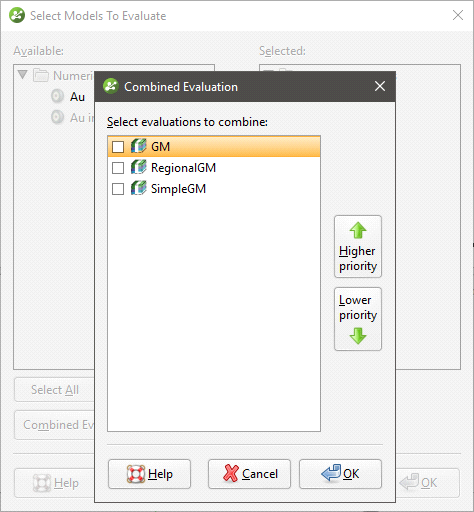
The GM and GM from contacts models describe similar areas, but GM has more detail. The GM larger model describes a larger area but with less detail. Tick the models to combine them and set their priority. Click OK to create the combined evaluation, then click OK in the Select Models To Evaluate window. The combined evaluation will be available from the view list and can be selected as the evaluation for export.
To delete a combined evaluation, click on the Delete Combined button in the Select Models To Evaluate window.
Got a question? Visit the Seequent forums or Seequent support