The Projects Tab - Without Central or Using an Older Version of Central
This topic describes the Projects tab when your organisation is using a version of Central older than 3.0 or is not using Central at all. You will still need to sign in to Leapfrog via your Seequent ID.
If your organisation is using Central 3.0 or later, you will have a single Projects tab that is used for managing both Central and local projects. See The Projects Tab in the Managing Leapfrog Projects topic for more information.
The Leapfrog Geothermal main window will have two tabs, a Projects tab that shows all your local Leapfrog projects and a Central Projects tab.
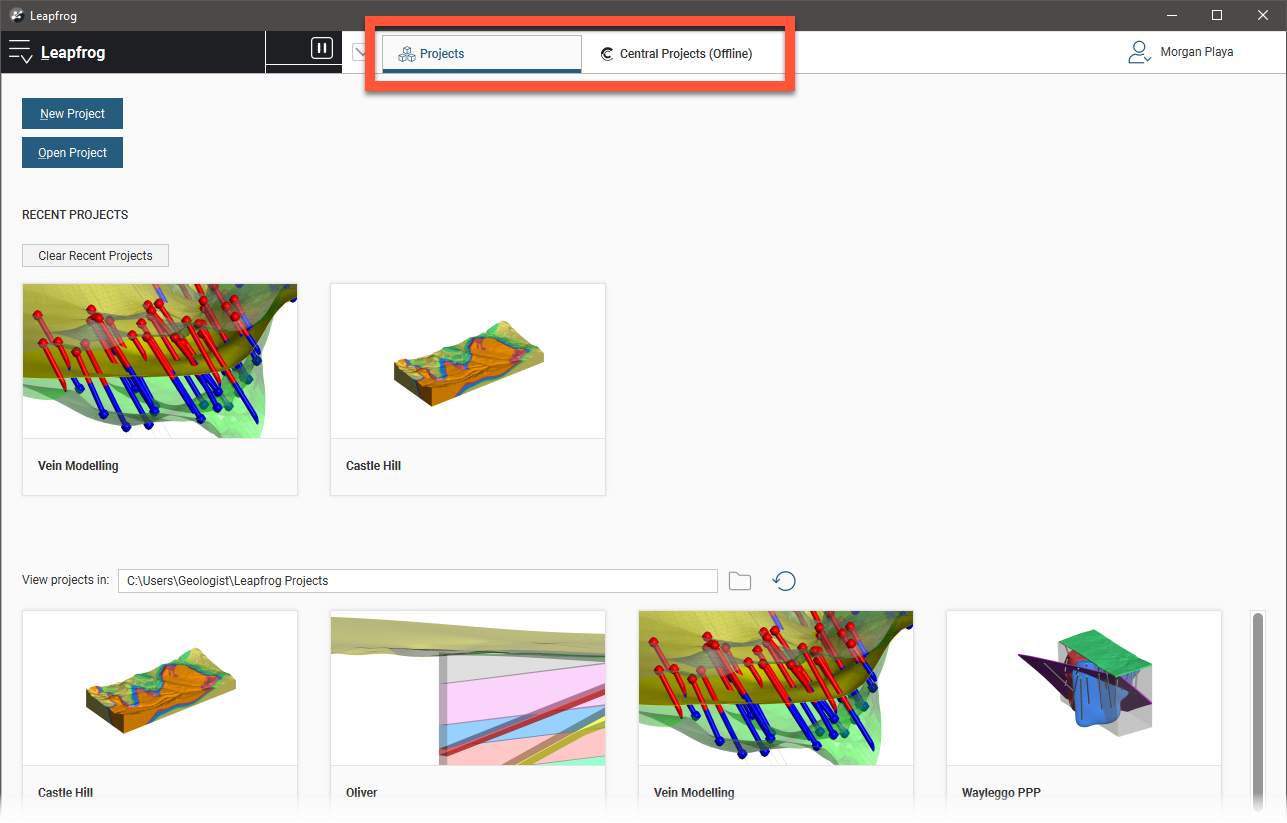
This is set up in the Settings window under Central. If your organisation has not yet upgraded to Central 3.0, Use Seequent ID should be disabled and you will need to connect to Central servers manually using the information provided by your administrator.
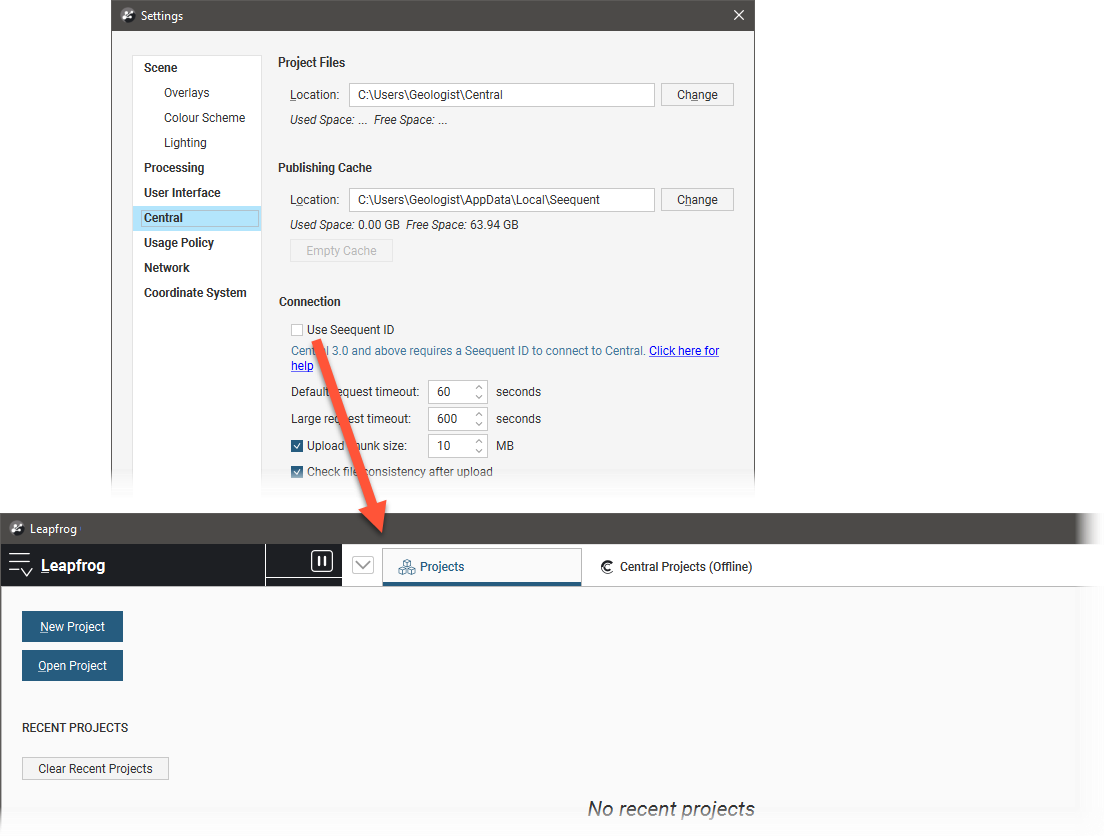
In the Projects tab, thumbnails for the most recent projects are displayed in the Recent Projects list. The second set of thumbnails is for projects contained in the folder designated by the View projects in setting. This folder is useful if you have one folder in which you keep most of your Leapfrog projects.
You can:
- Open a project. Click on a thumbnail or by clicking the Open Project button and navigating to where the project is saved. Once a project file has been opened, Leapfrog switches to displaying the Scene View tab. See An Overview of Leapfrog Geothermal for a description of the different parts of the Leapfrog main window.
- Create a new project. Click on the New Project button. The new project will be saved in the View projects in folder.
- Change the View projects in folder. Click on the folder button (
 ) or press the F5 key, then select a different folder.
) or press the F5 key, then select a different folder. - Update the list of projects in the View projects in folder. Click on the Refresh button (
 ) or press the F4 key.
) or press the F4 key.
Got a question? Visit the Seequent forums or Seequent support
© 2022 Bentley Systems, Incorporated