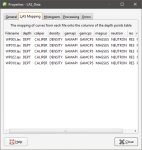Importing LAS Points Down Wells
Leapfrog Geothermal imports LAS points down wells in LAS 1.2 and LAS 2.0 formats. An imported set of LAS files appears as one object with its associated data columns plus a LAS Wells folder that contains a filter for each well. Importing the data preserves the metadata from the LAS files, which can be viewed in the Properties window for the LAS points object and in the Properties window for each well.
To import LAS points down wells, right-click on the Wells object and select Import From File > LAS Data. Select the files you wish to import and click Open.
Next, the Import LAS Data window will appear. The data displayed in this window is combined from the selected files, with blank and invalid values indicated by “nan”. For example, if a well file does not contain columns that are included in other well files, those missing columns will be marked as “nan”.
Leapfrog Geothermal expects well ID and Depth columns and will attempt to match the data in the files with the expected format. Select the columns to import, then click Finish. The files will be added to the project tree as part of the Wells object, as described above.
To view LAS points, add the LAS points object (![]() ) to the scene. You can also display individual wells by adding their filters to the scene.
) to the scene. You can also display individual wells by adding their filters to the scene.
LAS File Mapping
The Properties window for LAS Wells includes a LAS Mapping tab that shows what data files have been used for the selected well:
This is useful when data for a well originates in different files.
LAS File Inconsistencies
When importing LAS files, inconsistencies in the files are handled as follows:
- If there are two files with the same curve values at the same depth, the duplicate values will be added to the existing column and flagged as overlapping segments. See Correcting Data Errors in Leapfrog Geothermal for more information about correcting well data errors.
- If there are more than two files with the same curve values at the same depth, Leapfrog Geothermal will not be able to import the files. Note the conflicting files shown in the error message and reimport the files, leaving the conflicting files out.
- If there are multiple logs of the same name in the files, Leapfrog Geothermal will not be able to import the data. Edit the LAS file header outside of Leapfrog Geothermal to change the names.
Got a question? Visit the My Leapfrog forums at https://forum.leapfrog3d.com/c/open-forum or technical support at http://www.leapfrog3d.com/contact/support