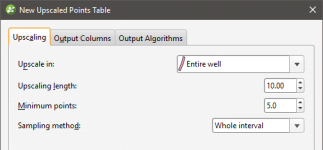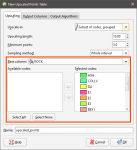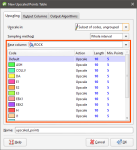Numeric Point Upscaling
Upscaling numeric point data works with downhole points and LAS points. To create a numeric point upscale, right-click on the Upscaled Tables folder and select New Numeric Point Upscale. The New Upscaled Points Table window will appear:
This topic describes the different parameters for upscaled points. It is divided into:
- Selecting the Upscaling Region and Upscaling Length
- Setting the Minimum Points
- Setting the Sampling Method
- Selecting Output Columns
- Selecting Output Algorithms
- Viewing Upscaled Points Statistics
Selecting the Upscaling Region and Upscaling Length
Upscaling parameters can be applied to entire wells or only within a selected region of the well. There are four options for selecting the region in which numeric point data will be upscaled, and each is discussed below.
Upscaling in the Entire Well
For this option, all values down the length of wells are upscaled. Select Entire well, then set the Upscaling length. Upscale lengths are generated from the collar down the well.
Upscaling in a Subset of Codes
If you wish to select specific category codes in which to upscale numeric point data, there are two options:
- Subset of codes, grouped
- Subset of codes, ungrouped
The difference between the two is that for the grouped option, the selected codes are combined and the same Upscaling length and Minimum points parameters are applied to the grouped intervals:
For the ungrouped option, however, you can set the Upscaling length and Minimum points parameters for each code in the selected Base column:
For the Action column, the options are:
- Upscale. Numeric point data that falls within the selected code will be upscaled according to the parameters set.
- No upscaling. Numeric point data is not upscaled within the selected code. The raw data will be used in creating the new data table.
- Filter out. Numeric point data within the selected code will not be included in the new data table.
Upscaling in Intervals
For the Intervals from table option, the interval lengths from the Base table are used to determine upscale lengths. The value assigned to each interval is the length-weighted average value, and there are no further upscaling parameters to set.
Setting the Minimum Points
The Minimum points parameter determines how many points are required for a valid upscaled interval to be created. Points are assigned a value according to where they fall in the upscaled interval; points that lie exactly on the border of an interval are assigned a weight of 0.5, whereas other points are assigned a weight of 1.
Setting the Sampling Method
There are two options for Sampling method:
- Whole interval. All data points in the upscaled interval are taken into account when calculating the upscaled value for that interval.
- Dominant category. A Category column is selected that determines whether or not data points in the upscaled interval are taken into account. Data points in the interval that do not occur in the dominant category are not used in calculating the upscaled value for that interval.
Selecting Output Columns
Click on the Output Columns tab to select from the available columns of data.
Selecting Output Algorithms
Click on the Output Algorithms tab to select the Algorithm and 0 replacement value for each output column.
Available algorithms are Arithmetic, Geometric, Harmonic, Max, Median and Min.
Viewing Upscaled Points Statistics
Once you have created an upscaled table, you can view statistics on the table or for each individual column in the table.
To view statistics for the table, right-click on it and select Statistics.
See the Analysing Data topic for more information on each option:
Right-click on the table columns and select Statistics to view information about the upscaled values.
Got a question? Visit the My Leapfrog forums at https://forum.leapfrog3d.com/c/open-forum or technical support at http://www.leapfrog3d.com/contact/support