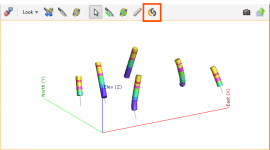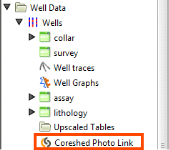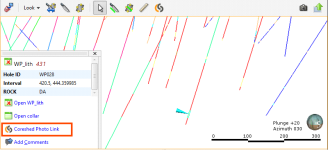The Coreshed Core Photo Interface
This topic describes how to set up and use the Coreshed core photo interface. It is divided into:
Setting Up the Coreshed Interface
Before you can view core photos, you must first set up the Coreshed interface. To do this, right-click on the Wells object and select Add Core Photo Link. In the window that appears, select Coreshed and click OK. The Coreshed Photo Settings window will appear. Select whether each core photo will be opened in a separate browser Window or Tab.
Click OK to save the information. The Coreshed Core Photos button (![]() ) will appear in the toolbar:
) will appear in the toolbar:
A link will also appear in the project tree as part of the Wells object:
You can edit the link by double-clicking on it.
Using the Coreshed Interface
To view core photos, click on a well in the scene, then click on the Coreshed Photo Link button in the window that appears:
Your browser will be launched and you will be prompted to log in to the Coreshed database. Enter the Username and Password, which are case-sensitive. Remember to allow the browser to save the details so that you will not be prompted to log in each time you wish to view a photo.
Your browser settings may require that you install a plugin or make changes to settings in order to view core photos. If you are not able to access the Coreshed database from Leapfrog Geothermal and have ensured your Username and Password have been entered correctly, contact Customer Support as described in Getting Support.
If you want to view core photos in rapid succession, click on the Coreshed Photo Link button (![]() ) in the toolbar, then click on a well in the scene. This will simultaneously:
) in the toolbar, then click on a well in the scene. This will simultaneously:
- Display information on the segment selected in Leapfrog Geothermal
- Display the core photo in your browser
Removing the Coreshed Link
To remove a Coreshed link, right-click on it in the project tree and select Delete.
Got a question? Visit the My Leapfrog forums at https://forum.leapfrog3d.com/c/open-forum or technical support at http://www.leapfrog3d.com/contact/support