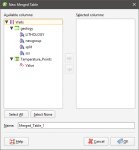Merged Well Data Tables
When you have more than one well interval table in a project, you can create a new table using selected columns from existing interval tables. You can include columns created by, for example, grouping or splitting lithologies or compositing.
To create a merged table, right-click on the Wells object in the project tree and select New Merged Table. The New Merged Table window will appear showing all interval columns available in the project:
You can change the columns included once you have created the table.
Select the columns you wish to include in the new table and click OK. The new table will appear in the project tree as part of the Wells object.
You can create query filters for a merged data table, as described in the Query Filters topic.
To edit the table, right-click on it and select Edit Merged Table.
Got a question? Visit the My Leapfrog forums at https://forum.leapfrog3d.com/c/open-forum or technical support at http://www.leapfrog3d.com/contact/support