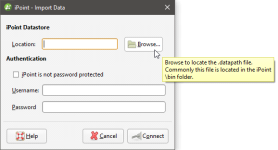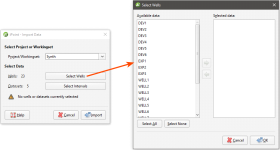Connecting to an iPoint Database
You need an iPoint Connection extension to use the iPoint link. Contact Customer Support as described in Getting Support for more information about this extension.
To import drilling data via iPoint, right-click on the Well Data folder and select Import Wells via iPoint. In the window that appears, click the Browse button to find the *.datapath file that defines the location of the iPoint datastore:
Once you have entered your authentication information, click Connect. You will then be able to select a project/workingset and select from the data available.
Once you have selected datasets, click Import to work through the data tables and add the data to the project tree. The import process is similar to that described in Importing Well Data.
You can also import additional interval values, downhole points, downhole planar structural data and screens. Right-click on the Wells object and select Import From iPoint.
To reload the data, right-click on the Wells object and select Reload Wells. You will be prompted to restablish the connection to iPoint and can then select from the data in the database.
Got a question? Visit the Seequent forums or Seequent support