Viewing Total Volume and Total Surface Area
Closed and open surfaces have different icons that show you which type of surface it is:
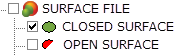
Closed Surfaces
Total volume can be seen for closed surfaces in a geosurface file.
To view the total volume for a closed surface:
-
In the 3D Manager tree, select a closed surface.
-
Information about this surface, including the Volume is given after pressing the Properties button on the Attributes tab.
Open Surfaces
Total surface area can be seen for open surfaces in a geosurface file.
To view the total surface area for an open surface:
-
In the 3D Manager tree, select an open surface.
-
Information about this surface, including the Area is given after pressing the Properties button on the Attributes tab.
Got a question? Visit the Seequent forums or Seequent support
© 2023 Seequent, The Bentley Subsurface Company
Privacy | Terms of Use
