Start Wireframing
The Start Wireframing option is found under the Geosurface > Wireframe menu in the 3D Viewer.
Start Wireframing dialog options
Another way to start wireframing is to select the feature in the 3D Manager tree list and click Start Wireframing under the Attributes tab. If the geostring has a partial wireframe for that feature already, the option will be Continue Wireframing.
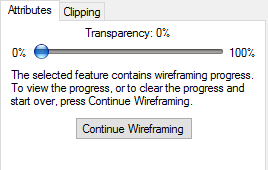
The wireframing sequence, or history, you create is stored in the geostring file, and the current state is saved whenever you stop wireframing. To return to a partially completed wireframe for a feature, you can either use the Start Wireframing menu option or select the feature under the geostring in the 3D Manager tree and click Continue Wireframing in the Attributes tab.
Got a question? Visit the Seequent forums or Seequent support
© 2023 Seequent, The Bentley Subsurface Company
Privacy | Terms of Use
