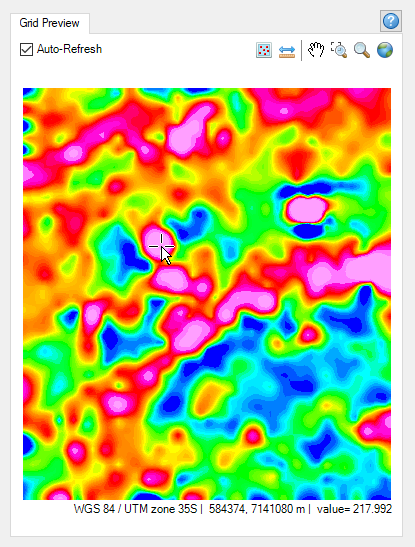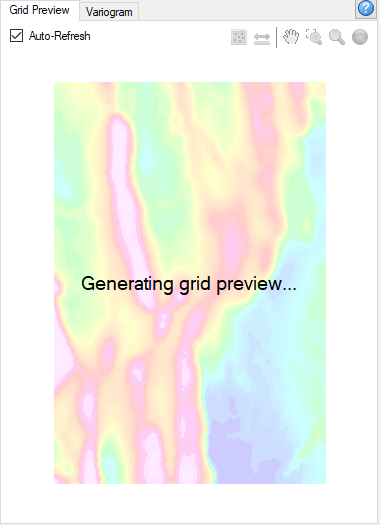|
At the onset, the view in the preview pane is empty and the Auto-Refresh option is "on".
With the option checked, select a data channel to grid, and the output grid calculated with the current gridding parameters is displayed in the pane. The toolbar buttons will become enabled. Hovering the mouse over the view will display at the bottom of the pane the coordinate system as well as the X, Y, and grid data values at the cursor location.
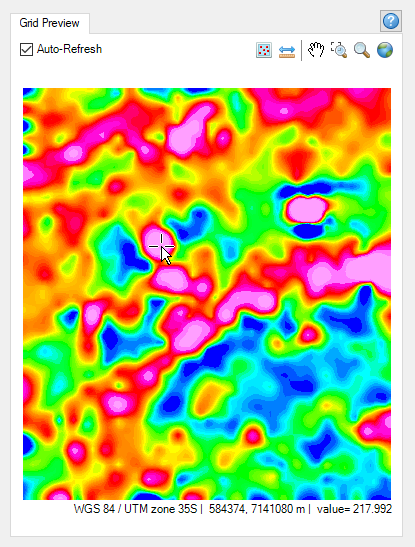
The Auto-Refresh option is "off" by default when the "Multi-trend" gridding method is selected. A warning icon is placed adjacent to the Auto-Refresh box; the icon's tooltip alerts you that the multi-trend grid preview is slower than other grid preview methods. Check this option if you still want to generate a grid preview.
While generating the grid preview (e.g., when the Krigging method is selected), an informational message will be displayed in the centre of the Grid Preview window, which will have 80% transparency applied. To speed up grid previewing, you may want to increase the cell size or reduce the grid extents.
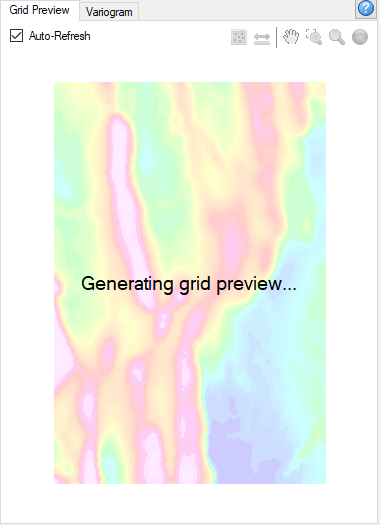
The grid preview is regenerated every time the data to grid selection, the cell size, or any of the parameters under the Extents and Data and Interpolation tabs are changed.
If you want to make changes to any parameters without triggering a redraw/refresh of the grid preview, un-check this option (Auto-refresh) and the preview generation will be paused (the preview grid remains frozen/paused in its last state). When selecting back the checkbox, the preview window will reflect all the changes made to the gridding parameters while the checkbox was deselected.
The Auto-refresh selection is remembered on subsequent uses of the Grid Data tool.
Script Parameter: GRIDDING_TOOL.AUTOREFRESH [0 – disabled; 1 – enabled]
|