Language Settings
You are able to modify the language settings from within the Oasis montaj environment. This setting changes the language used for all the menus, dialogs, and application Help.
To modify language settings:
-
Click Language Settings under Project > Settings.
The Language Settings dialog opens.
-
From the drop-down menu, select the language you want to apply to Oasis montaj. At present, Oasis montaj supports the following languages:
-
English
-
Simplified Chinese
-
Russian
-
-
Click Apply. A window opens informing you to restart the application for changes to be applied.
- Clicking Apply will commit Oasis montaj to the selected language. This operation can only be reversed or reset by executing this same procedure again.
-
Click OK.
-
Restart Oasis montaj for the chosen language to take effect. Upon restart, Oasis montaj may take a few minutes to set up the appropriate Help files for the chosen language.
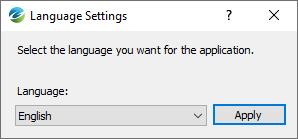
Command Line Usage
In the event you have changed Oasis montaj language settings to a language you do not prefer, you can also modify the settings by using a command line executable.
Please follow these steps to place your Oasis montaj in your desired language:
-
Close all open instances of Oasis montaj.
-
Open the command line window (Start | Run | cmd.exe)
-
Navigate to the Oasis montaj folder (generally found in C:\Program Files\Geosoft\Desktop Applications...\bin)
-
Type geolanguagesettings.exe to launch the 'Set Language Settings' dialog.
-
Follow the steps to set a language and restart Oasis montaj for the settings to take effect.
Got a question? Visit the Seequent forums or Seequent support
© 2023 Seequent, The Bentley Subsurface Company
Privacy | Terms of Use
