Use Surfaces in Voxel Math Expressions
The Voxel Math Expression Builder is used to create, save, load and execute math expressions for your voxel data. This easy-to-use standardized dialog provides all the math expression options on a single tabbed dialog.
Surfaces can be used as input to clip voxels in the Voxel Math Expression Builder. For example, this can enable you to clip:
- a hole with open ends out of a voxel.
- the extents of a voxel to the inside of the surface.
- either side of an open surface.
New statistics can then be viewed for the output voxel. Below you will find some example of working with surfaces in the Voxel Math Expression Builder. The examples below will show you how to clip a voxel to the inside of a surface, and how to isolate voxel cells on the lower side of an open surface and within a 50 m band and view voxel statistics.
To clip a voxel to the inside of a surface:
-
From the Voxel menu select Voxel Math.
The Voxel Math Expression Builder dialog appears. -
Enter the expression: V0 = (S0.inside )? V1:DUMMY; in the Expression window.
-
In the Assign voxels, grids and surfaces area, specify the output voxel, input voxel and input surface.
V0: the new output voxelV1: the input voxel to clip
S0: the input surface used to clip the voxel
- Click OK.
The output voxel is added to the 3D Viewer (if a 3D View is active); otherwise, it will display in the Voxel Viewer.
To isolate voxel cells on the lower side of an open surface and within a 50 m band:
-
From the Voxel menu, select Voxel Math.
The Voxel Math Expression Builder dialog appears. - Using the Common tasks drop-down list, select the True/false statement entry.
The statement, V0 = (V1>5000) ? (V1) : (DUMMY); will be added to the Expression box, as shown below: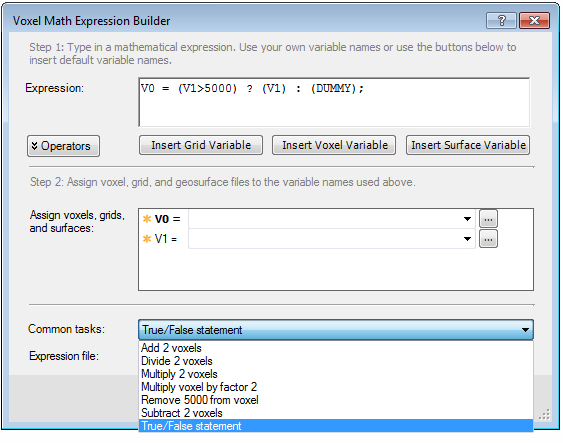
-
The conditional statement will have three compound conditions.
- It should exclude all voxel cells that do not lie inside the volume normal to the surface and bound by the edges of the surface. S0.sidedist!=DUMMY
- It should then be limited to the voxel point located between the open surface S0.sidedist<=0
- And within a distance of 50m below (-) the surface S0.sidedist>-50
-
To replace the first condition, inside the brackets, highlight V1>5000 and then click the Insert Surface Variable button. The surface variable S0 will be added.
-
Then, click on the Surfaces tab (if you do not see the Surfaces tab, click on the Operators button, to display the tabs) then click on sidedist.
-
Complete it as S0.sidedist!=DUMMY.
-
Then, add the symbol designating "and", as && and then add the next two conditions.
-
The completed compound conditional statement will be (S0.sidedist!=DUMMY && S0.sidedist<=0 && S0.sidedist>-50).
-
The completed equation becomes:
V0=(S0.sidedist!=DUMMY && S0.sidedist<=0 && S0.sidedist>-50) ? (V1) : (DUMMY);V0: the new output voxel.
V1: the input voxel to clip.
S0: the input open surface used to clip the voxel.
-
In the Assign voxels, grids and surfaces area, specify the output voxel, input voxel and input open surface.
-
When you are satisfied with the equation, click the OK button.
The output voxel is added to the 3D Viewer (if a 3D View is active); otherwise, it will display in the Voxel Viewer.
To view voxel statistics:
Got a question? Visit the Seequent forums or Seequent support
© 2024 Seequent, The Bentley Subsurface Company
Privacy | Terms of Use
