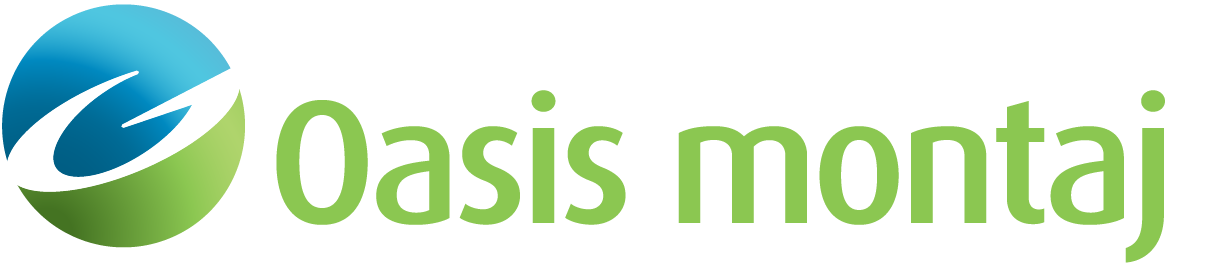Decimate Channels
Use the Database Tools > Channel Tools > Decimate Channels menu option (geogxnet.dll(Geosoft.GX.Database.DecimateChannels;Run)*) to simultaneously decimate or remove values from multiple database channels. This is particularly useful when resampling a database, as it requires the decimation of each channel. See the Application Notes below for further details.
Decimate Channels dialog options
|
Database channels |
Select (highlight) the database channels you want to decimate. |
|
Channels to decimate |
Your selected channels to decimate are displayed here. Script Parameter: DECIMATE.CHANNELS |
|
[Add ->] |
Click the Add -> button to add the selected (highlighted) channels to the Channels to decimate window. |
|
[<- Remove] |
Click the <- Remove button to move the selected (highlighted) channels back to the Database channels window. |
|
Decimation factor (>1) |
Specify the decimation factor for eliminating values from the selected channel(s). This value must be an integer greater than 1; highly sampled data may require a larger decimation factor. See the Application Notes below for further details. Script Parameter: DECIMATE.FACTOR |
Lines | You have the option to decimate the selected channels for:
Script Parameter: DECIMATE.LINES ["A" : All lines, "S" : Selected lines (default), "D" : Displayed line] |
Application Notes
Decimation can be useful for removing redundant data from highly sampled channels. Since processing time is usually directly proportional to data sampling density, decimating data can effectively reduce processing time.
The decimation factor determines how many samples are kept after the decimation process. For example, if the Decimation factor value is 4, only every 4th sample is retained, effectively reducing the sampling rate to one-fourth of the original rate.
If the Decimate function has not been applied to all channels at once, a red bar may appear in the header of the decimated channels. This indicates that the data visually seen in those channels is not representative of what is now contained in the channels. All fiducial rows are needed for the remaining columns, and as a result, the data in the decimated column(s) may appear unchanged. However, if the columns without red bars are placed in the buffer (i.e., removed from the spreadsheet view), the true fiducials of the decimated column(s) will appear.
When exporting a decimated dataset, you might want to export only the data that remains after decimation. If this is the case, please ensure that all channels included in the export have been decimated. If you follow this procedure, the database will have missing fiducials in the line column prior to exporting. As a result, there will no longer be red bars on any of the channel headers.
*The GX.NET tools are embedded in the geogxnet.dll file located in the "...\Geosoft\Desktop Applications \bin" folder. If running this GX interactively, bypassing the menu, first change the folder to point to the "bin" directory, then supply the GX.NET tool in the specified format. See the topic Run GX for more details on running a GX.NET interactively.
See Also:
Got a question? Visit the Seequent forums or Seequent support
© 2024 Seequent, The Bentley Subsurface Company
Privacy | Terms of Use