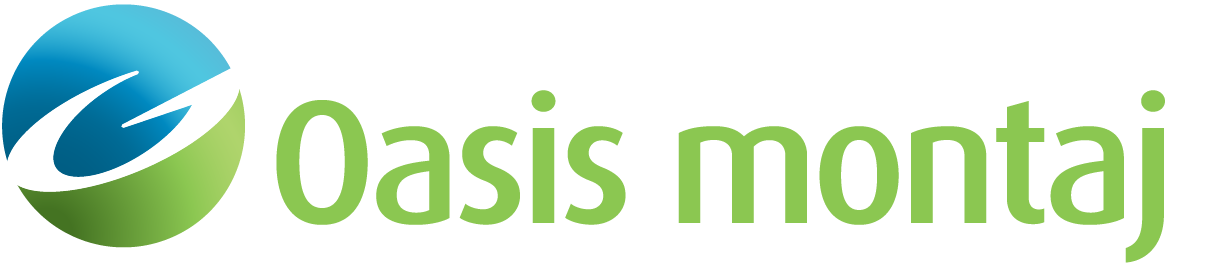Export a Database to other File Formats
Use the Database > Export > CSV etc. menu option (EXPGEN GX) to export data to several formats. Either displayed data channels or all data channels may be exported. Additionally, you can export the displayed line, selected lines, or all lines. If the output files already exist, they will be overwritten.
To export data to a supported file format:
-
On the Database menu, select Export and then select CSV etc.. The Export CSV etc. dialog will be displayed.
-
Using the Format drop-down list, select the export format as one of the options bellow:
- CSV (Excel)
- ODDF (USGS)
- POST PC (USGS)
- POST UNIX (USGS)
-
In the Data file name field, specify the name of the data file.
-
Select an option from the drop-down lists: Channels to save, Lines/Groups to save, Include dummies, Include channels names, and Include line names as data.
-
Click OK and the data is exported to your selected file format.
Export to CSV etc. dialog options
Application Notes
An important capability is the ability to export to Excel-style comma separated value (CSV) ASCII files. This time-saving feature enables you to quickly export your processed data from Oasis montaj and perform specialized analysis or processing in Excel as required.
Note that if channel names are included, they will appear as a comma delimited list in the first line of the CSV file.
If both groups and lines are present in a database, the behaviour is more complicated, because groups tend to have individual channel lists.
- The "Displayed Line" option: this works for a single group or line, and only the displayed group or line is exported.
- The "Selected Lines" option: if there are both lines and groups selected, only the lines will be output. If there are only groups selected, then all groups with the same group class as the first group will be exported.
- The "All Lines" option: if there are both lines and groups present, only the lines will be output. If there are only groups present, then all groups with the same group class as the first group will be exported.
To export to a CSV file:
-
Make sure the database you wish to export is open in your project.
-
Select the Database > Export > CSV etc. menu item.
-
Specify CSV as your export format.
-
Specify an output file name.
-
Select whether you wish to export all the channels, only those displayed, or channels selected using the selection tool.
-
Select whether to export all lines, the selected lines, or the current (displayed) line.
-
Indicate whether you want to export placeholder (dummy) values and channel names.
-
Click OK. The system exports the data to the designated file.
Got a question? Visit the Seequent forums or Seequent support
© 2024 Seequent, The Bentley Subsurface Company
Privacy | Terms of Use