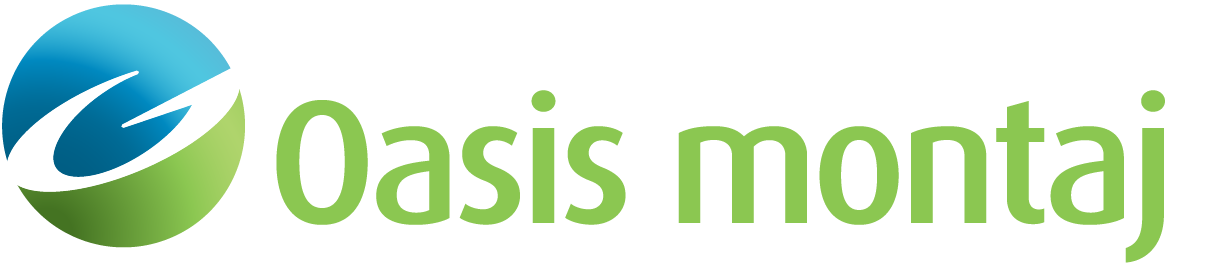Export 2D Map to PDF
Use the Export 2D Map to PDF dialog to export the currently selected map to a new PDF document. PDF documents can be opened in Adobe Acrobat or Reader. PDF exports can be saved with the original map layers retained and/or with geospatial information embedded.
Export 2D Map to PDF dialog options
|
Output PDF name |
Enter the output PDF file name. Script Parameter: PDF2D.FILE |
|
Save Layers in PDF |
Select this option to retain the map layers in the PDF document. Script Parameter: PDF2D.SAVE_LAYERS_IN_PDF |
|
Geospatial PDF |
Select this option to create a geospatial PDF document. Script Parameter: PDF2D.GEOSPATIAL_PDF |
|
Open PDF file |
Select this option to open the PDF file in the default PDF reader immediately upon creating the output file. Script Parameter: PDF2D.OPEN_PDF_FILE |
Application Notes
Exported PDF files can be viewed with Adobe Reader version 7.0 and higher. The latest Adobe Reader can be downloaded from the Adobe web site (http://www.adobe.com).
Save Layers in PDF Documents
When opting to retain map layers in the output PDF, the order of the layer lists is reversed when viewing PDF documents, but the order in which the map layers are drawn should be the same (and hence the appearance of the maps should be the same).
-
In Oasis montaj, the map layers shown in the Map Manager are listed with the layers in the same order in which they are rendered on to the map sheet (i.e., the layers that are drawn first are at the bottom of the list, and layers that are drawn last are at the top of the list).
-
In PDF documents, the order of the layers list is reversed; the layer at the top of the list is the one drawn as the first layer in the map and the layer at the bottom of the list is the one drawn as the top layer on the map. The effect of this is that the order in which map layers are drawn on to the map is preserved but the layer lists are displayed in opposite orders.
-
If you are exporting a map view that contains a grid (or image), we intentionally export it to be at the top of the list (the back or bottom of the layer stack) otherwise it could cover drawings from other layers in the view.
-
Layers can be viewed in Adobe versions 6.0 or higher.
Create a Geospatial PDF
Creating a geospatial PDF saves the georeferencing information from the original map to the PDF document. This allows you to take advantage of the measuring and location markup tools that are in the latest versions of Adobe Acrobat and Reader. From Adobe:
"A geospatial PDF contains information that is required to georeference location data. When geospatial data is imported into a PDF, Acrobat DC retains the geospatial coordinates. With the coordinates, you can view and interact with the PDF to find and mark location data."
The third party software that we use to create PDF exports does have some limitations with the coordinate systems that it supports. On export, the Oasis montaj map is first saved to a GeoTIFF, which is an intermediate format used to convert from an Oasis montaj map object to a PDF document. In some cases, the defined coordinate system of the original map is not supported by this conversion process. For example the following are not supported:
-
any map with geographic (lat long) coordinates
-
any map with custom, user-defined, or non-EPSG projection methods
Geospatial PDF files can be viewed in Adobe Acrobat 9.0 or later, and can also be opened in earlier versions of Adobe, where they will open without the georeferencing information. See
Got a question? Visit the Seequent forums or Seequent support
© 2024 Seequent, The Bentley Subsurface Company
Privacy | Terms of Use